The Scheduled Exports feature of the Store Export for WooCommerce plugin is powered by the WooCommerce Action Scheduler. It’s important to understand that the scheduler operates based on the server’s timezone, typically set to UTC+0 (Coordinated Universal Time).
This can be confusing for store owners working in different time zones, especially those in regions with Daylight Saving Time (DST), such as New Zealand or Australia, where the local day may begin ahead of UTC.
To address this, you can configure a manual Cron Job using your local time offset to ensure your exports trigger exactly when needed.
Understanding the Offset
To run a cron job at a specific local time, you must convert your local time to UTC, taking into account:
- Your current timezone offset from UTC
- Daylight Saving Time (DST), if applicable
Example
Let’s say you want your export file to run at 6:00 AM New Zealand time, every:
- Monday
- Wednesday
- Friday
Current Offset: New Zealand (NZDT)
At the time of writing, New Zealand operates on UTC+12 (or UTC+13 during Daylight Saving Time).
So, to schedule for 6:00 AM NZDT, subtract 12 hours to convert to UTC:
6:00 AM NZDT → 6:00 PM UTC (18:00)
Scheduling Setup From the Plugin
Since you will be managing recurrence via CRON JOB, frequency doesn’t need to be set from the Scheduling menu. Otherwise, multiple files will be generated. So, just Frequency to run manually only and Commence to Start Now
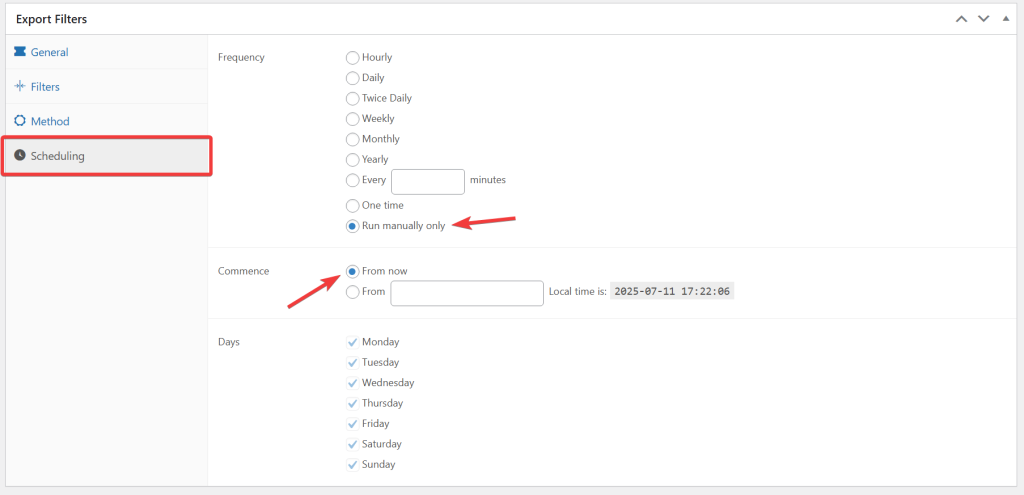
CRON Job Configuration
To achieve your desired schedule, you can now schedule the job via cPanel Cron Jobs or directly on your Linux server.
CRON Expression:
Minute : 0
Hour : 18
Day : *
Month : *
Weekday: 1,3,5Command
curl "https://www.mudmates.co.nz/?action=woo_ce-cron&type=order&scheduled_export=545" > /dev/null 2>&1Make sure to update the type parameter to match the Export Type you selected during export configuration (e.g., order, product, etc.)
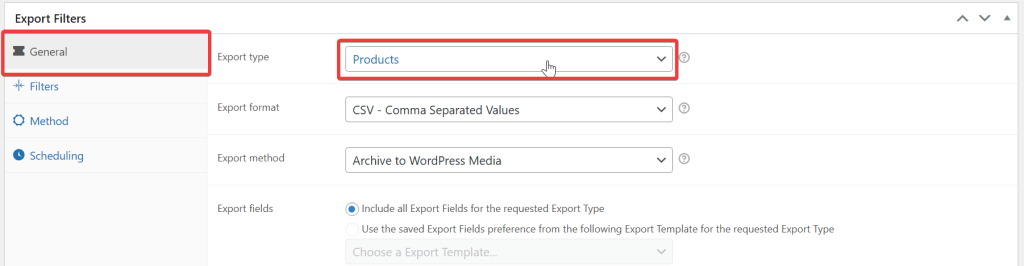
You also need to replace 545 with your Scheduled Export ID. You can find the ID by hovering over the Edit link.
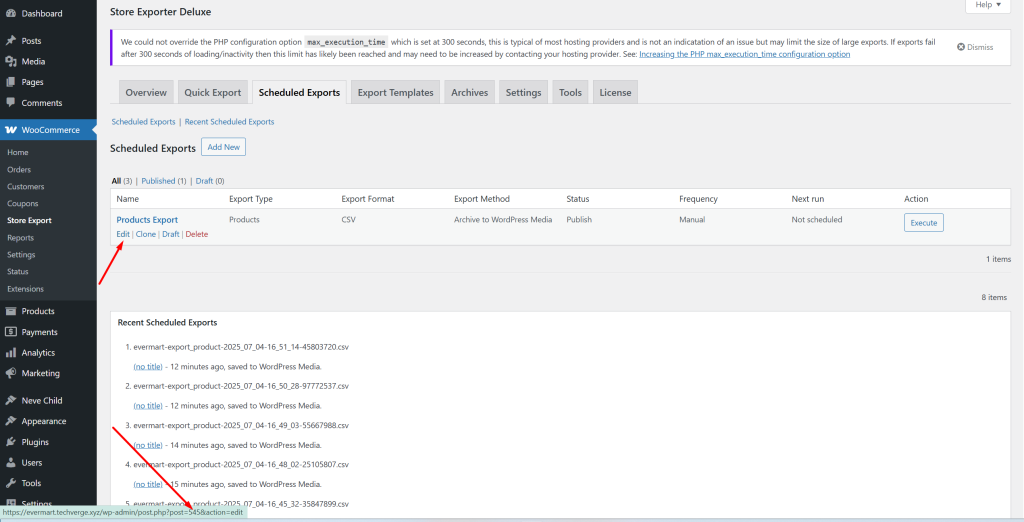
You can find more support arguments and their values in this article.
Before you finish, enable CRON Exports from the WooCommerce > Store Export > Settings screen.
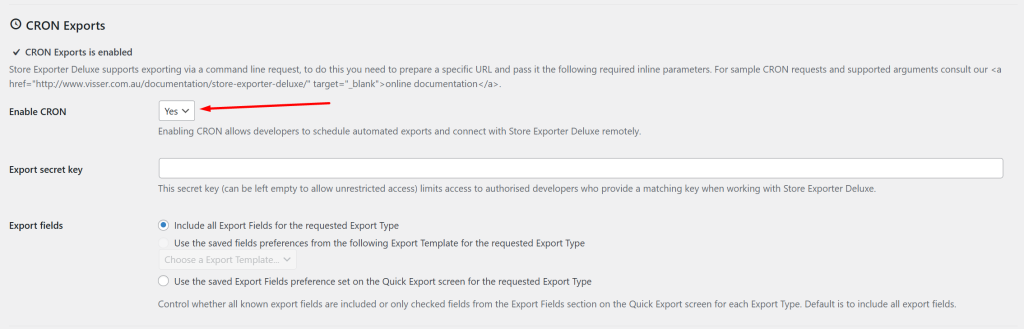
Need Further Assistance?
If you need any help configuring your scheduled exports or optimizing your feed, we’re here to support you.
- Existing Customers:
Please use our Support Ticket Request Form to contact our team directly. We’ll ensure your setup is fully optimized and compliant. - Free Plugin Users:
We actively monitor the WordPress.org support forums for our free plugin. Feel free to submit your question there — we’ll respond as promptly and thoroughly as possible.
Your success is our priority. Don’t hesitate to reach out!