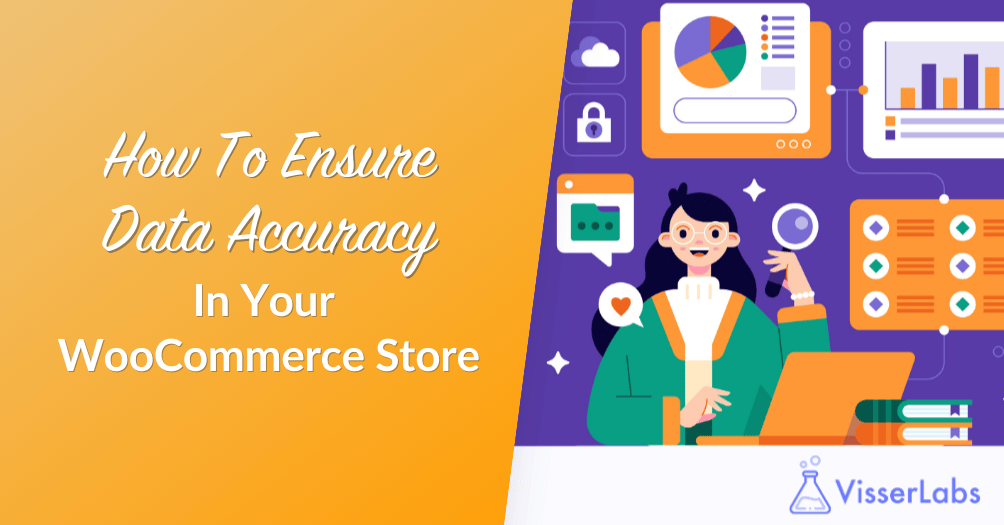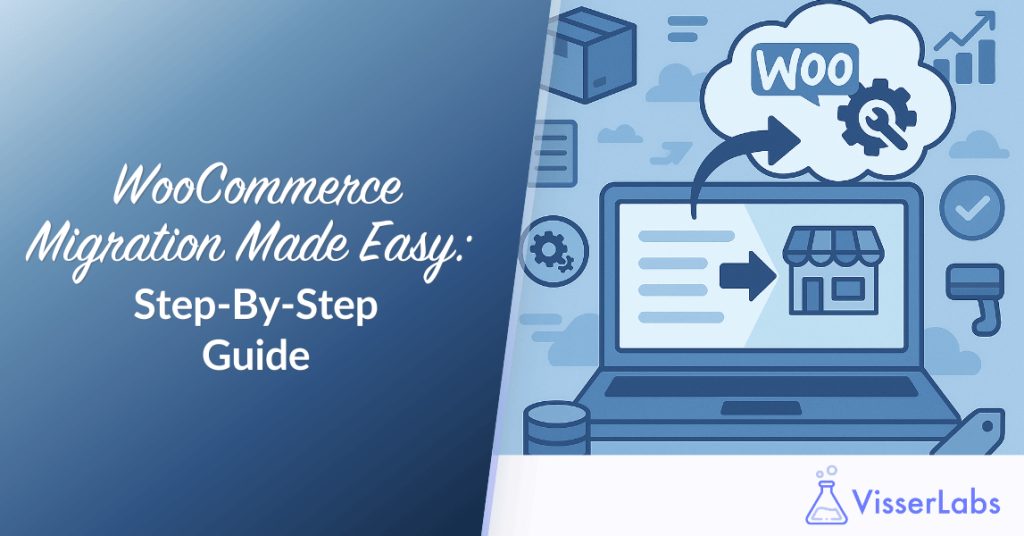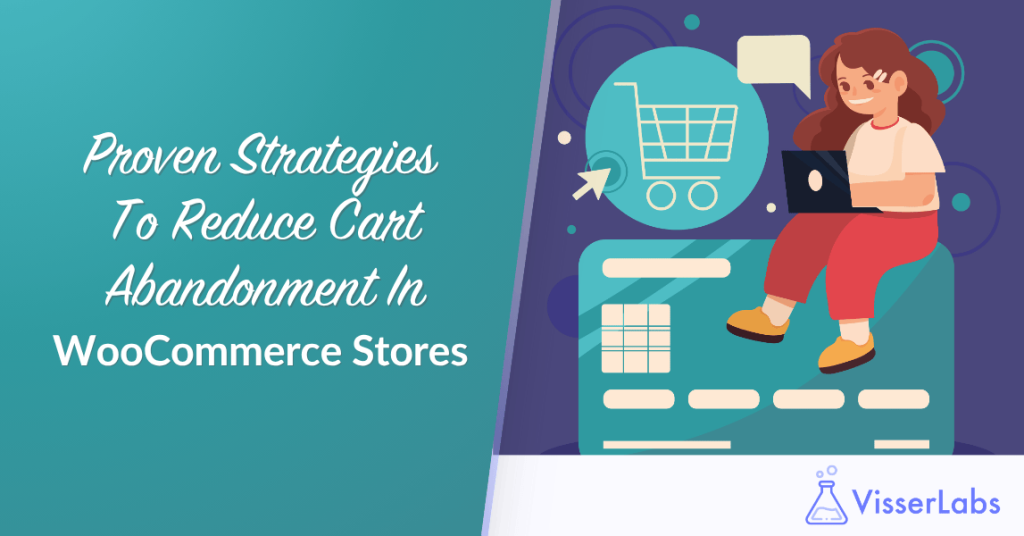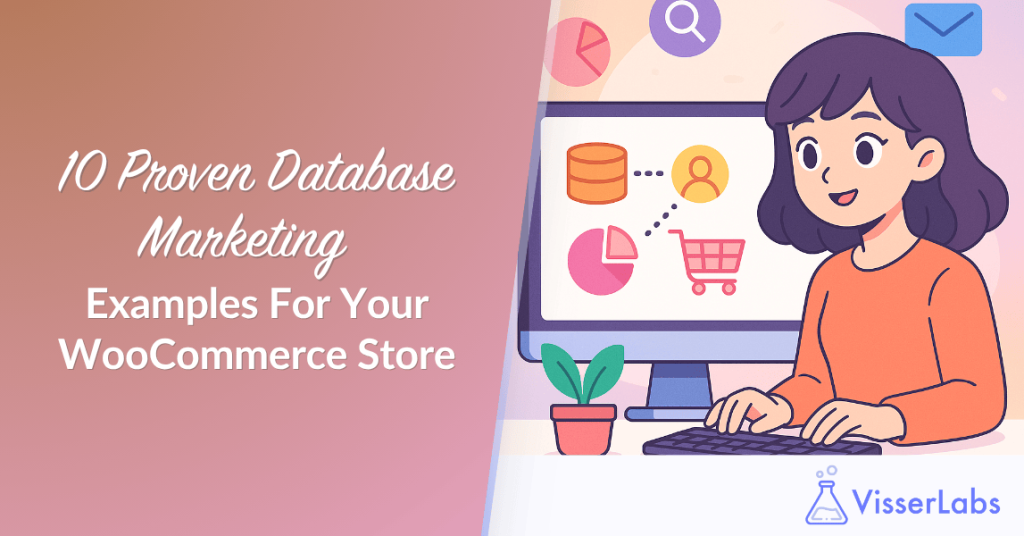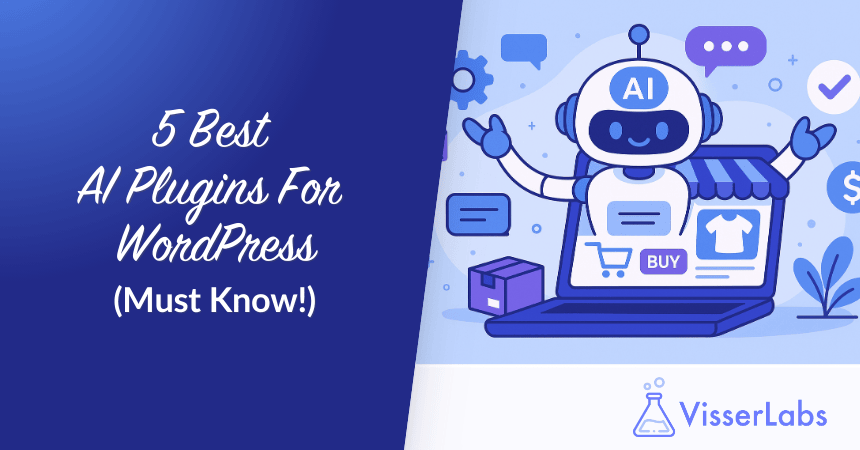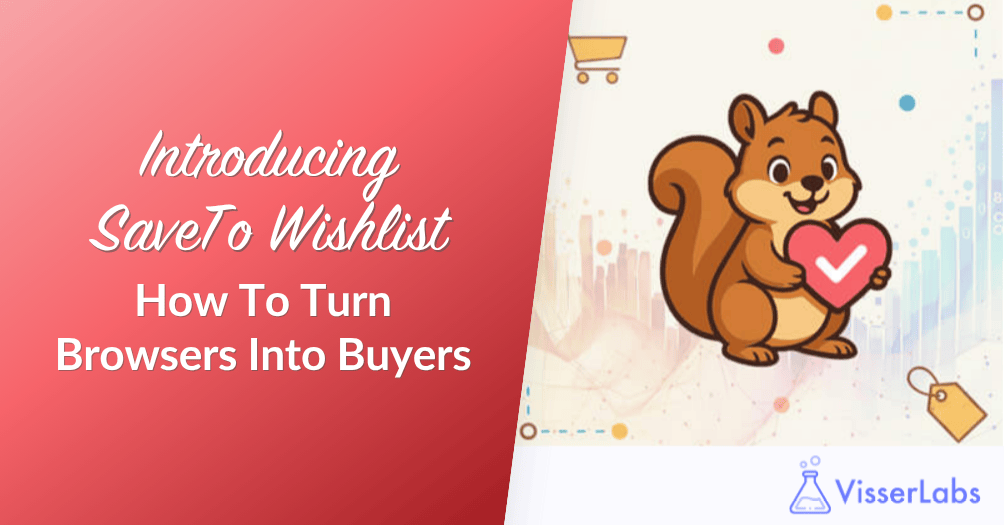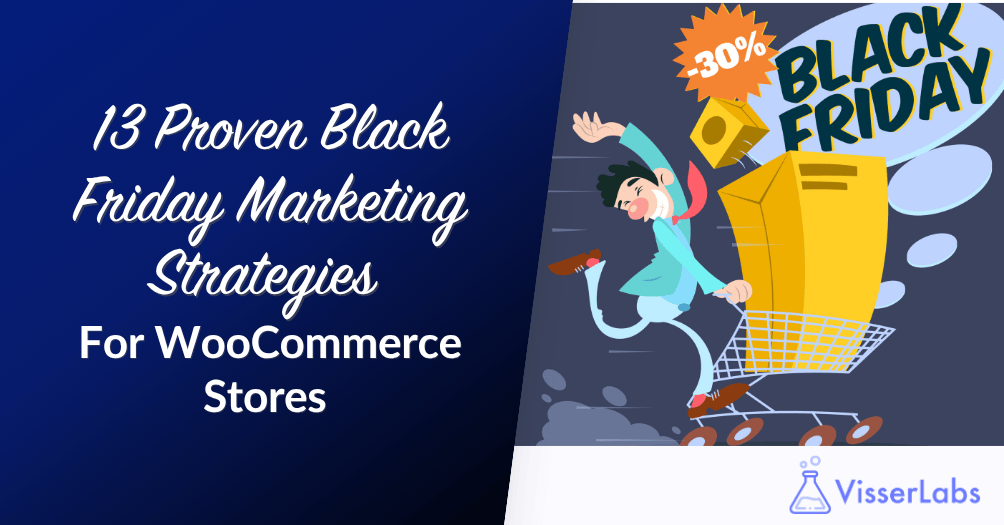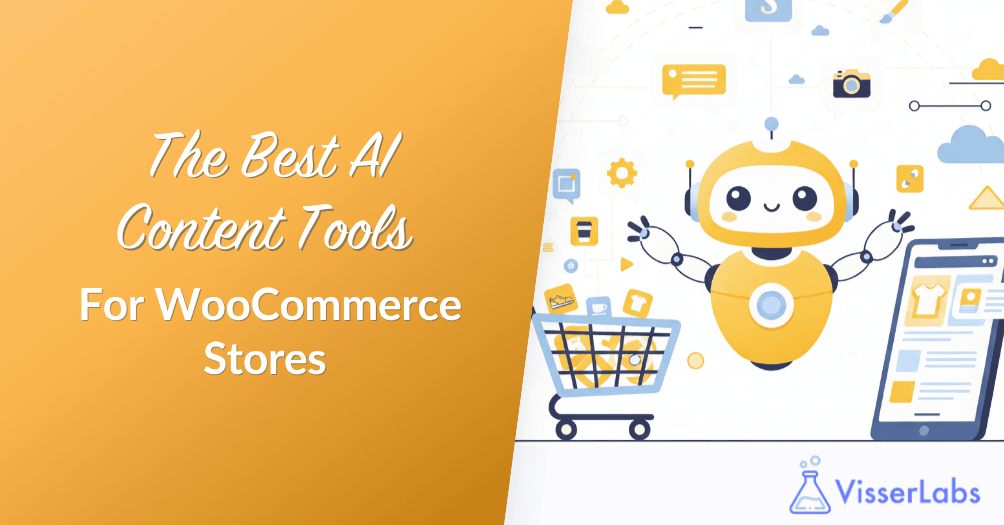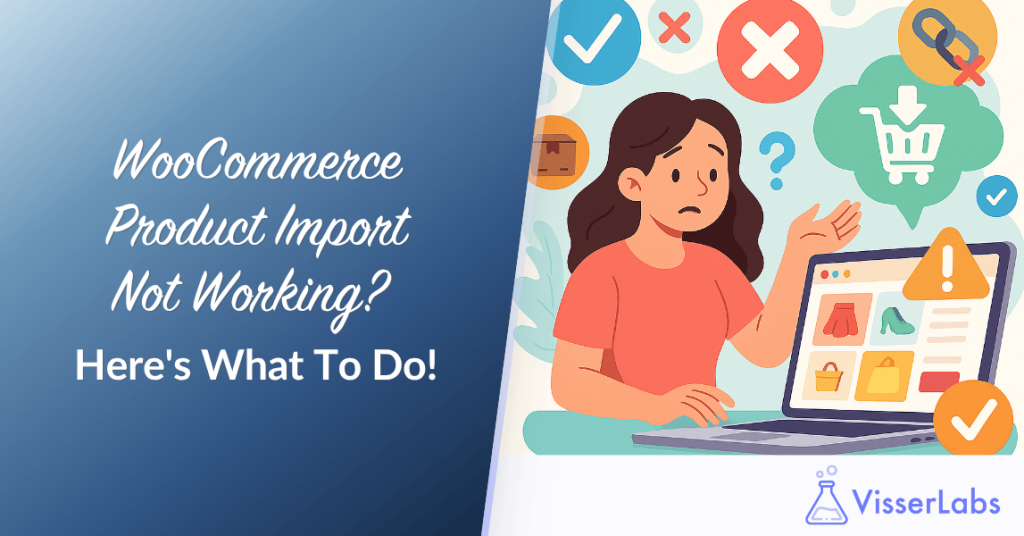
WooCommerce Product Import not working? We know how this can be so frustrating. It disrupts your product management process and affects store accuracy.
Importing a bulk CSV, using a third-party plugin, or migrating data manually can all introduce errors that waste time, confuse your catalog, and lead to stock mismanagement.
In this guide, you’ll find clear solutions to common WooCommerce import issues, step-by-step diagnostics, and long-term fixes that keep product data consistent across your store.
What Causes WooCommerce Product Imports To Fail?
Most WooCommerce product import failures stem from file formatting issues, plugin conflicts, or server resource limits. Sometimes, even a missing column can stop an import altogether.
Here are some of the most frequent causes:
- Incorrect or unsupported CSV formatting
- Missing required columns like
post_titleorsku - Timeout errors caused by server limits
- Conflicts with third-party plugins
- Invalid characters in data fields
- Large file size or memory exhaustion
Start with the basics. Validate your CSV formatting and ensure required fields are filled. If that doesn’t solve it, proceed to plugin and server checks.
What File Format Is Required For WooCommerce Product Imports?
WooCommerce supports CSV imports, but the format must be precise. Common file types like XLSX, TSV, or JSON aren’t compatible unless converted properly.
WooCommerce expects CSV files to follow a specific structure. If column headers are missing or the encoding is wrong, the import will fail.
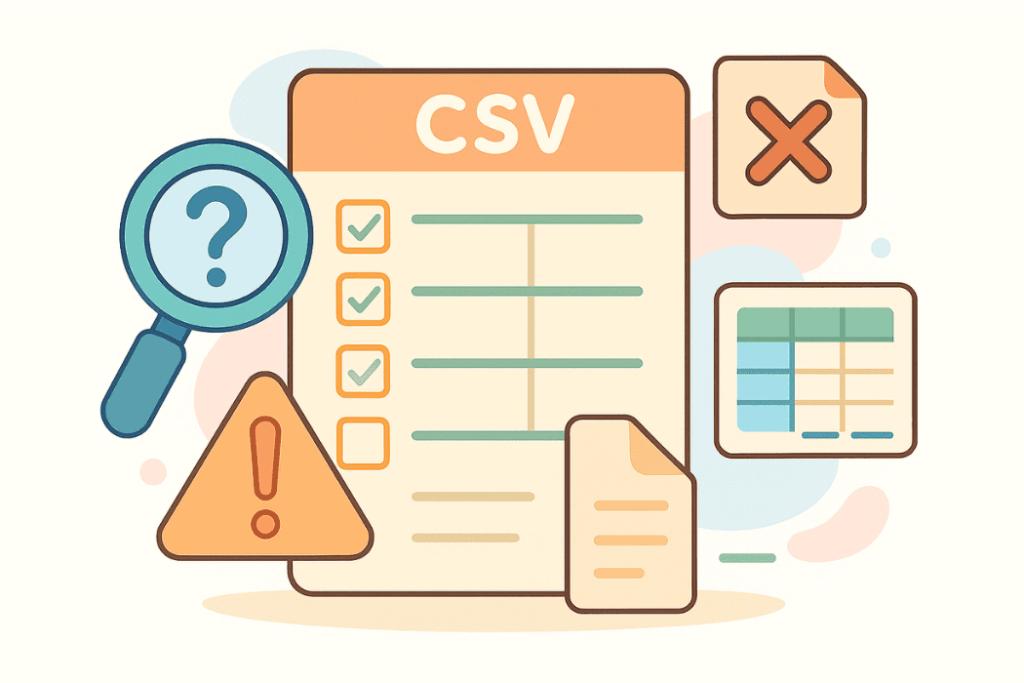
Use UTF-8 encoding and double-check these common issues:
- Are all required fields present (
name,sku,price, etc.)? - Any trailing spaces or hidden characters?
- Are product types (simple, variable) correctly defined?
- Does your spreadsheet include empty rows?
Avoid using Excel for final exports since it may alter characters. Use Google Sheets or a plain text editor instead.
What Plugin Conflicts Affect WooCommerce Product Import?
Some performance plugins, security tools, or product data extensions interfere with WooCommerce’s import process.
Temporarily disable these plugin types to test:
- Caching plugins (e.g., WP Rocket, W3 Total Cache)
- Security/firewall plugins (e.g., Wordfence)
- SEO tools that hook into product metadata
- Other import/export tools
Switch to a default theme like Twenty Twenty-Four. If WooCommerce Product Import not working issues go away after disabling plugins or changing the theme, re-enable each one individually to isolate the conflict.
How Do You Check Server Resource Limits For Product Imports?
Large product catalogs can exceed PHP memory or timeout limits during import. When this happens, the process freezes without any specific error.
Ask your hosting provider to review:
max_execution_time(increase to 300 seconds or more)memory_limit(512MB is a good starting point)upload_max_filesizeandpost_max_size
If you’re using shared hosting, it may be time to upgrade to a more scalable plan or use WP-CLI to run imports from the command line.
What Error Messages Happen When WooCommerce Product Import Is Not Working?
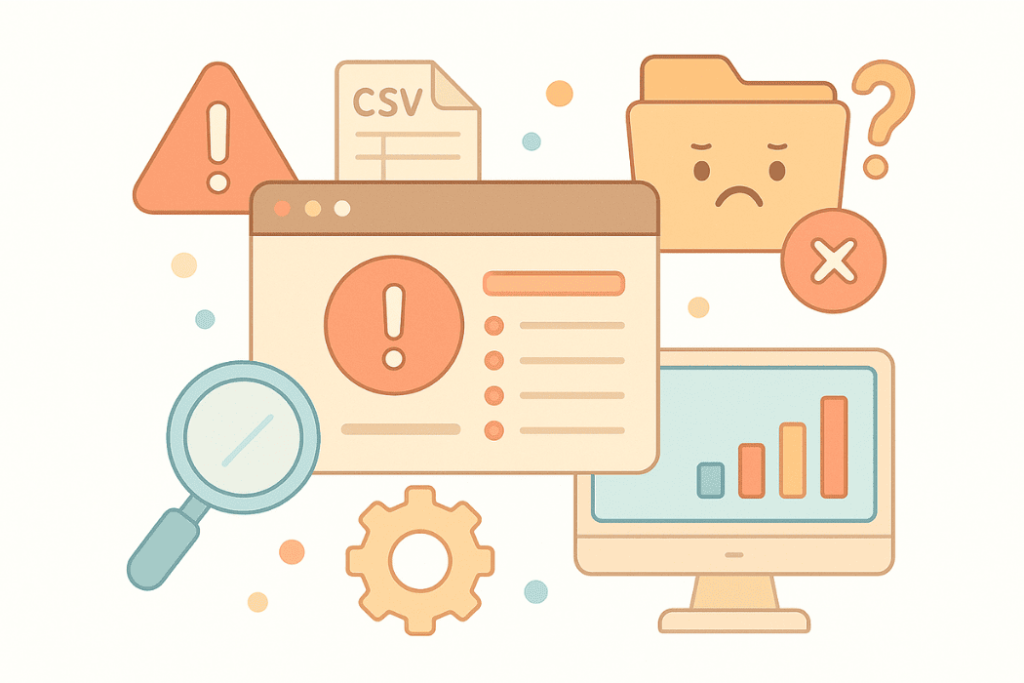
WooCommerce doesn’t always provide clear error feedback. You may only see that an import was “interrupted” or incomplete.
However, here are some messages that can help:
- “Invalid CSV file structure”
- “Missing required field: name”
- “Product already exists with this SKU”
- “Error parsing row: unexpected column value”
Check your browser console and server logs if nothing appears on screen. Also, verify that WooCommerce and WordPress are both updated.
How Do You Prevent Duplicate Or Missing Products During Import?
If your WooCommerce import is creating duplicates or skipping products, it’s often due to issues with the ID or SKU fields.
Here’s how to prevent that:
- Use unique SKUs for all products and variations
- Avoid including the
IDfield unless updating existing products - Use “merge” mode only when confident your identifiers are accurate
- Check if images or categories are missing from the media library
If WooCommerce Product Import not working continues after testing, start with a small file and increase batch size gradually.
What’s The Best Plugin To Fix WooCommerce Product Import Not Working?
Product Importer Deluxe is one of the best plugins for importing store data in WooCommerce. It handles large product catalogs, custom fields, and complex variations more reliably than the default importer.
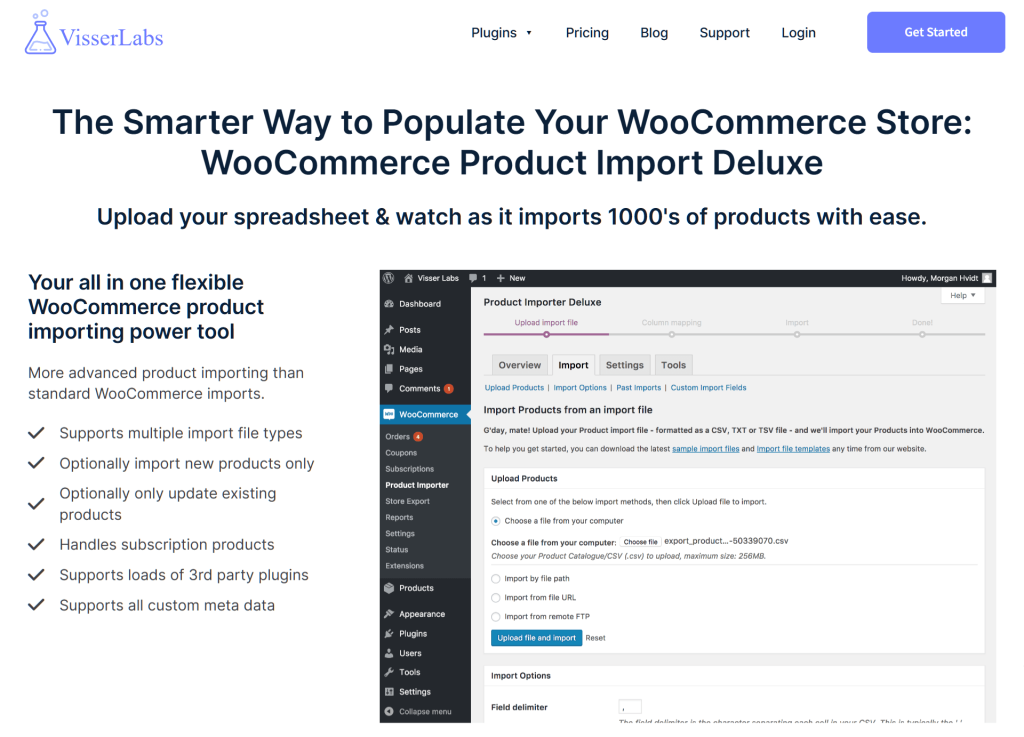
Key features include:
- Import support for images, attributes, custom taxonomies, and pricing
- Automatic field mapping and saved import profiles
- Log files for tracking skipped products or errors
- Resume support for interrupted imports
If WooCommerce Product Import not working problems keep happening, switching to Product Importer Deluxe may eliminate the need to fix CSV errors repeatedly.
How Can You Export Products For Troubleshooting?
Yes. One of the best ways to find what’s missing is to export existing products, compare the structure, and adjust your CSV accordingly.
Store Exporter Deluxe is one of the top WooCommerce data export tools, and a top solution for customer data export. It helps you compare real store output with your input files.
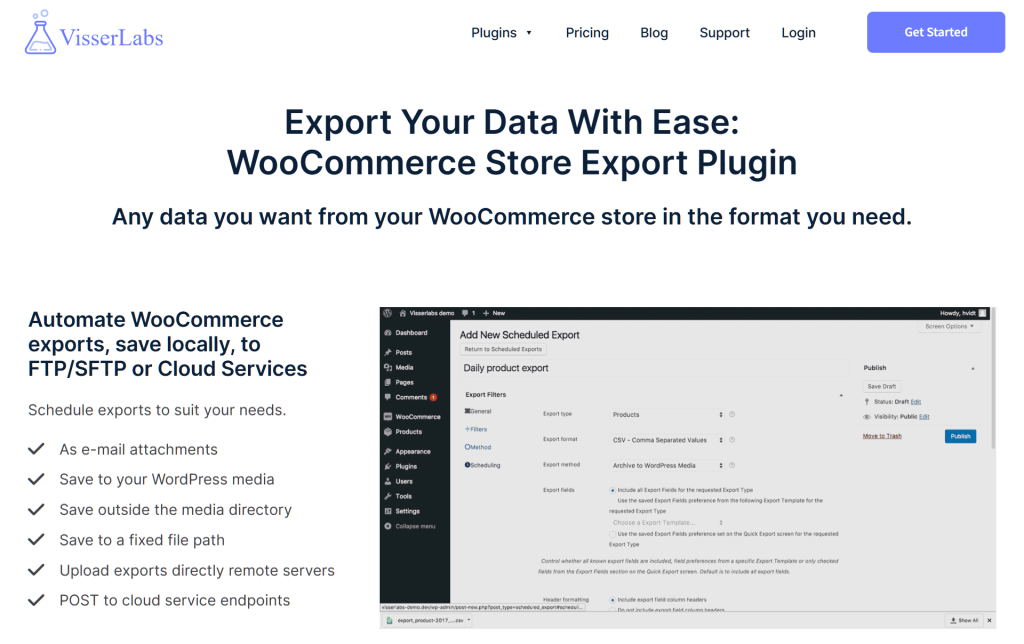
Use it to:
- Export all products, tags, and stock levels
- Spot missing taxonomy terms or custom fields
- Create template files for import
- Archive product snapshots before major changes
Together, Product Importer Deluxe and Store Exporter Deluxe give you the tools to automate WooCommerce data handling and fix broken import/export workflows.
What Are the Best Practices to Avoid Import Failures?
To avoid import issues in the future, it’s important to adopt a few consistent practices that reduce the chances of failure and confusion during product uploads. These tips not only help maintain accuracy but also save time and prevent rework in the long run.
Here’s what we recommend:
- Always back up your store before large imports
- Test with small sample files first
- Avoid editing CSVs in Excel if possible
- Keep plugin and WooCommerce versions up to date
- Use a staging site for bulk operations
If WooCommerce Product Import not working has disrupted your process more than once, it’s time to find tools for managing product data effectively. Automation tools for WooCommerce can reduce manual steps and help prevent future issues.
Final Thoughts: Fixing Import Errors Saves Time and Protects Store Accuracy
When WooCommerce Product Import not working becomes a recurring issue, it’s more than a technical error—it risks data quality, time, and trust in your catalog.
To recap, here’s what to check and fix:
- File structure and encoding
- Plugin and theme conflicts
- Server limits
- Duplicate entries and missing fields
If you’re ready to find tools for managing product data effectively, Product Importer Deluxe and Store Exporter Deluxe are among the best plugins for importing store data. They support large catalogs, custom fields, and error-resistant workflows that help maintain accuracy and prevent common CSV import issues.
Explore our plans to choose the best fit for your store.