The Store Exporter plugin makes it easy to export users data in just a few clicks or on a recurring schedule with the Deluxe version. Whether you’re managing CRM integrations, launching targeted email campaigns, handling tax and accounting requirements, or simply backing up user records, this plugin provides the flexibility and control you need to export exactly the data that matters.
With support for both Quick Export and Scheduled Export, customizable fields, user filtering, and export templates, Store Exporter ensures your user data is always ready to move where your business needs it most.
Quick Export
The Quick Export option is ideal for immediate export requirements. Follow these steps:
Access the Overview:
Navigate to Store Export > Overview, then click on Export Users to open the Users Export screen.
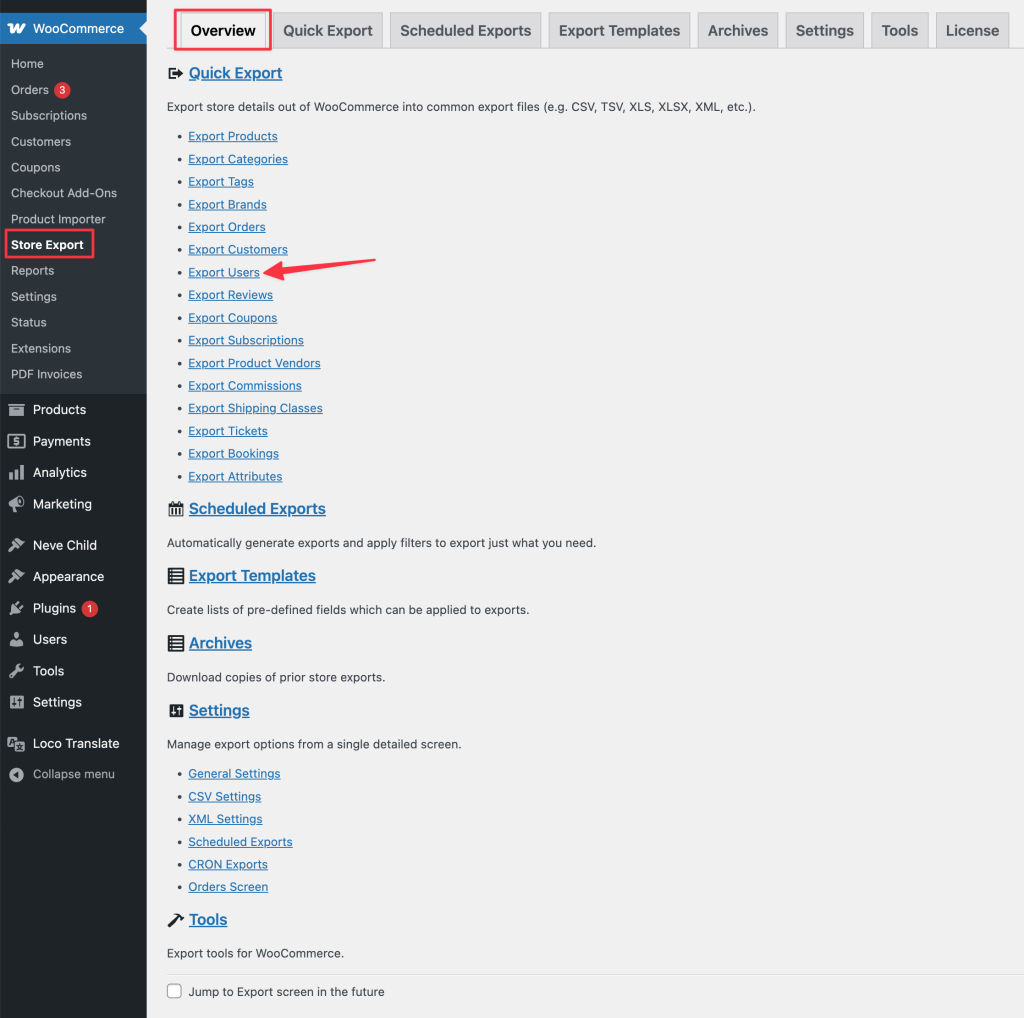
Select User Fields:
Choose the fields you want included from the Users Fields option.
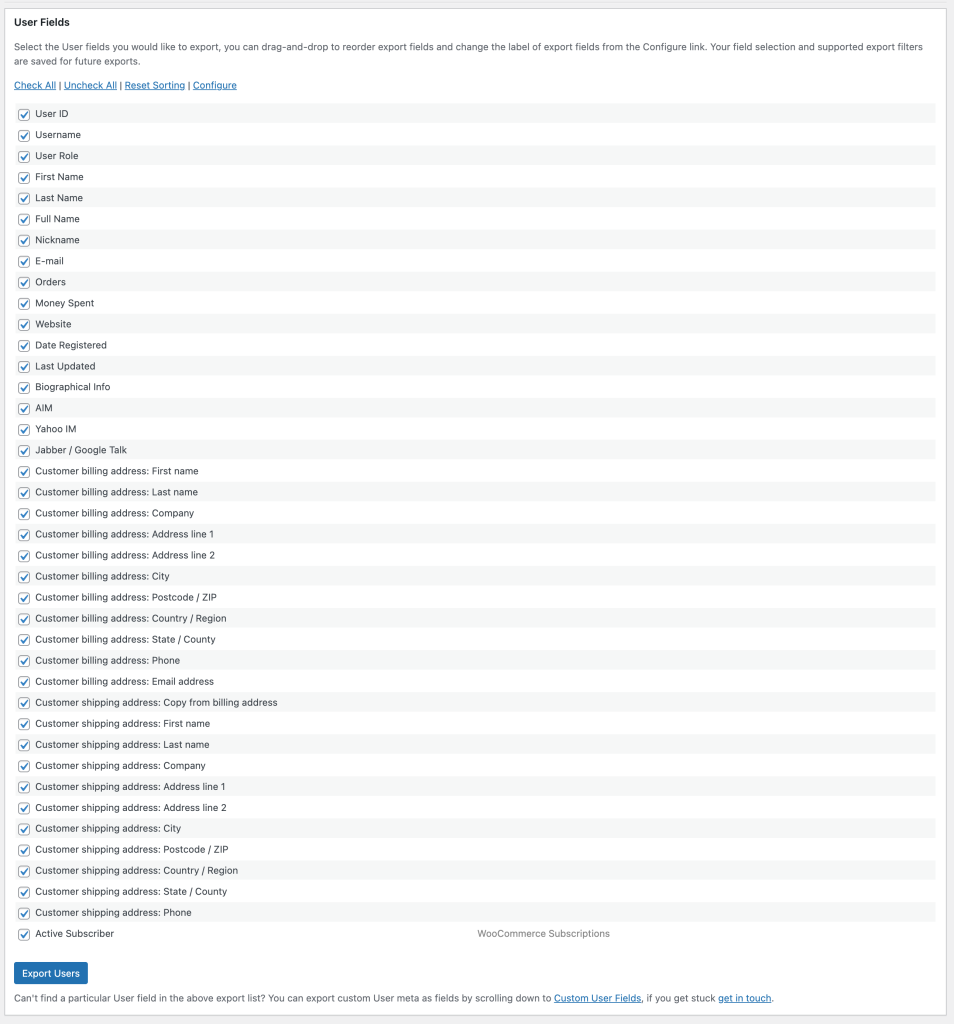
If necessary, adjust the field labels by accessing the Configure option.
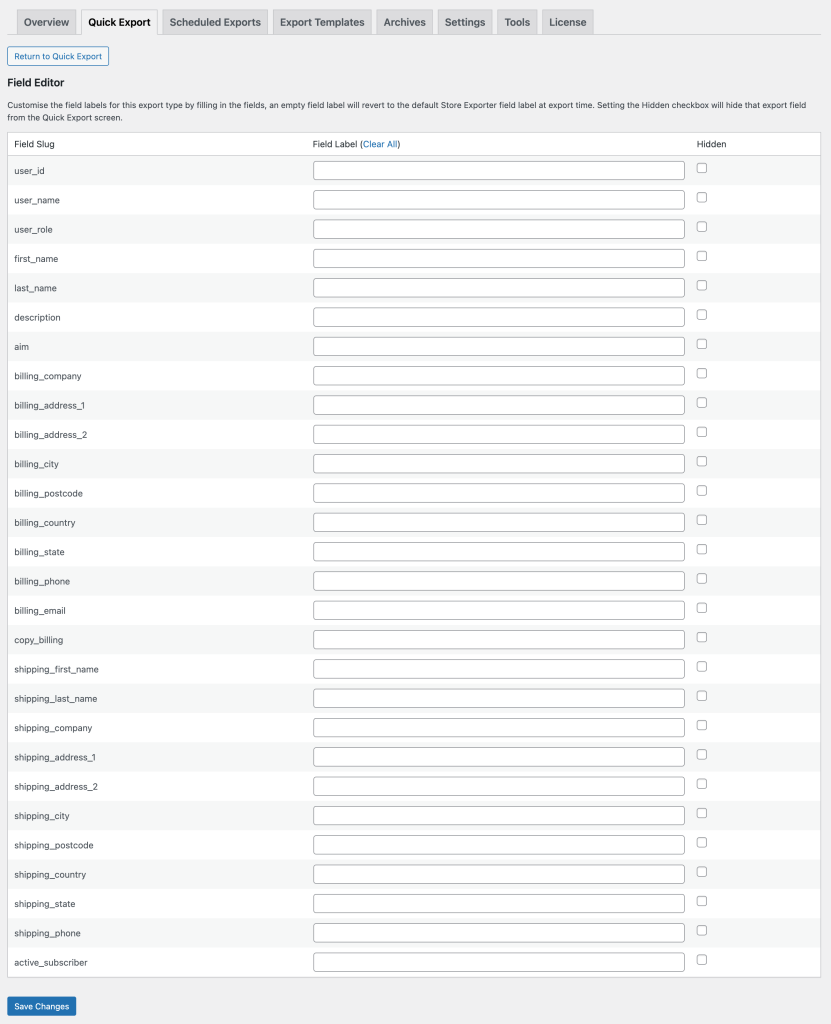
Click on the Return to Quick Export button to return to the Quick Export screen
Export the Data:
Once you’ve selected the necessary fields, click on Export Users from the Quick Export screen to generate the file.
Tip: Quick Export automatically saves your field selections, which can be used later in the Schedule Export.
User Filters
Use these filters to control which users are included in the export:
- Filter Users by User Role: Export users by specific roles (e.g., customers, authors).
- Filter Users by Date Registered: Include users who registered within a specific date range.
- Filter Users by Date Last Updated: Filter users based on their last profile update.
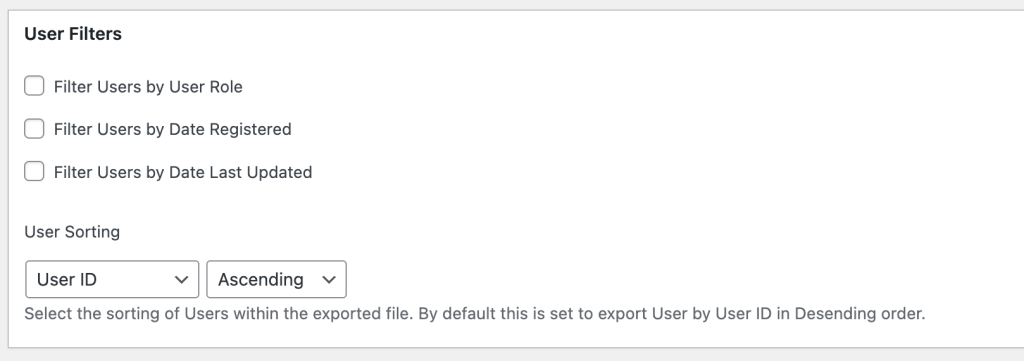
Additionally, you have sorting options that determine how the data is arranged in the final export file.
Export Options
This section gives you control over the structure and scope of your export:
- Export Format – Select the desired file format for your export, such as CSV or XLS.
- Export Template – Choose a saved template to apply predefined field selections and configurations.
- Limit Volume – Set the maximum number of users to include in the export.
- Volume Offset – Skip a specified number of users from the beginning of the dataset before exporting.
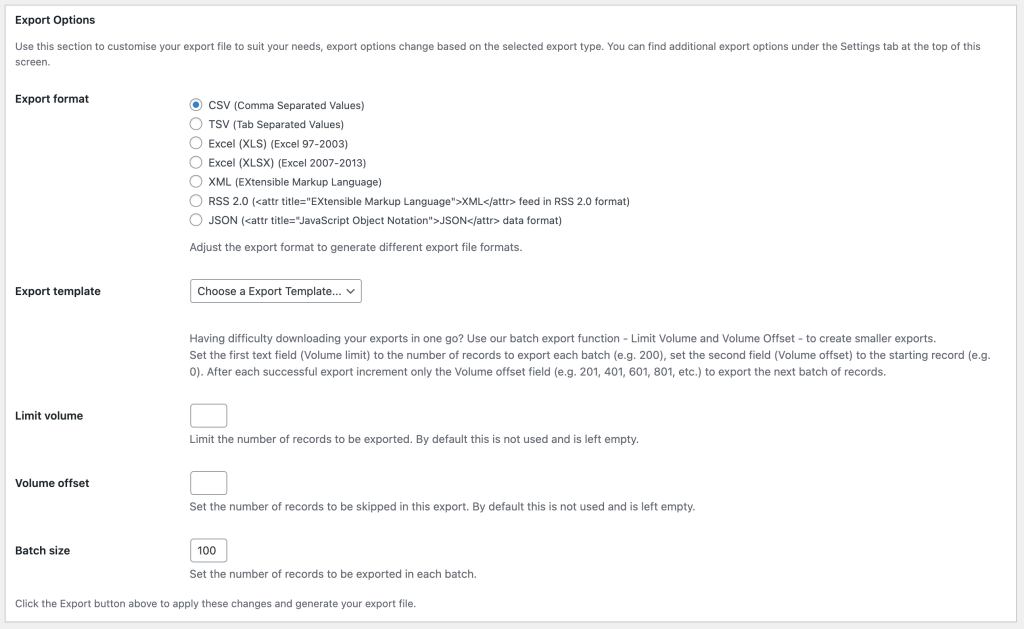
These options are especially useful for exporting in batches or resuming exports from a specific point.
Custom User Fields
This section allows you to include custom user meta values that aren’t available in the default User Fields list. To add a custom field:
- Enter the meta_key in the User Meta field under the Custom User Fields section.
- Click Save Custom Fields to store your changes.
- The newly added field will now appear in the User Fields list, ready to be selected for export.
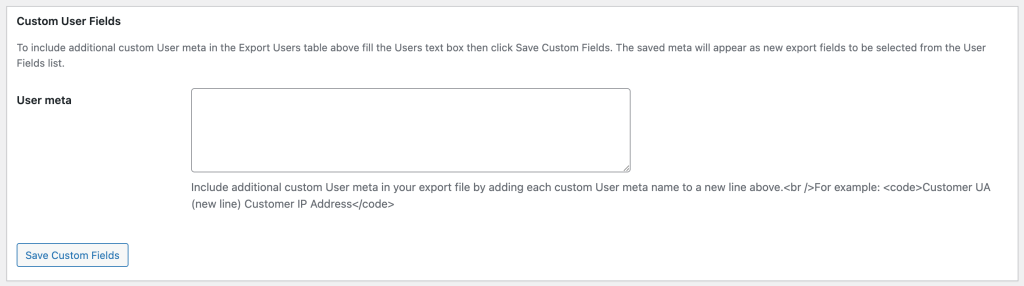
By using this feature, you can ensure that all relevant custom user data is included in your export.
Schedule Export
For recurring or delayed exports, the Schedule Export option (available in the Deluxe version) provides automated scheduling. The process is similar to other export types but with a few key considerations regarding field selection.
When setting up a scheduled export, you can choose one of three approaches for field selection:
- Include All Export Fields: Exports every supported field for users, ideal for comprehensive backups.
- Use an Export Template: Select a saved export template where your field preferences have already been defined.
- Use the Quick Export Preference: If a Quick Export was run previously, its settings will be used. Otherwise, initiate a Quick Export to save your field settings.
The selected option ensures that your scheduled export retrieves the correct fields automatically.
The Store Exporter plugin offers a practical and flexible way to export user data from your WordPress site. Whether you’re exporting a full user list or targeting specific roles and registration periods, the plugin’s field selection, filtering, and scheduling features help you tailor exports to your exact needs. For teams handling marketing, reporting, or third-party integrations, it simplifies what would otherwise be a time-consuming task.