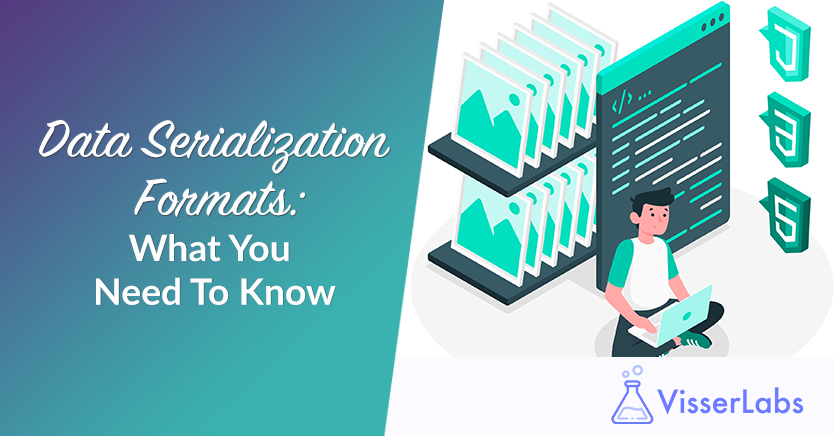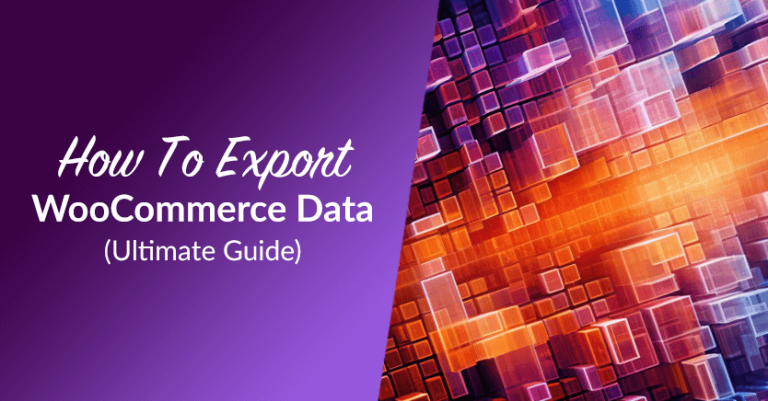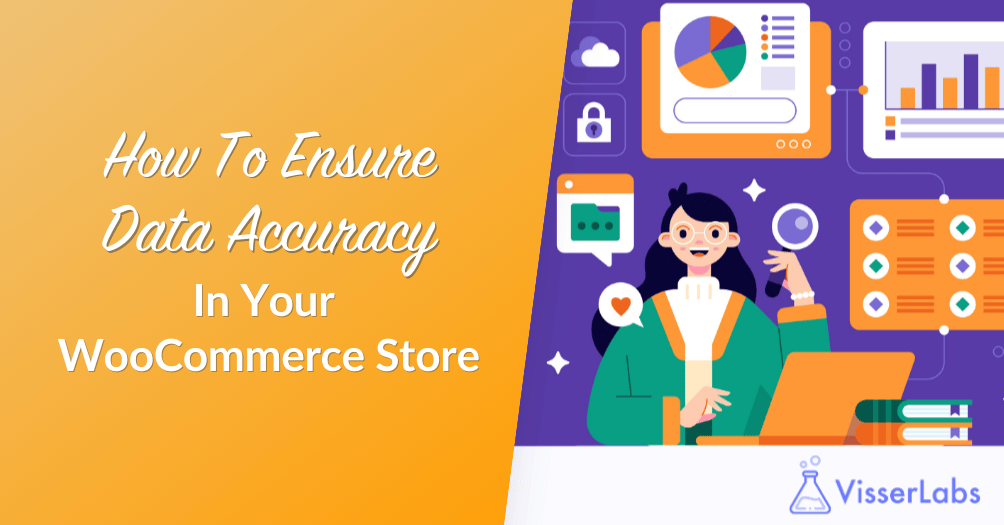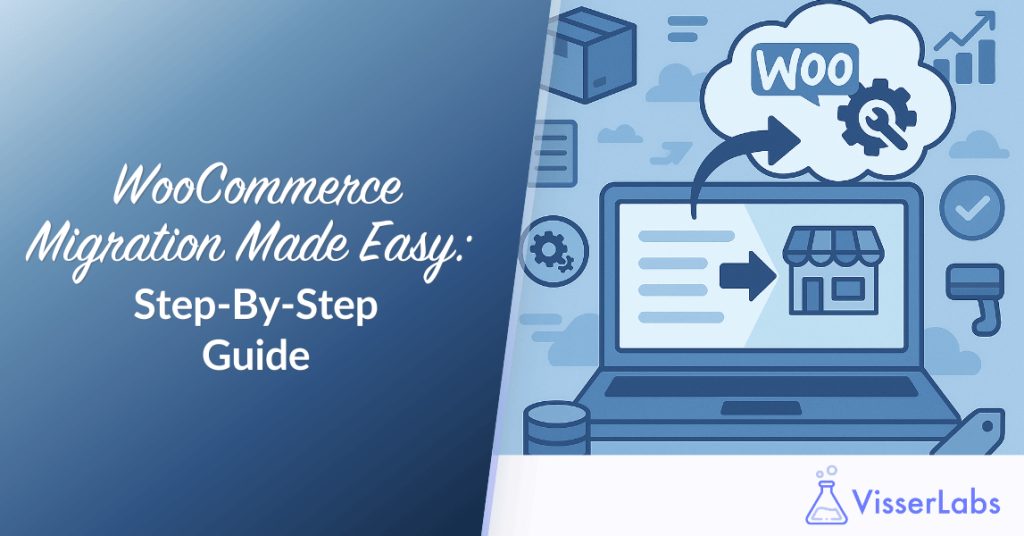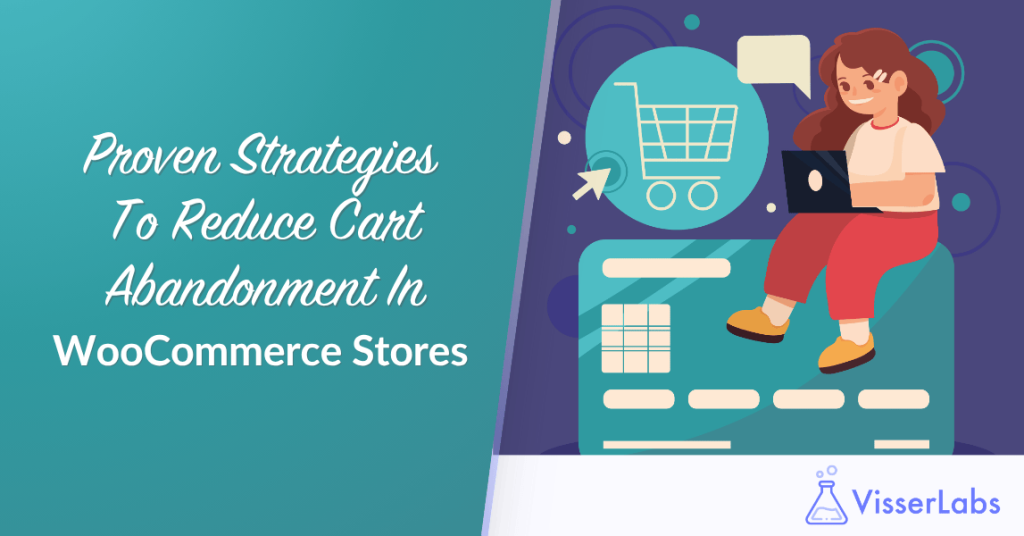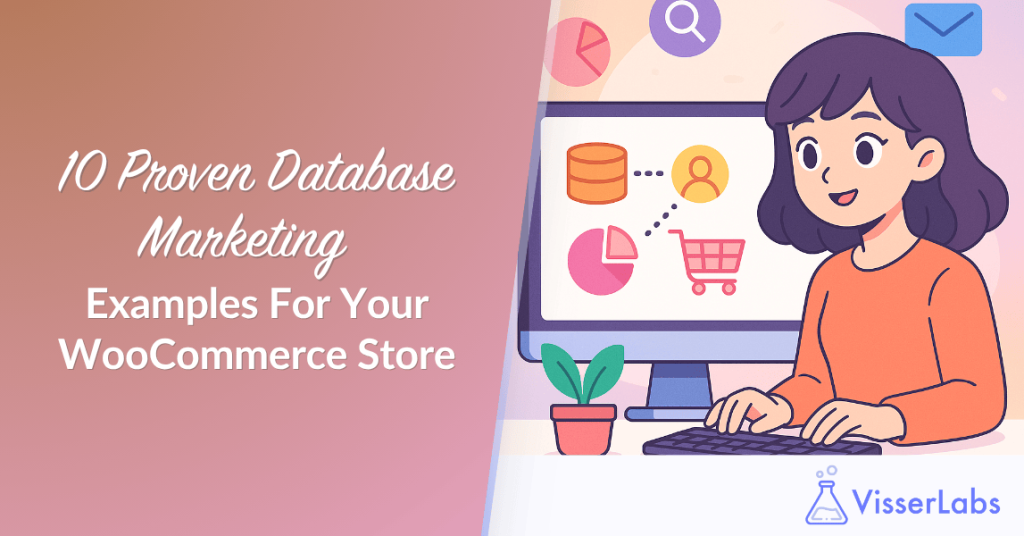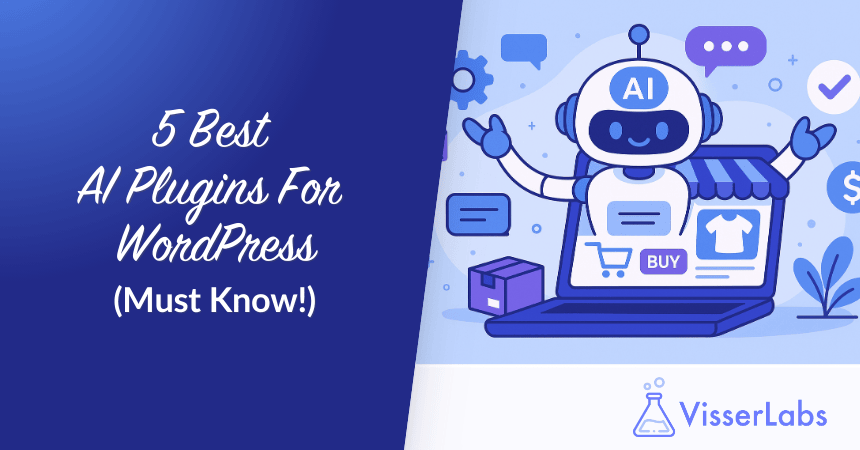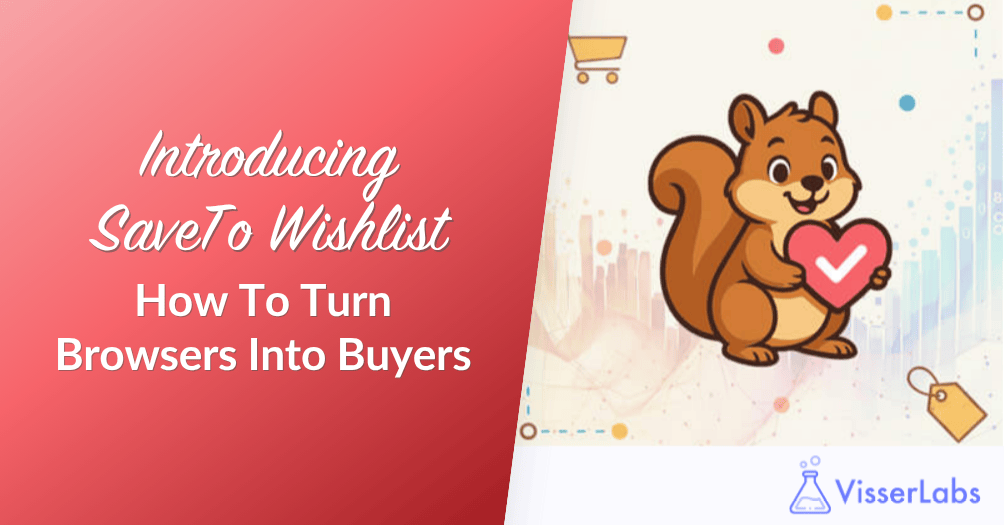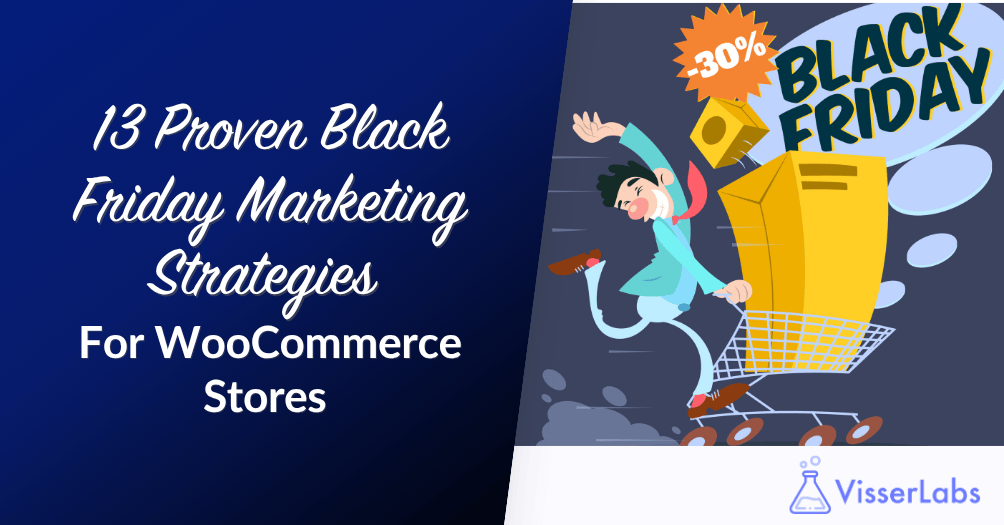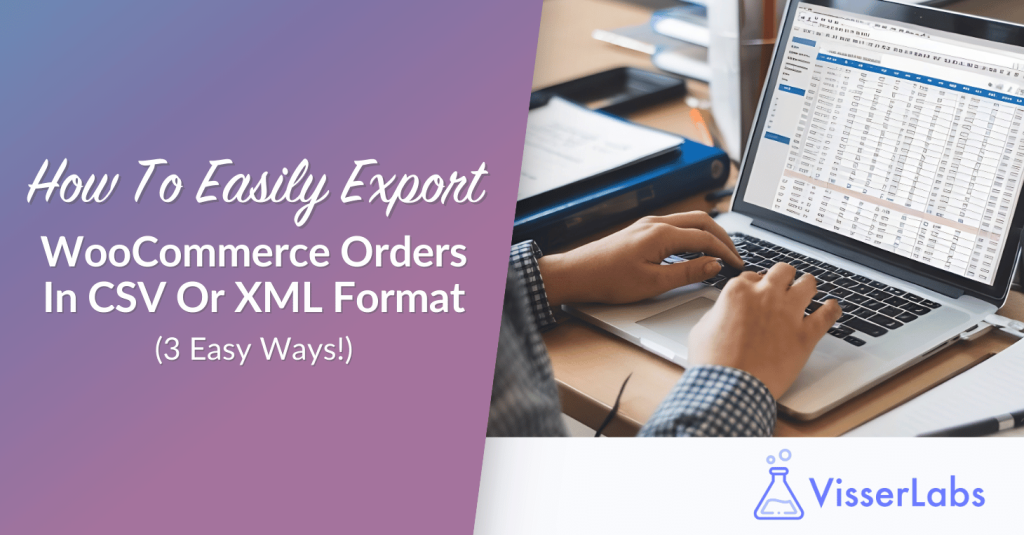
It’s time to generate reports for your store, and you need to export WooCommerce orders in CSV or XML format. But where do you start? Choosing the right method can be tricky. For example, it gets harder if you’re working with large datasets. Plus, you may need to customize the export to match your specific needs.
The good news? Exporting a WooCommerce order in the right format doesn’t have to be difficult. With the right tools and methods, you can save time, reduce errors, and ensure your data is ready to use.
In this guide, we’ll show you three easy ways to export WooCommerce orders in CSV or XML format, including the best solution for more advanced needs.
Let’s get started!
Why Choose CSV Or XML Format For Exporting WooCommerce Orders
When you export WooCommerce orders, choose the right file format. It is vital for your data’s compatibility with its intended use. Two of the most common formats for exporting WooCommerce order data are CSV and XML, and each serves a distinct purpose depending on your needs.
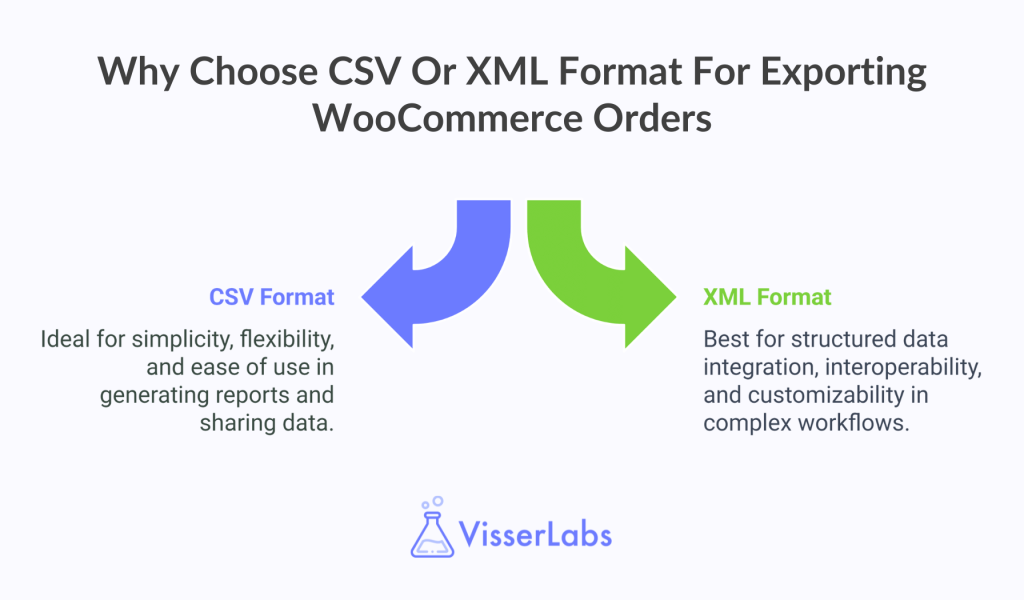
Why choose CSV format?
CSV (Comma-Separated Values) is one of the most widely used formats for exporting data. It’s easy to use and works with almost all spreadsheet apps, like Microsoft Excel, Google Sheets, and LibreOffice. Here’s why CSV is often the best choice:
- Simplicity: CSV files are plain text, making them lightweight and easy to open or edit.
- Flexibility: You can quickly analyze or manipulate the data in spreadsheet tools to create reports or summaries.
- Compatibility: Most accounting software and reporting tools accept CSV. So do many third-party integrations.
- Ease of Use: Even if you’re not tech-savvy, working with a CSV file is straightforward and intuitive.
CSV is the ideal choice if your goal is to generate sales reports, analyze WooCommerce order trends, or share data with your team.
Why choose XML format?
XML (eXtensible Markup Language) is a structured file format. It is best for integrating with other systems. It’s designed for machine-readable data exchanges and is commonly used in advanced workflows. Here’s why XML might be the better option for certain use cases:
- Structured data: XML organizes data in a hierarchy. It’s best for complex integrations or system imports.
- Interoperability: Many CRMs, ERPs, and other platforms rely on XML for seamless data transfers.
- Standardization: XML keeps your data consistent across different systems and platforms.
- Customizability: Its structure allows for highly detailed data definitions, which is useful for developers working with APIs.
XML is the preferred format if you’re integrating WooCommerce order data with external tools, automating workflows, or migrating to new platforms.
For more detailed information on data formats, check out this guide:
Data Serialization Formats: What You
Need to Know
1. Export WooCommerce Orders Using Built-in Tools
WooCommerce includes basic, built-in tools that allow you to export orders directly from your WordPress dashboard. These tools are simple to use and are located within the Orders section of WooCommerce. They provide a simple way to download order data. But, their limited functions may not meet store owners’ needs for advanced export options.
Here’s how to use this method and what to expect:
How it works:
- Go to your WooCommerce dashboard.
- Navigate to Orders and select the orders you want to export.
- Use the default export option (if available) to generate a file in a predefined format.
Limitations:
While this method works for very simple needs, it has significant drawbacks:
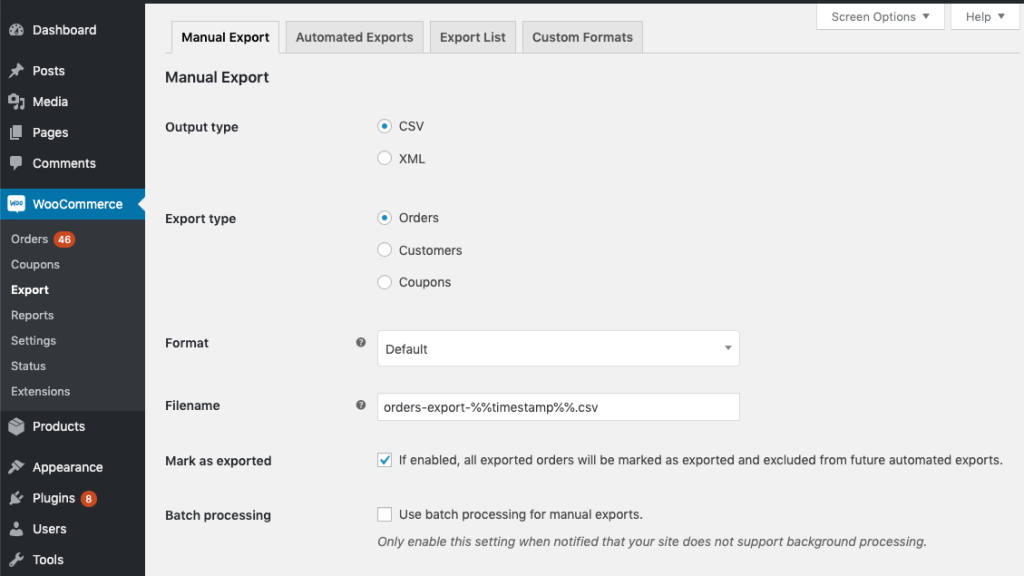
- Limited file formats: Often restricted to CSV with no support for XML or other formats.
- No advanced filtering: You can’t filter by date range, customer group, or order status.
- Struggles with large datasets: Exporting hundreds or thousands of orders may lead to slow exports or timeouts.
If your store has complex export requirements, this method may not meet your needs. Built-in tools also lack advanced export options. They can’t export a specific WooCommerce order or manage batch exports.
2. Export WooCommerce Orders Using A Plugin
Basic and free plugins offer more flexibility than WooCommerce’s default export options. They can be a useful upgrade for store owners with simple needs. These tools are easy to set up and use. This makes them a quick solution for smaller stores or occasional exports.
Pros:
- Free or low-cost options, making them accessible for stores with basic requirements.
- Simple to install and configure for quick data exports.
Cons:
- Limited functionality: Features like advanced field customization or filtering are often unavailable or restricted.
- File format restrictions: Many basic tools only support CSV exports, leaving no option for XML or other formats.
- Large dataset challenges: Handling a high volume of orders may lead to performance issues or incomplete exports.
These basic tools may work well for stores with simple export needs. However, larger or more complex businesses will outgrow their limitations quickly.
If your store’s needs go beyond the basics, upgrading to plugins to export WooCommerce orders with advanced features is a better option.
3. Use Store Exporter Deluxe To Export WooCommerce Orders
Exporting orders doesn’t have to be frustrating or time-consuming. If you’re tired of running into limits with built-in tools or basic solutions, it’s time to upgrade.
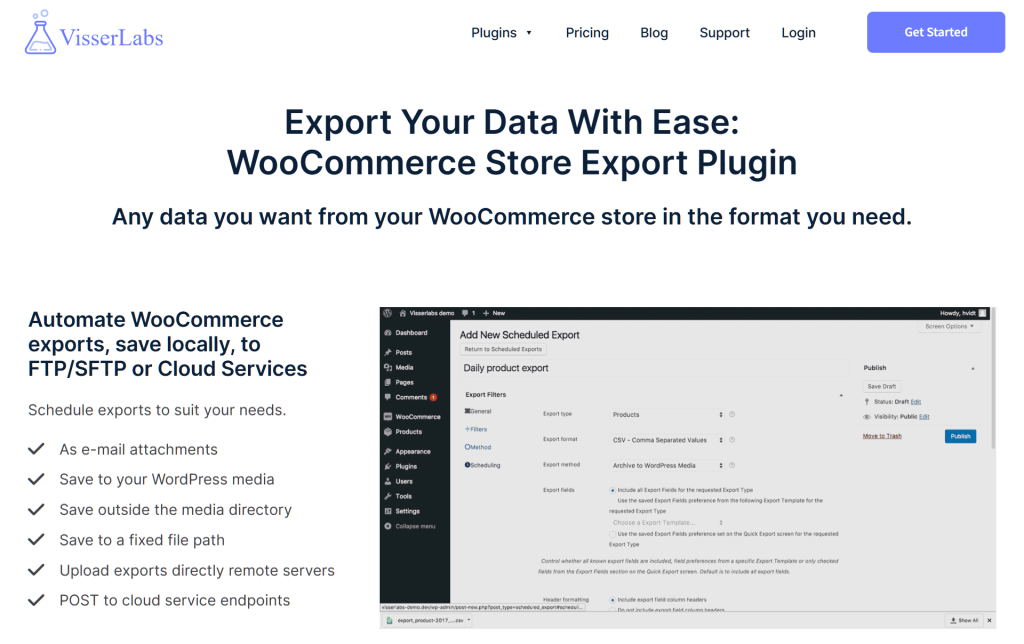
Store Exporter Deluxe by Visser Labs is a powerful and reliable plugin that simplifies the entire process. It’s designed to handle everything from large datasets to advanced customizations, giving you full control over your exports.
Here’s why Store Exporter Deluxe stands out:
- Multiple file formats: Export orders in CSV, XML, or other formats to suit your specific needs.
- Advanced filters: Filter orders by criteria like date range, order status, customer group, or payment method. This ensures you only export the data you need.
- Export a specific order: Easily export individual orders with the exact fields you need.
- Customizable fields: Choose exactly which fields to include in your export, such as customer details, product info, or shipping methods.
- Batch exporting: Manage large datasets easily by splitting them into smaller, more manageable chunks.
- Scheduled exports: Save time by automating your exports. Schedule them to run during off-peak hours and let the plugin handle the rest.
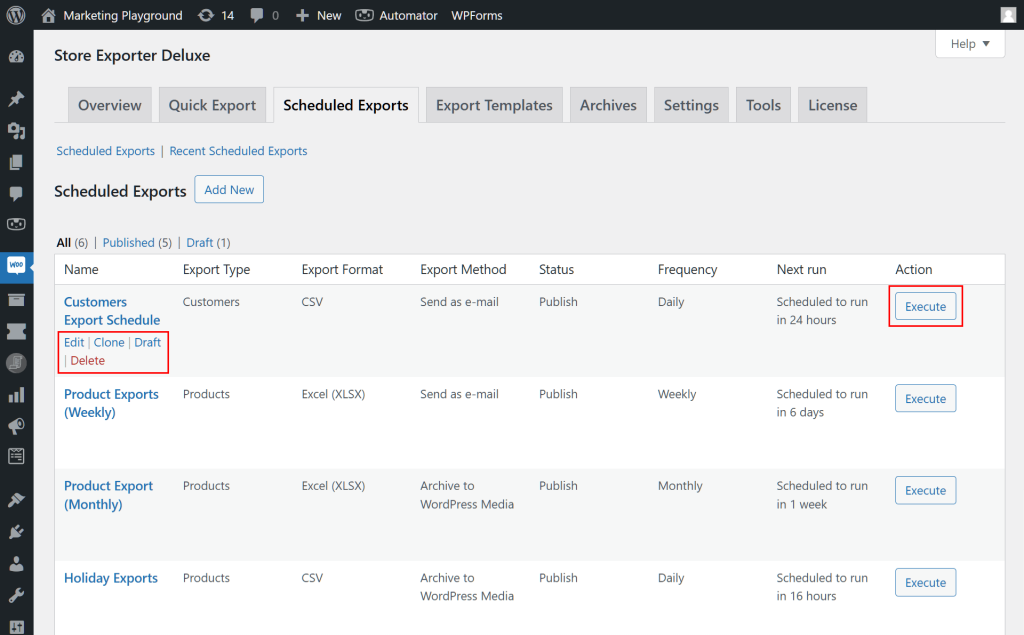
How to use Store Exporter Deluxe:
- Install and activate the plugin: Download Store Exporter Deluxe from Visser Labs and activate it in your WordPress dashboard.
- Go to export settings: Navigate to WooCommerce > Store Export in your dashboard.
- Select “Orders” as the export type: Choose orders as the type of data you want to export.
- Apply filters: Use advanced filters to narrow down your export (e.g., export only orders from the last month or orders with a “Completed” status).
- Customize export fields: Select which fields to include in your file, such as order ID, customer name, products purchased, and total amount.
- Choose file format: Select the desired format (CSV or XML).
- Click “Export”: Download your customized file in just a few clicks.
Store Exporter Deluxe is the perfect solution for busy store owners who want a seamless, efficient way to export WooCommerce orders. Whether you need simple reports or detailed datasets, this tool has everything you need to make exporting easy.
For more detailed instructions,
check out this guide:
How To Export WooCommerce Data:
Ultimate Guide
Tips For A Smooth Export Process
Exporting a WooCommerce order can be simple and efficient with the right approach. These small but important steps will help you save time and ensure your data is accurate, organized, and ready for use.
Here are some tips to improve your export process:
- Choose the right format: Use CSV for spreadsheets and XML for integrations with other tools.
- Test before exporting large files: Run a small test export to catch any errors or missing data early.
- Automate exports: Set up scheduled exports to save time and keep your data consistently updated.
- Keep plugins updated: Regularly update your export tool to avoid compatibility issues and improve performance.
By applying these tips, you’ll streamline your workflow and make exporting a WooCommerce order a smooth, hassle-free experience.
Conclusion
Managing WooCommerce order exports is a crucial part of running your online store efficiently. From preparing sales reports to integrating with external tools, having a reliable export process ensures your data is always ready when you need it.
While built-in tools and basic methods can handle small tasks, they often fall short for stores with growing demands. That’s where Store Exporter Deluxe comes in. It offers advanced features for filtering, handling large datasets, and customizing exports.
To streamline your export process and avoid common pitfalls, here’s what you need to remember:
- Why Choose CSV Or XML Format For Exporting WooCommerce Orders
- Export WooCommerce Orders Using Built-in Tools
- Export WooCommerce Orders Using Free Plugins
- Use Store Exporter Deluxe To Export WooCommerce Orders
- Tips for a Smooth Export Process
Ready to take control of your WooCommerce order exports? Try Store Exporter Deluxe today and experience how easy it can be to organize and manage your store’s data!