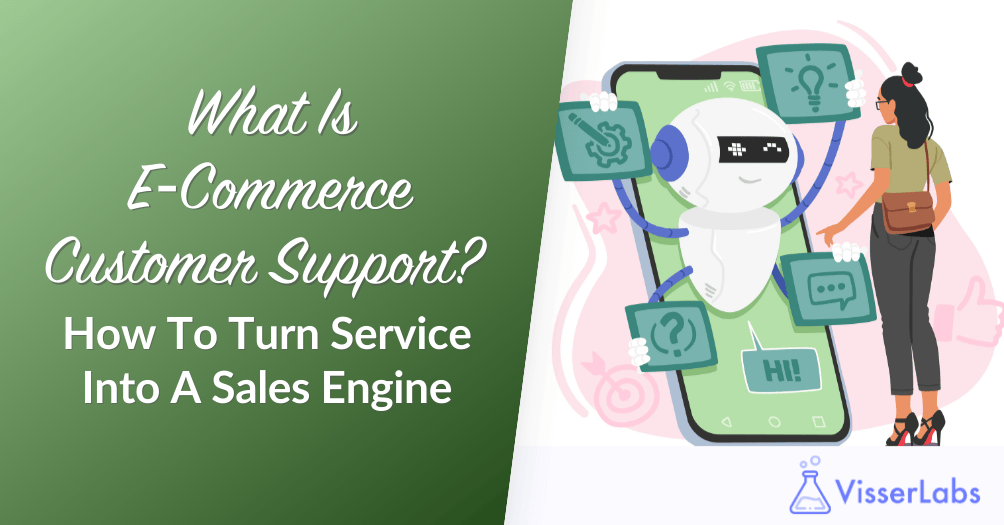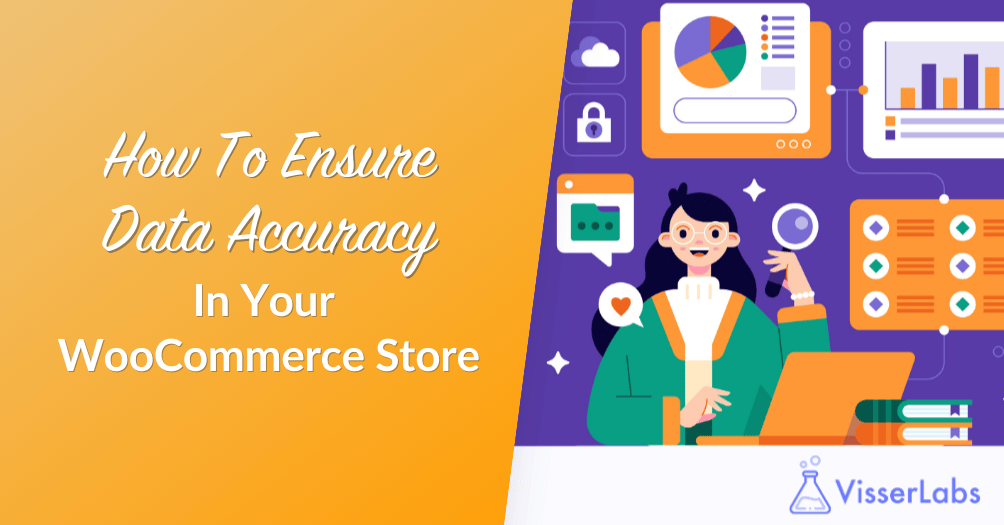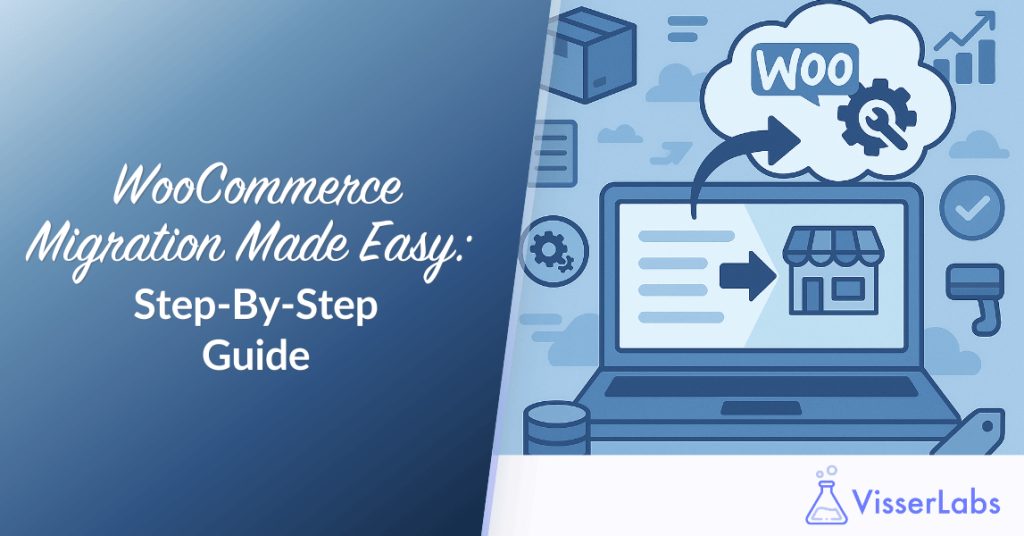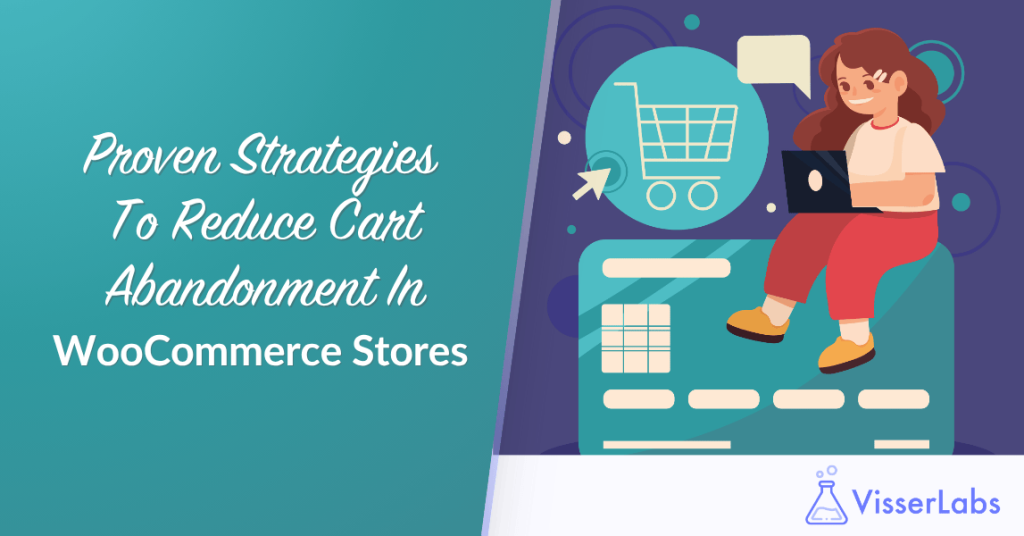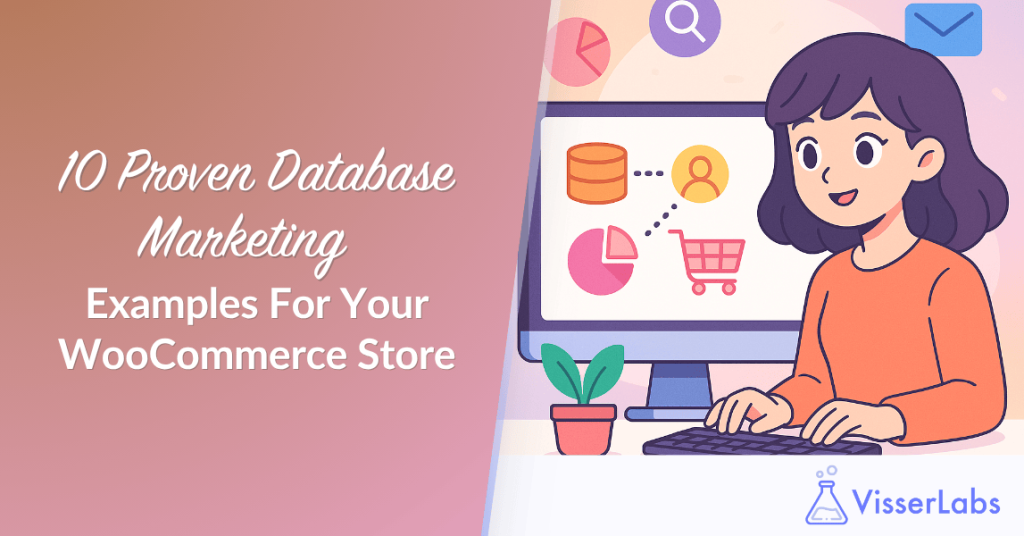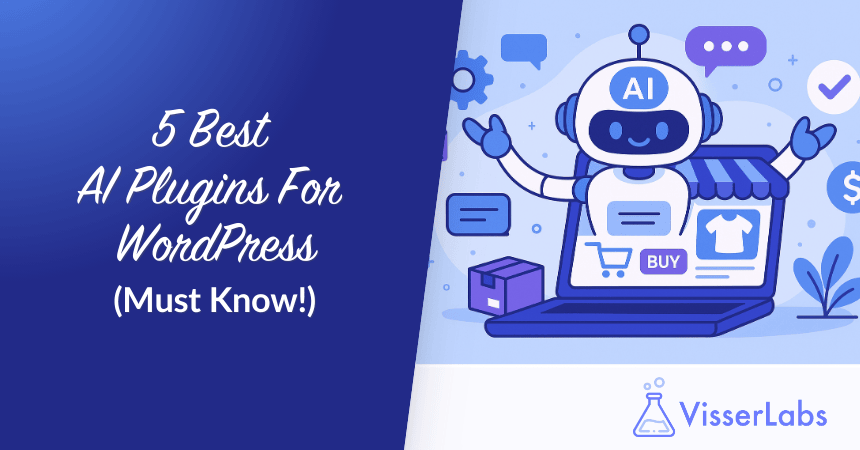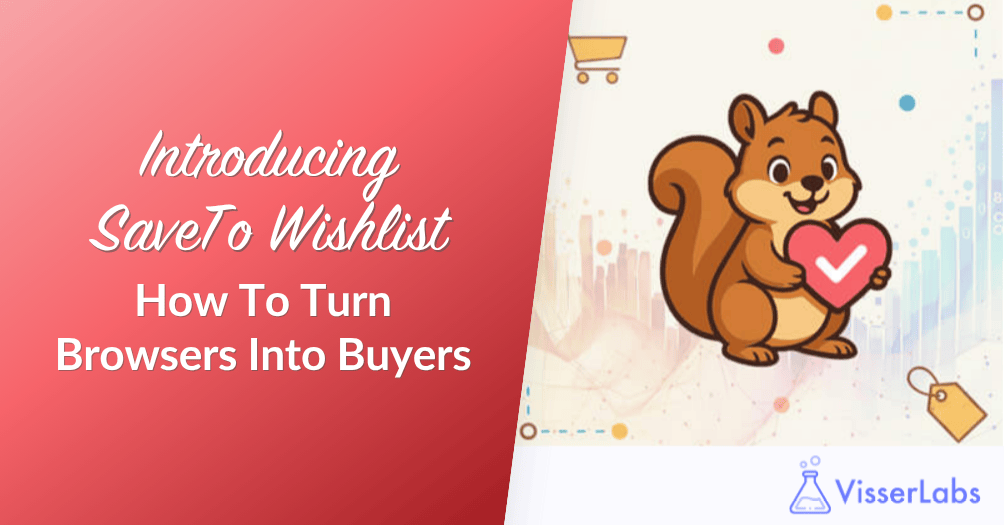A WooCommerce coupon export lets you pull discount codes out of your store quickly and easily. This saves tons of time when you need to edit codes, move stores, or analyze campaigns. Knowing how to manage coupons is just as important as handling regular store operations.
Moreover, exporting helps you track which discounts actually work and make money for your business. You can share coupon data with your marketing team or back everything up before big sales. Plus, exporting prevents data loss if something goes wrong.
This guide walks you through three simple methods to export coupons from your store using Store Exporter Deluxe, an advanced WooCommerce Export Plugin. You’ll learn exact steps, how to fix common problems, and smart automation tricks. By the end, you’ll handle coupon management like a pro.
Why Export WooCommerce Coupons?
Store owners perform WooCommerce coupon export for reasons that directly impact their bottom line. First, it shows you which discount codes bring in the most revenue.
Second, editing codes in bulk becomes super fast with spreadsheets. You can update hundreds of expiry dates in just a few minutes. I’ve personally saved entire days of work this way during seasonal sales prep.
Third, moving your store or switching hosts requires exporting all your discount codes first. Additionally, exported coupon data helps identify which offers reduce cart abandonment rates. Before any major campaign, make a WooCommerce backup with your coupons for safety.
How To Use Store Exporter Deluxe To Export WooCommerce Coupons
Store Exporter Deluxe is the fastest way to export WooCommerce coupons from your store. This WooCommerce export plugin handles all your store data in one place—coupons, products, orders, customers, and more.
The plugin exports to multiple file formats including CSV, Excel, and XML. You can filter exactly which coupons to export, schedule automatic exports, and save files directly to FTP or your local server. Basically, this means you can automate weekly coupon backups or sync discount data with external marketing tools without manual work.
Here’s how to export your WooCommerce coupons step by step:
Step 1: Access the Export Options
First, go to WooCommerce > Store Export in your WordPress admin dashboard. Then click the Quick Export tab at the very top. Under Export Type, select Coupons from the dropdown menu. The plugin instantly shows your total number of coupons available.
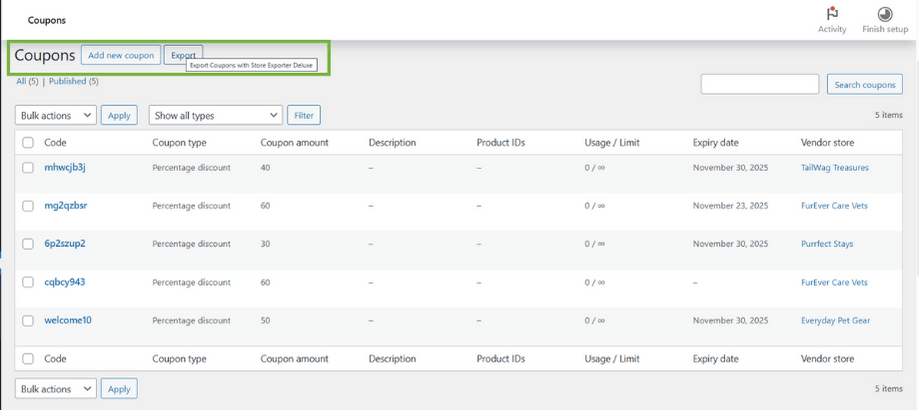
Alternatively, go to WooCommerce > Coupons > Export. This takes you directly to the coupon export interface.
Step 2: Choose your Export Columns
Scroll to the Coupon Fields section and select the data you need. You can drag-and-drop to reorder fields and change labels using the Configure link. Your field selection is saved for a future WooCommerce coupon export.
Here are the most useful fields:
- Coupon Code – The actual discount code customers use at checkout
- Discount Type – Percentage off, fixed amount, or product-specific deals
- Coupon Amount – The discount value as a number
- Expiry Date – When the coupon stops working
- Usage Limit – Total times the code can be redeemed
- Individual Use – Whether the coupon can be combined with other discounts
- Minimum Amount – Minimum purchase required to use the coupon
- Maximum Amount – Maximum purchase amount the coupon applies to
- Customer E-mails – Specific email addresses allowed to use the code
- Free Shipping – Whether the code includes free delivery
- Products and Product Categories – Items the coupon applies to

You can also include fields like Usage Count, Usage Cost, Used By, and Used In to track coupon performance.
Step 3: Apply Coupon filters
Use the Coupon Filters section to export specific coupons instead of your entire list. You can filter coupons by Discount Type to separate percentage deals from fixed-amount discounts.
Under Coupon Sorting, choose how to organize your WooCommerce coupon export. The default setting exports coupons by Coupon ID in Descending order. You can change this to Ascending or sort by other criteria.

In my experience, filtering by discount type before seasonal campaigns helps segment codes by offer value.
Step 4: Select Format and Export
Under Export Options, choose your file format. Store Exporter Deluxe offers multiple perform WooCommerce coupon export formats:
- CSV (Comma Separated Values) – Works everywhere and opens in any spreadsheet program
- TSV (Tab Separated Values) – Alternative to CSV with tab delimiters
- Excel (XLS) – Excel 97-2003 format
- Excel (XLSX) – Excel 2007-2013 format
- XML – Extensible Markup Language format
- RSS 2.0 – Feed format for syndication
- JSON – JavaScript Object Notation data format
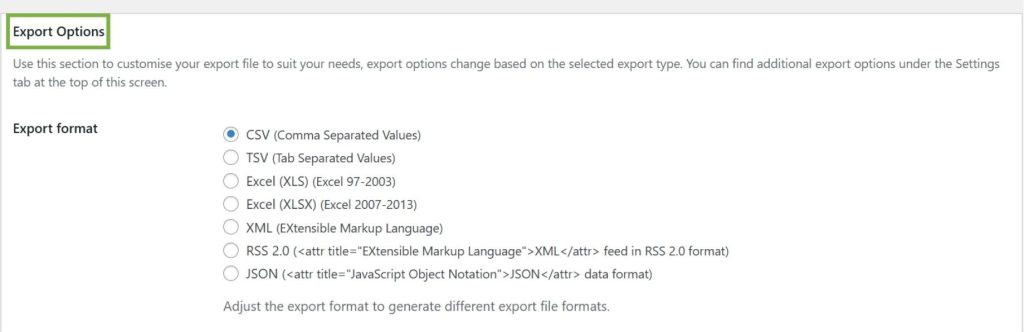
CSV is the most universal format and recommended for most users.
Click Export Coupons to download your file instantly. Or set up automatic exports to run on a schedule.
Why Export WooCommerce Coupons (5 Key Reasons)
Store owners export WooCommerce coupons for several practical reasons. Here are the most important scenarios:
- Store migrations require exporting all discount codes before you switch platforms or hosts. This ensures no promotional data gets lost during the transition.
- Pre-campaign backups protect your promotions before big launches or updates. Export your coupons so you can restore quickly if something breaks. I always do this the day before major sales events.
- ROI analysis becomes simple with your exported data in hand. Bring your file into Excel and combine it with sales reports. Then calculate which discounts made you the most money.
- Bulk editing saves tons of time during seasonal campaigns. Export your active coupons, change the expiry dates, then upload the file back. I’ve updated hundreds of codes in under five minutes this way.
- Team sharing helps when your marketing crew needs current promo codes. Export the codes with usage stats and share the spreadsheet. Everyone stays aligned on active promotions.
Conclusion
Exporting your WooCommerce coupons does more than create a backup file. It gives you clean data you can use to protect campaigns, move stores safely, and double down on the discounts that actually drive revenue.
Here’s a quick summary of this guide:
- Why Export WooCommerce Coupons
- How To Use Store Exporter Deluxe To Export WooCommerce Coupons
- Why Export WooCommerce Coupons (5 Key Reasons)
If you’re ready to turn your WooCommerce data into campaigns that actually perform, check out our plans and features to find what fits your store today.
Frequently Asked Questions
Can I export coupons without a plugin?
Yes, but manual WooCommerce coupon exports are harder and riskier than using a plugin. WooCommerce stores coupons in database tables called wp_posts and wp_postmeta. You could query these through phpMyAdmin if you know SQL. However, manual exports often miss product restrictions and usage counts. Plugins handle everything safely without skipping data.
What file formats work for coupon exports?
Most export plugins support CSV, XML, and Excel file types. CSV opens in every spreadsheet program including Excel and Google Sheets. XML works best for connecting to other systems or marketing platforms. Meanwhile, Excel files (XLS and XLSX) are ideal for detailed analysis.
How do I export just active coupons?
Use the filter options in Store Exporter Deluxe to pick only active codes. Choose the Coupon Filters section and select your criteria. You can filter by Discount Type to export specific coupon categories. You can also use sorting options to organize by expiry date and skip expired coupons.
Can I schedule automated coupon exports?
Absolutely! Store Exporter Deluxe supports scheduled exports. Set up your export once, then choose daily, weekly, or monthly automation. Scheduled exports work great for regular backups and syncing with marketing tools.