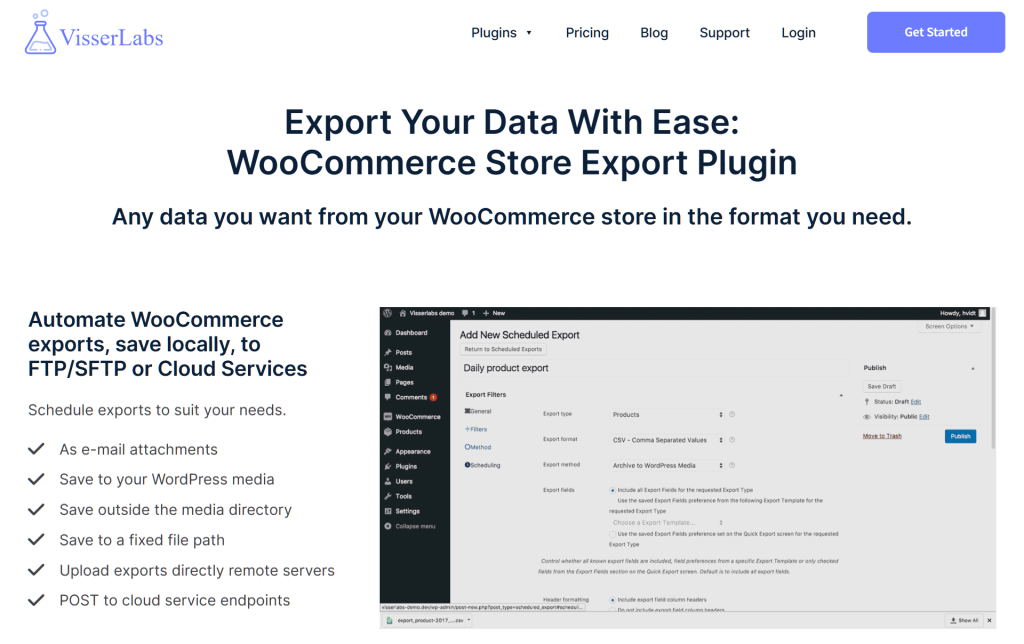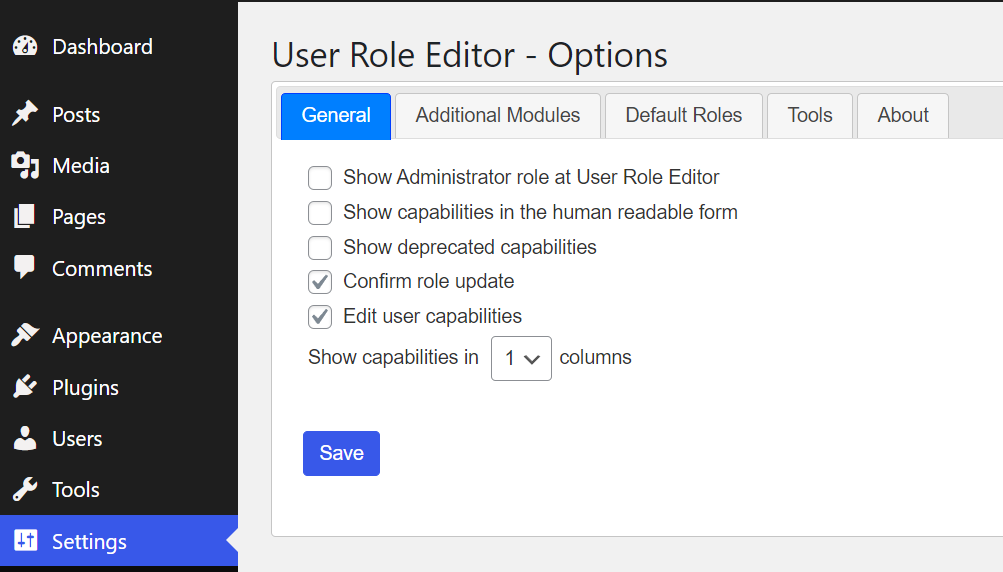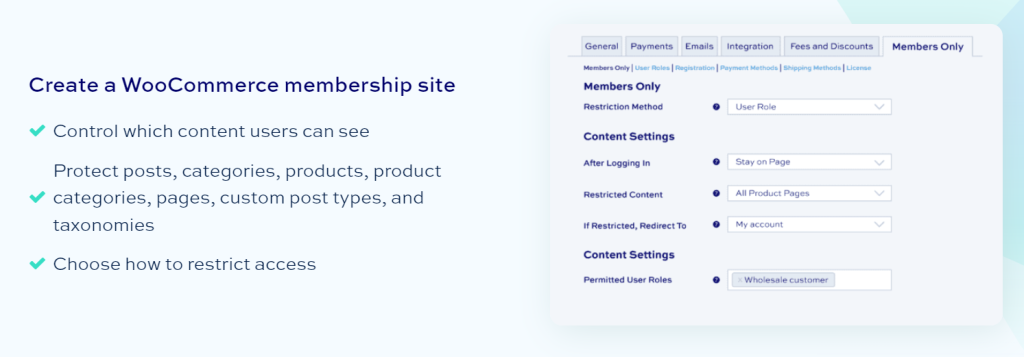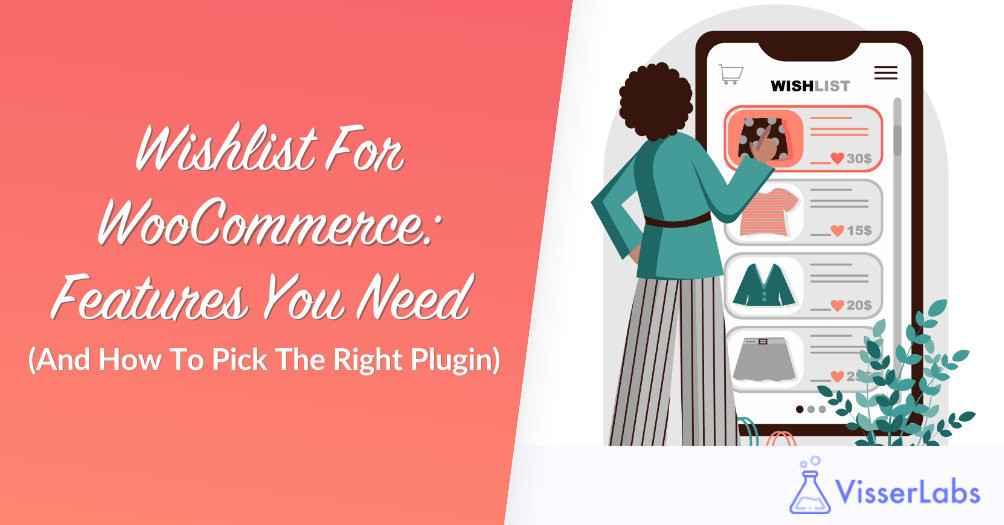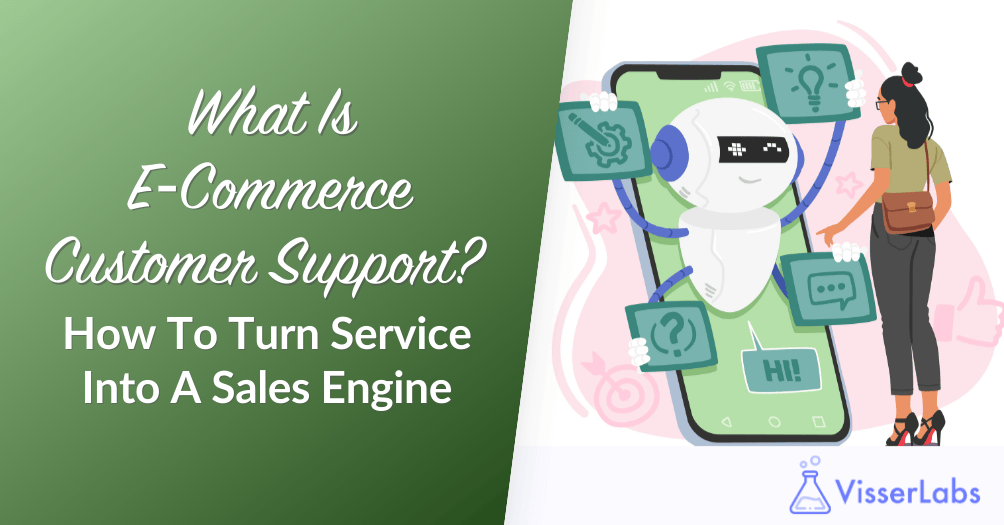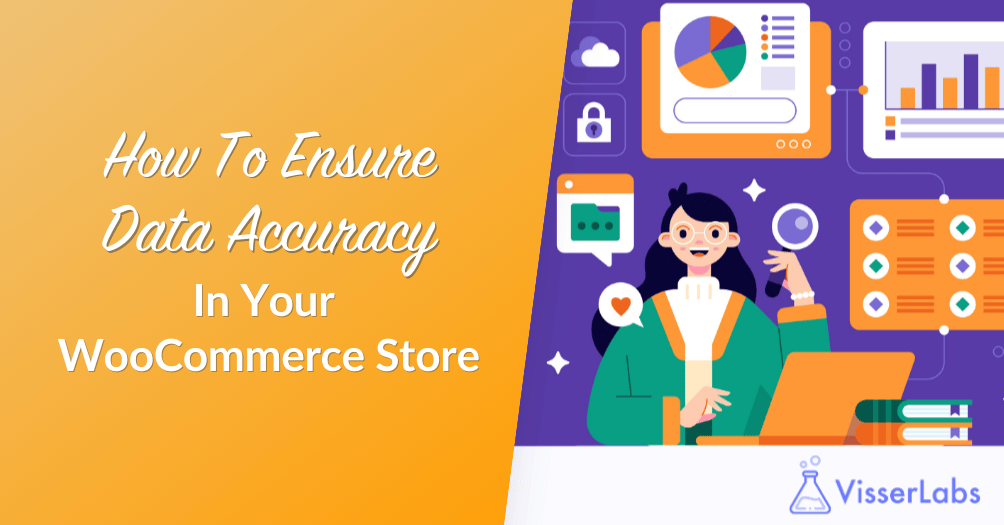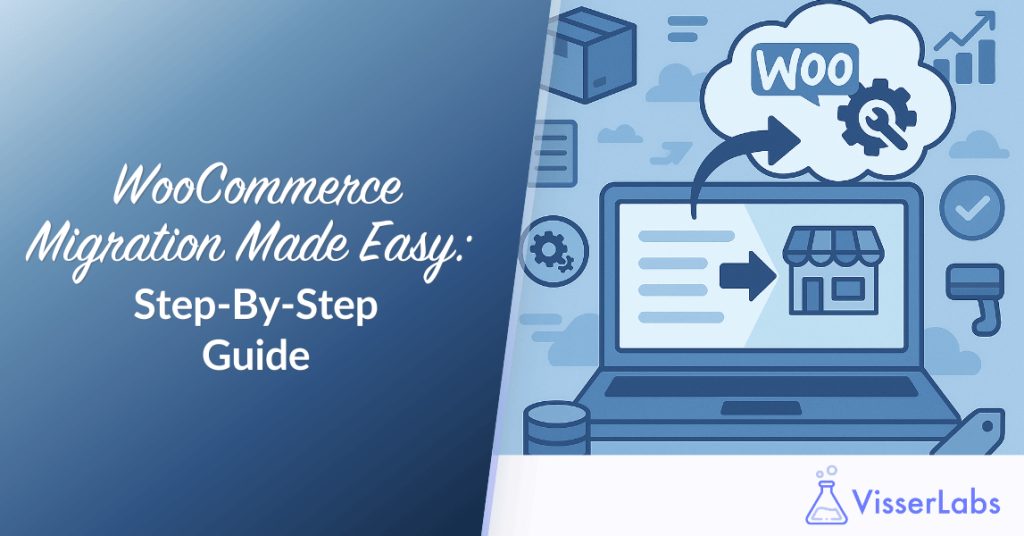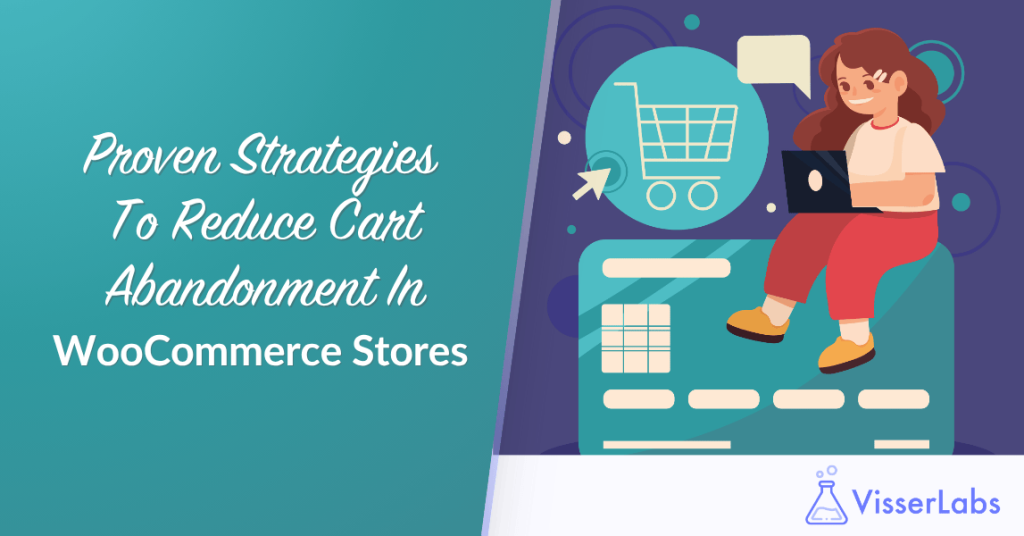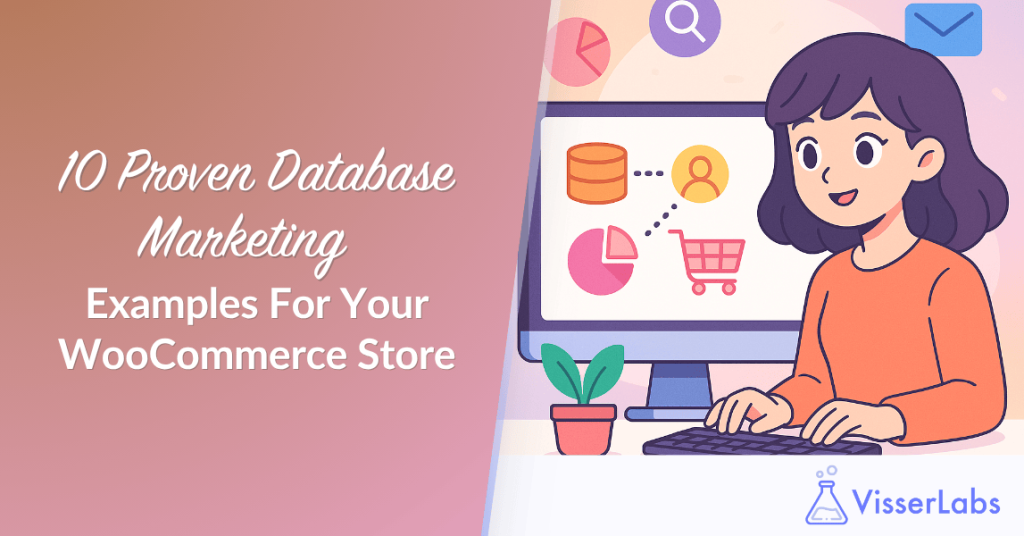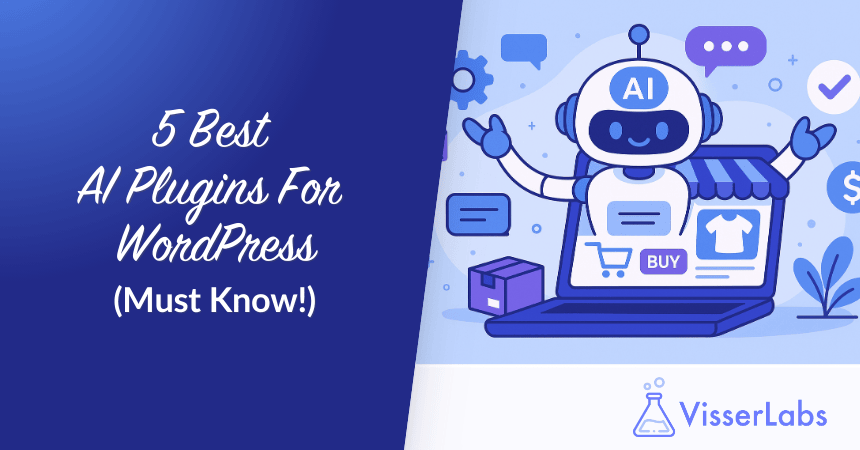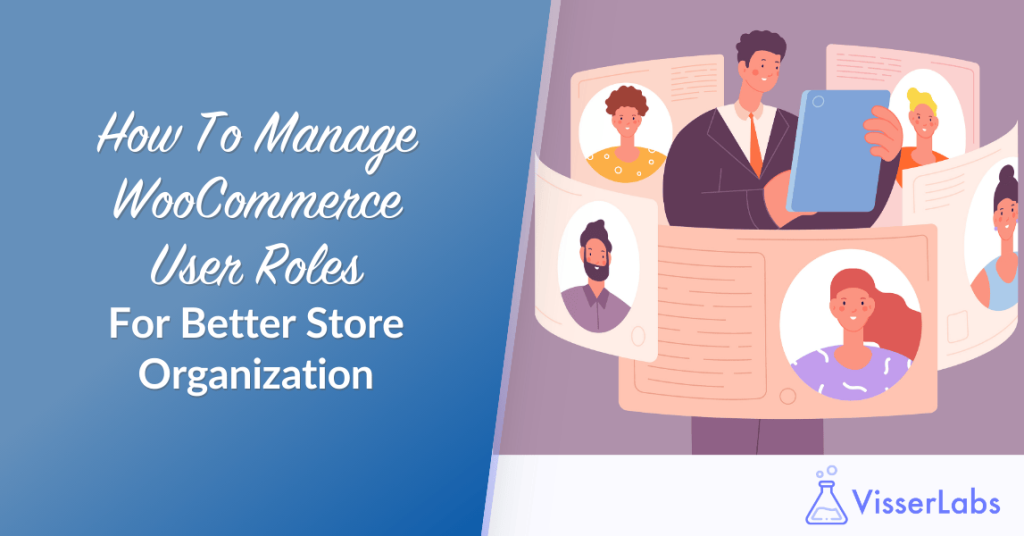
Every WooCommerce store owner reaches a critical juncture where ” who can do what” becomes as important as what’s being sold. Behind the scenes, WooCommerce user roles determine who can view, edit, and manage different parts of your site. Assigning the right roles to the right people streamlines operations, prevents costly mistakes, and safeguards sensitive store data.
For store owners managing teams, contractors, or large customer lists, simply setting roles once isn’t enough. Ongoing monitoring ensures your store stays organized as it grows.
This is where data-driven role management becomes invaluable. With the right tools, like Store Exporter Deluxe from Visser Labs, you can easily see who has which role, when they joined, and if any adjustments are needed.
What Are The Default User Roles In WooCommerce?
When WooCommerce is installed, it adds a couple of roles on top of WordPress’s defaults: Customer and Shop Manager. Understanding each role is key to keeping a store secure and running smoothly.
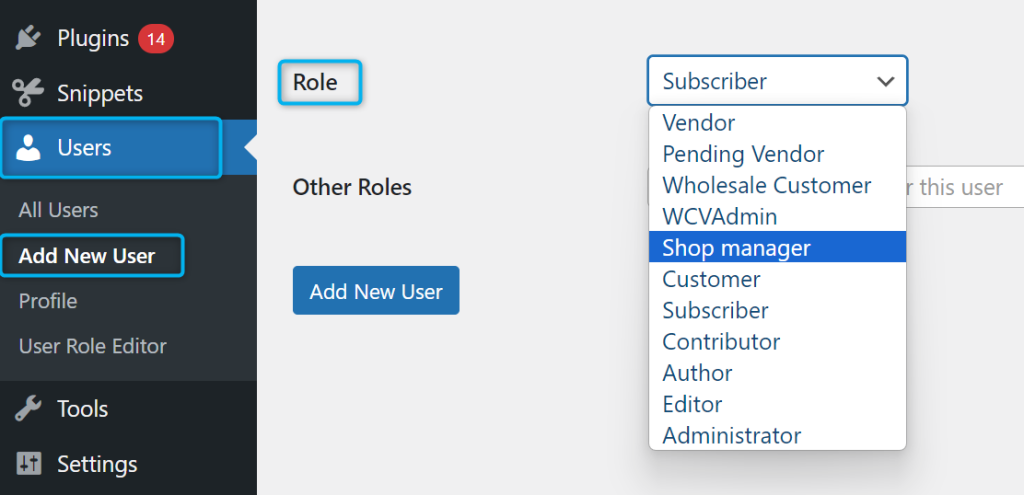
1. Super Admin has capabilities specific to multisite environments. They can manage settings for all sites in the network. On a single site, the Super Admin is equivalent to the Administrator.
2. Administrators have full control of the site, including installing plugins, managing themes, and configuring all WooCommerce settings. Because this role can affect critical site and store functions, it should be assigned only to trusted team members.
3. Shop Managers manage daily store operations. They have the same capabilities as a Customer, plus the ability to:
- Manage WooCommerce settings and reports
- Create and edit products
- Access WordPress editor capabilities
Unlike administrators, they cannot modify site files or core settings, making them ideal for operational staff who handle orders, products, and reporting.
4. Customers have the most limited access, seeing only what’s necessary for their purchases:
- Order history
- Account details
- Downloadable products
5. Editors focus on content management. They can add, edit, publish, and delete posts or media, including content from other users. They can also moderate comments and manage categories and tags.
6. Authors create and manage their own posts. They can publish and delete their own content, but cannot edit or delete content created by others.
7. Contributors can read all posts, create and edit their own posts, and delete their own drafts. They cannot publish content directly, allowing review before content goes live.
8. Subscribers have minimal access. They can manage their profile, read site content, and leave comments. This role is ideal for users who only need basic access.
How Do WordPress User Roles Interact With WooCommerce?
WooCommerce extends standard WordPress roles by adding store management capabilities. For example, an Editor may gain the ability to view orders, and an Author could access product listings. While convenient, these automatic permissions can create security gaps in stores with multiple content creators.
Assigning the right WooCommerce role to each team member helps prevent mistakes and protects store data. For instance, avoid giving the Shop Manager role to someone who only processes orders occasionally. Review roles and capabilities regularly to ensure they still match current responsibilities and store needs.
What Are The Best Practices For Managing WooCommerce User Roles?
Managing WooCommerce user roles well does more than keep your store secure. It also makes day-to-day operations run more smoothly. Here’s how to get it right:
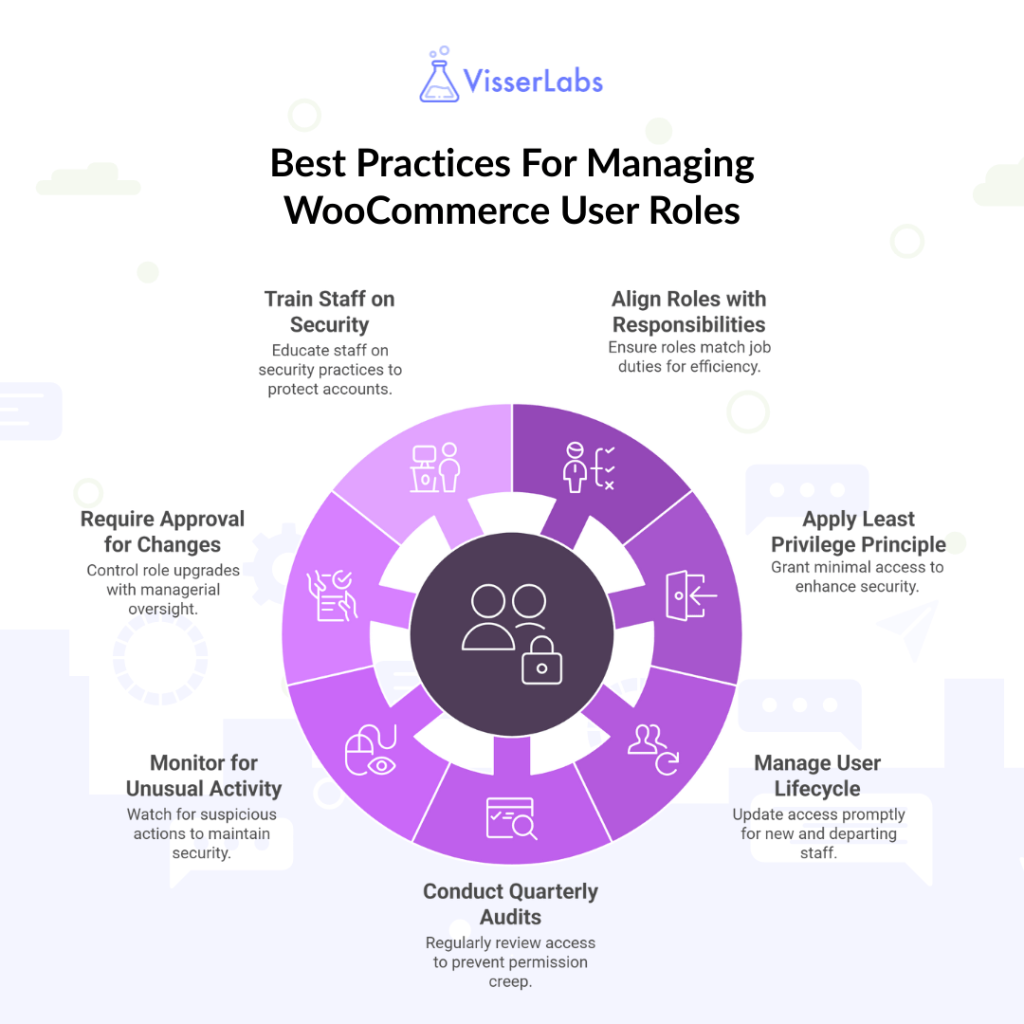
1. Align roles with responsibilities
Make sure every role matches the person’s actual job. If someone only handles returns, they don’t need access to edit products or change site settings. Use clear, standard role names so everyone knows what each one means.
2. Apply the Least Privilege Principle
Give people only the access they need to do their job — nothing more. When creating a new role, start with no permissions and add them one by one as needed. Review access regularly to keep things lean and secure.
3. Manage the user lifecycle
When someone joins, changes roles, or leaves, update their access straight away. New hires should only get access after training, and former staff should lose permissions the same day they leave.
4. Conduct quarterly audits
Set aside time every few months to check who has access to what. Look for inactive accounts, unnecessary permissions, or anything that doesn’t follow your security policies. This helps stop “permission creep” before it becomes a problem.
5. Monitor for unusual activity
Keep an eye out for anything odd, like sudden permission changes, multiple failed logins, or new admin accounts. Pay extra attention to access in sensitive areas such as payment settings.
6. Require approval for changes
Make role upgrades a managed process. Get a manager’s sign-off and keep a record of who made the change, when, and why. Random checks can help make sure the rules are followed.
7. Train staff on security
Give team members the know-how they need to keep their accounts secure. Cover topics like strong passwords and spotting phishing attempts, and keep the message fresh with regular reminders.
Role management is both a security measure and an efficiency tool. Pair these practices with automation tools for monitoring and audits to maintain control as your store grows. Start with quarterly reviews and refine your process over time.
Which Are The Top Plugins For Managing WooCommerce User Roles?
I have tested a variety of plugins to see how well they handle user role management. These are the ones I found most effective, based on real-world testing and consistent results.
1. Store Exporter Deluxe (Visser Labs) – Best for role data oversight
When I tested Store Exporter Deluxe, I found that its filtering system made it easy to pull exactly the role data I needed without wading through irrelevant entries. Even with large databases, exports ran smoothly and didn’t time out. I set up monthly scheduled exports and they arrived on time, formatted cleanly, and ready to analyze.
Key Benefits:
- Export any user data with filters for roles, registration dates, or custom fields
- Schedule exports automatically to email, FTP, or cloud storage
- Integrates with 125+ WooCommerce extensions for comprehensive datasets
- Supports multiple formats (CSV, TSV, XLS, XLSX, XML)
Pricing:
- Exporter Only: $39.50/year (normally $79) – 1 site
- Exporter + Product Importer: $79/year (normally $158) – 1 site
- Agency Package: $199/year (normally $398) – unlimited sites
If you need auditable, role-specific exports and automated reporting, Store Exporter Deluxe – the top WooCommerce exporter plugin – handles all your role-specific exports. For example, I was able to generate a CSV showing only “Shop Manager” accounts created in the last 30 days. This made spotting unusual role assignments much easier without digging through WordPress manually.
2. User Role Editor – Best for customizing permissions
When I used User Role Editor, I liked how I could see every capability for a role at a glance and make changes instantly. It’s quick to test adjustments because you can toggle permissions without reloading the page. The Pro features like admin-menu control were especially useful for removing distractions from non-admin roles.
I found its checkbox-based capability control to be one of the fastest ways to create custom roles. It also made bulk adjustments easy. For example, revoking “delete posts” permissions across multiple roles in seconds.
Key Features:
- Create, edit, or delete roles directly in the dashboard.
- Instant capability toggling makes testing permissions straightforward.
- Pro version lets you hide admin menus, control widget visibility, and export/import role setups.
Pricing:
- Personal: $29/year (1 live + 1 dev site)
- Business: $79/year (up to 5 sites)
- Unlimited: $159/year (unlimited sites)
- Lifetime Licences: $87 (Personal), $198 (Business), $318 (Unlimited)
This is best suited for admins who need precise control over permissions or who frequently adjust role capabilities.
3. WooCommerce Members Only – Best for product-level access control
When I used WooCommerce Members Only, I found it especially useful for stores that want both product-level and content-level restrictions without having to use multiple plugins. For example, I could restrict a set of product categories to logged-in wholesale customers while keeping other parts of the store public.
Key Benefits:
- Restrict access by role, password, login status, or individual user
- Create multiple membership levels with different access rules
- Protect products, categories, posts, pages, and custom post types
- Option to hide prices from non-members
- Supports both product-only and full-site protection
Pricing:
- Basic (Yearly): $69/year – 1 site
- Pro (Yearly): $99/year – unlimited sites
- Lifetime licences available for both tiers
- 14-day money-back guarantee
I recommend using this if you need flexible, role-based content and product restrictions in one tool. It’s particularly effective if you want to create private areas for different customer tiers or hide pricing from non-members.
How Can Store Exporter Deluxe Help Manage WooCommerce User Roles?
Store Exporter Deluxe goes beyond a standard WooCommerce user roles plugin by offering full data export and filtering options.
You can review existing user accounts, filter by WooCommerce roles, and quickly see how many people have high-level permissions. It also supports automated exports so you can run monthly or quarterly checks without manual work.
How Do You Export WooCommerce User Roles with Store Exporter Deluxe?
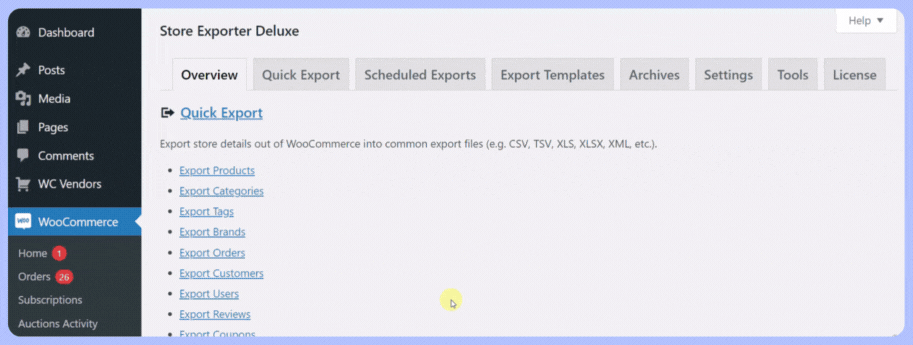
- In the WordPress dashboard, go to WooCommerce > Store Export.
- Select Users as the export type.
- Tick the fields you want, such as email, role, and registration date.
- Apply filters to focus on specific roles in WooCommerce.
- Export immediately or schedule a recurring export for ongoing monitoring.
Conclusion
Smart role management keeps your WooCommerce store secure, efficient, and easy to navigate. By combining clear role assignments with regular, data-backed reviews, you can prevent errors, protect sensitive data, and streamline operations.
To recap, here’s what we covered:
- Default User Roles In WooCommerce
- WordPress User Roles’ Interaction With WooCommerce
- Best Practices For Managing WooCommerce User Roles
- Top Plugins For Managing WooCommerce User Roles
- Using Store Exporter Deluxe To Manage User Roles
Store Exporter Deluxe makes this easier by giving you instant access to detailed user role data — and by automating exports, it turns role management into a repeatable, hands-off process.
Take control of your WooCommerce roles today. Explore our pricing plans and start using Store Exporter Deluxe to manage your store with confidence.
Frequently Asked Questions
How do WooCommerce user roles affect site performance?
WooCommerce roles add minimal overhead, but stores with 500+ custom roles may experience slower user queries. Regular audits with Store Exporter Deluxe help identify unused roles that can be consolidated.
What’s the difference between capabilities and roles in WooCommerce?
Roles are permission containers (like “Shop Manager”), while capabilities are individual permissions (like “edit_products”). Plugins like User Role Editor allow granular capability assignment beyond default role bundles.
How often should we review admin-level WooCommerce roles?
For PCI DSS compliance, review Administrator and Shop Manager roles quarterly. Stores handling sensitive data should implement monthly reviews with tools that track permission changes.
Why can’t my custom role access the WooCommerce reports dashboard?
This requires the “view_woocommerce_reports” capability, which isn’t included in default role templates. Add it manually via User Role Editor or custom code.
Are WooCommerce user roles GDPR compliant for employee data access?
Roles themselves are compliant, but you must log permission changes. Store Exporter Deluxe’s scheduled exports create audit trails showing who had access to customer data and when.