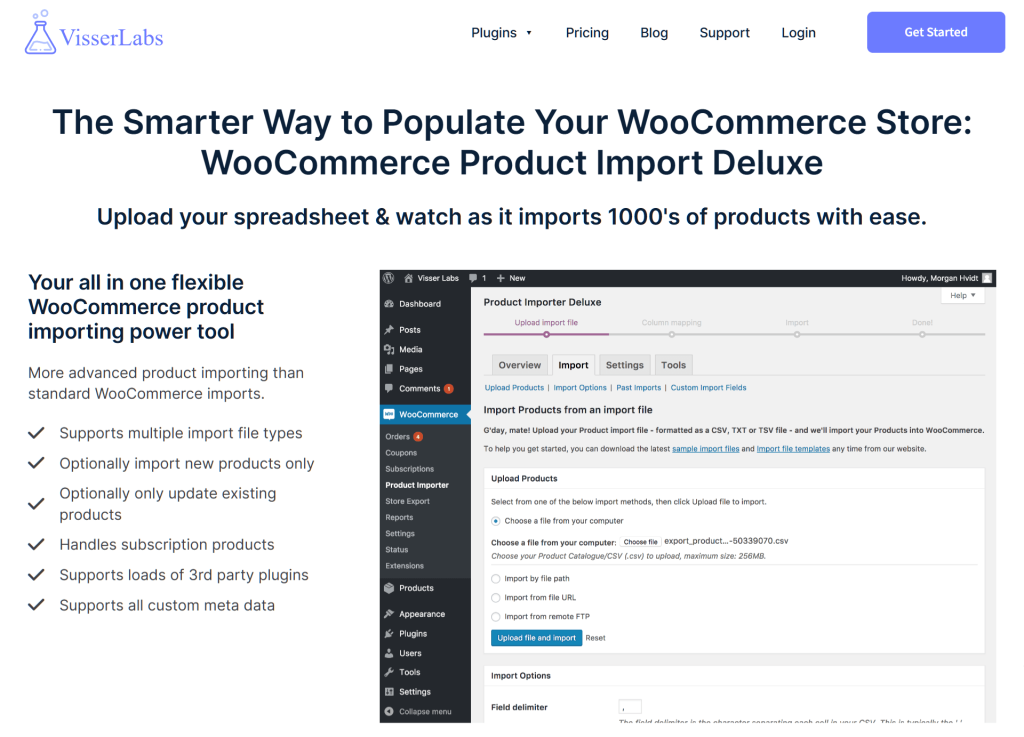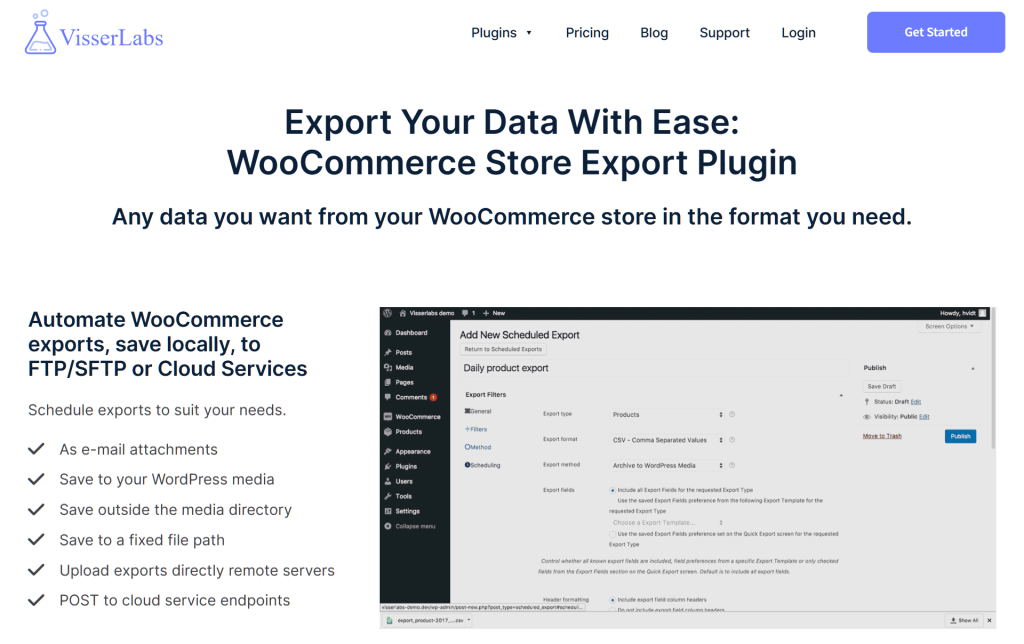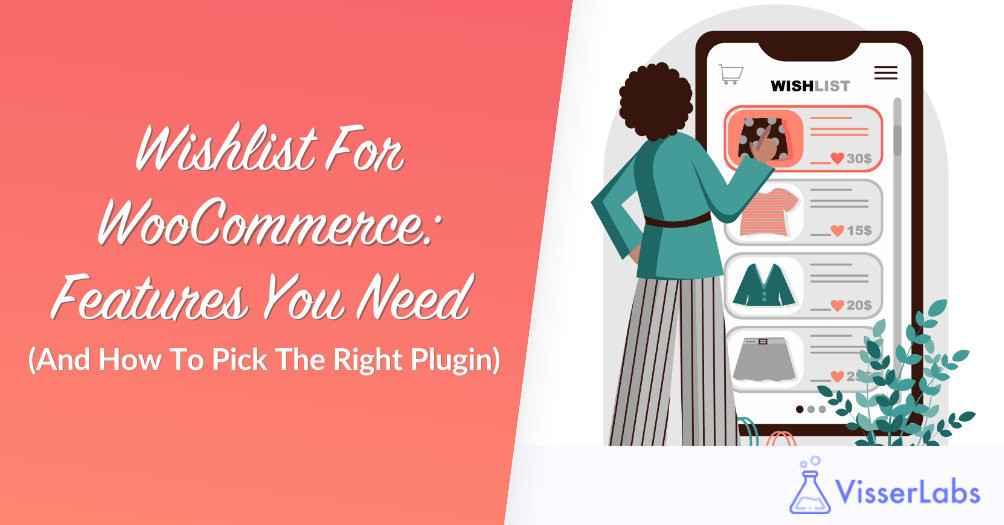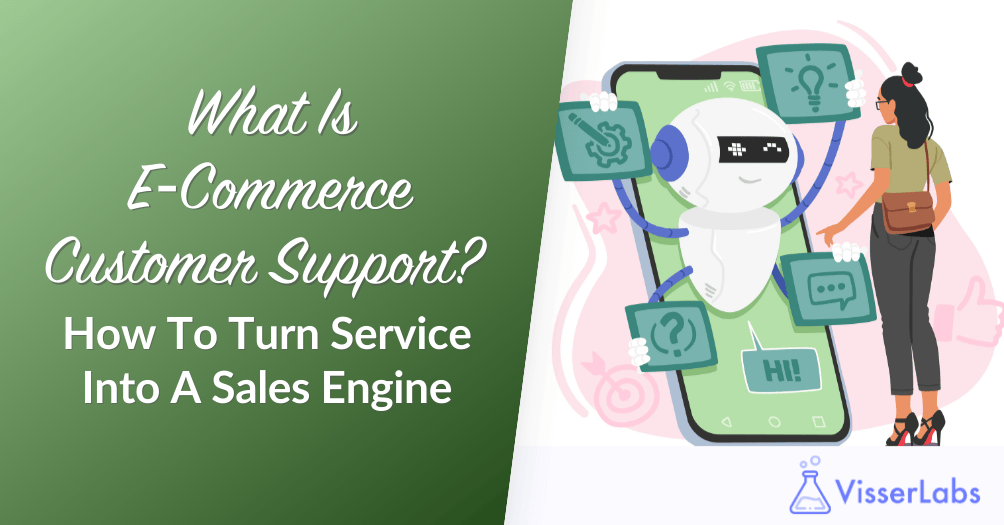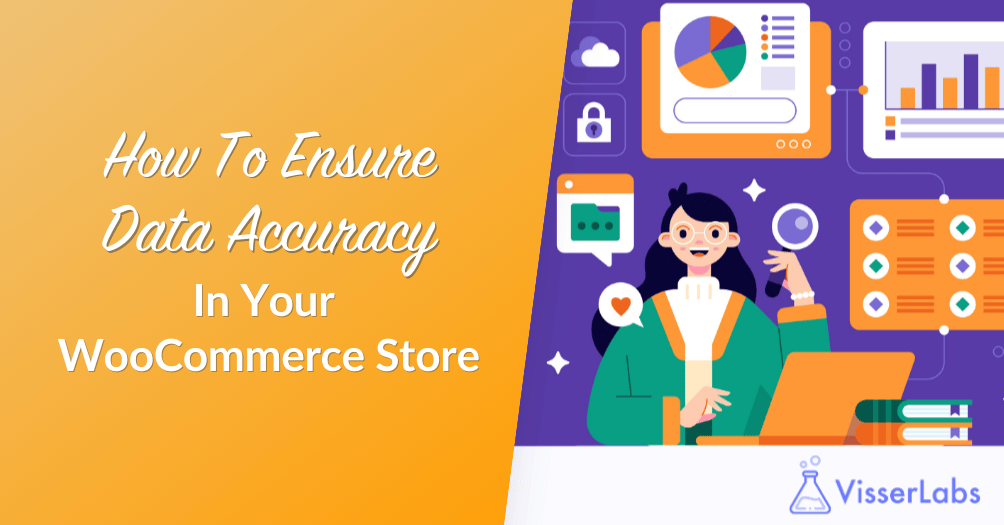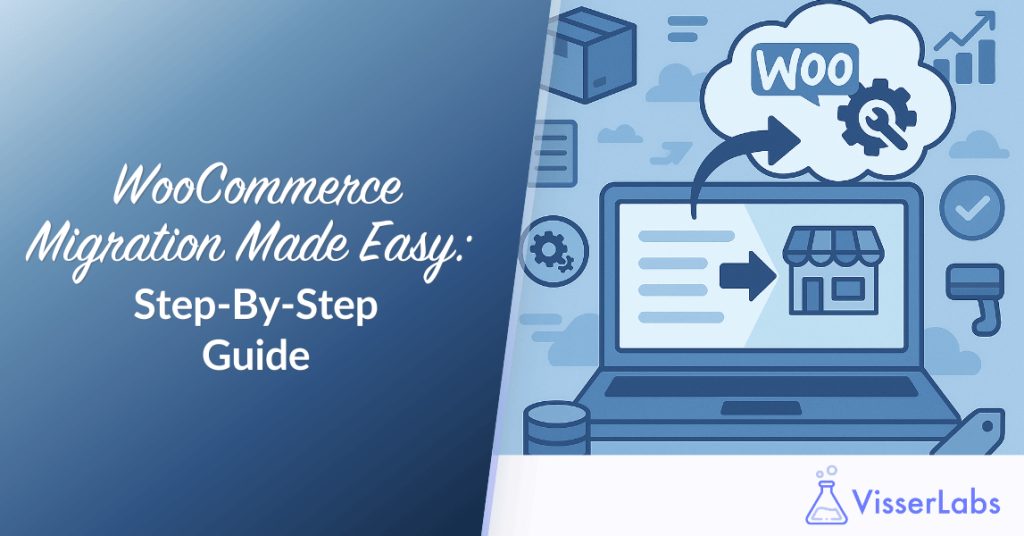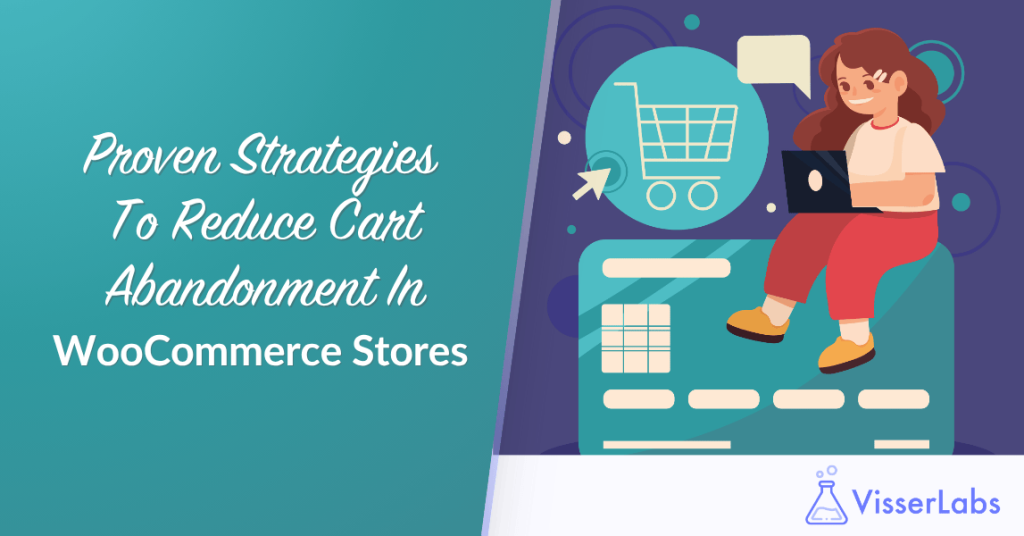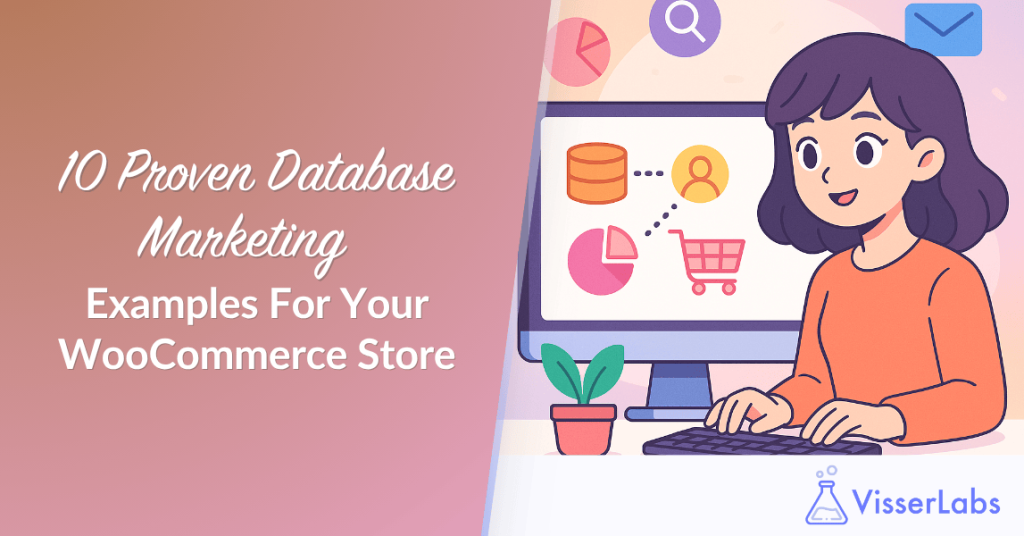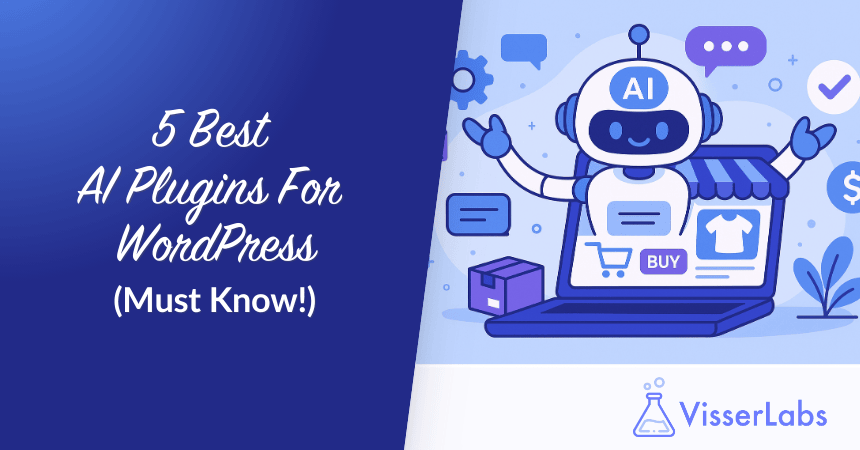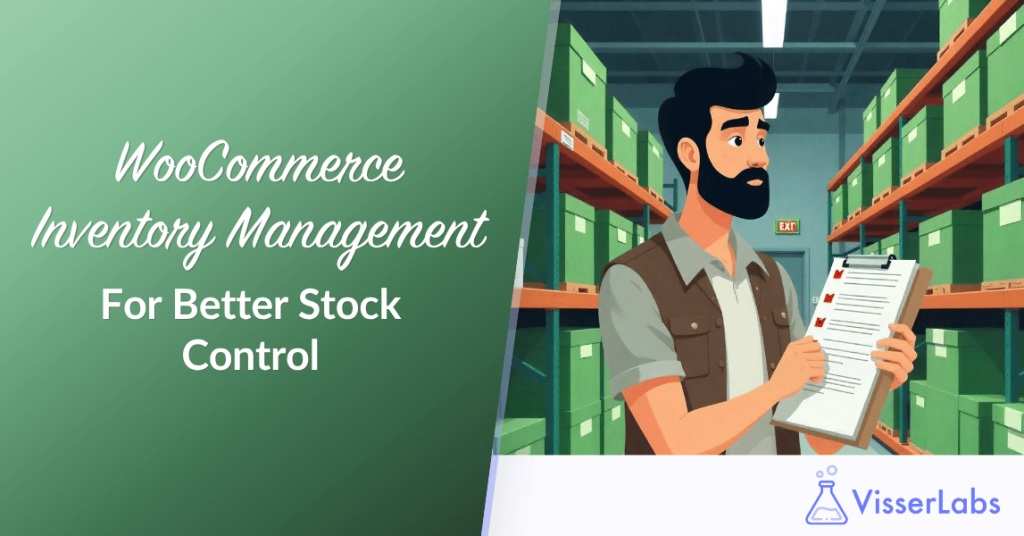
WooCommerce inventory management is a core part of running an efficient online store. When inventory is handled poorly, it affects everything: customer experience, cash flow, and even your search rankings.
From stockouts to overstocking, managing inventory in WooCommerce takes more than just flipping a switch. You need consistent tracking, structured data, and flexible tools to keep stock levels accurate.
This article will walk you through how inventory management works in WooCommerce, what tools can help, and how to stay ahead of stock issues before they disrupt your store.
What Is WooCommerce Inventory Management?
WooCommerce inventory management is the process of tracking, updating, and controlling product stock in a WooCommerce store. It covers everything from individual product quantities to backorder settings.
By default, WooCommerce includes a basic inventory management system. It tracks stock status (in stock, out of stock), low stock thresholds, and allows for backorders. However, these features often aren’t enough for stores with high SKUs, multiple channels, or advanced stock needs.
To manage inventory better, store owners often rely on inventory management plugins and export tools to get full visibility of their product data.
Looking for the best inventory tools for your WooCommerce store? Check out our top 5 picks in this article:
5 Best WooCommerce Inventory Management Plugins For Your Online Store
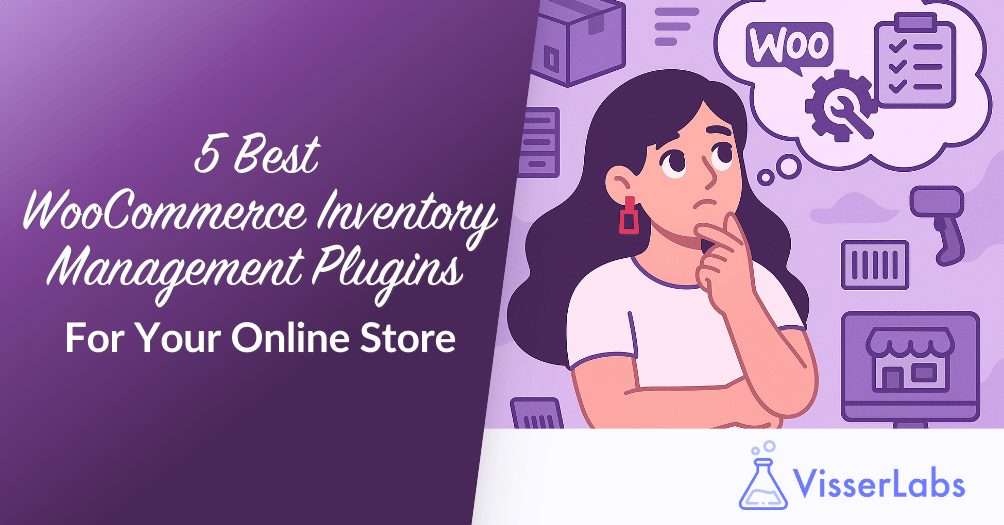
How Do You Set Up WooCommerce Inventory Settings?
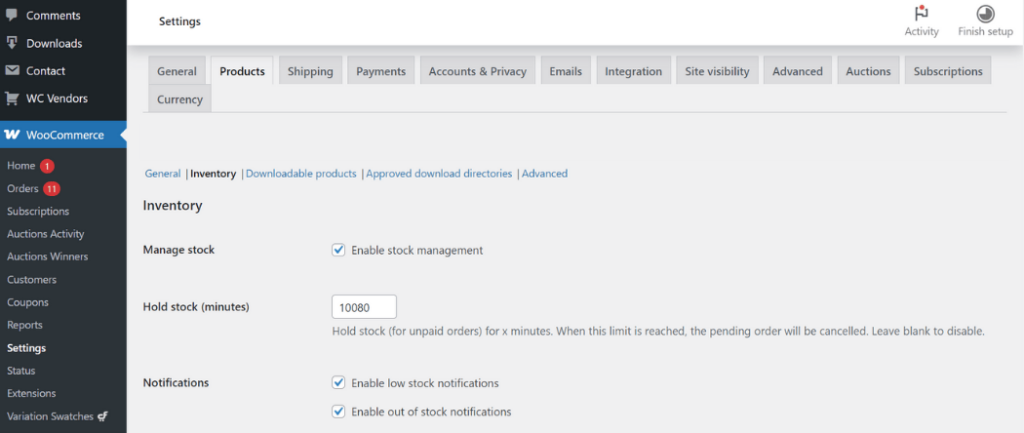
WooCommerce inventory settings are located in the WooCommerce → Settings → Products → Inventory tab. This is where you configure global rules for managing stock levels.
Key options include:
- Enable stock management: Automatically reduces stock on orders
- Low stock threshold: Sends an email when stock hits a specific number
- Out of stock threshold: Defines when a product is listed as unavailable
- Hold stock: Reserves stock during unpaid orders for a set duration
These settings apply storewide and should be adjusted based on how frequently your inventory changes. For example, if you sell limited items or run flash sales, set your threshold alerts tighter.
How Do You Automate WooCommerce Stock Management?
Automating WooCommerce stock updates reduces manual effort and makes it easier to scale.
You can automate bulk stock management tasks using scheduled imports, stock syncing tools, or batch-edit plugins. Bulk edit features also let you update multiple product quantities at once.
Look for automation tools for WooCommerce that support:
- Scheduled exports and imports
- Bulk management by product category or tag
- Stock adjustments via rules or custom fields
To automate WooCommerce data handling effectively, use plugins that are designed for speed, reliability, and compatibility.
How Does Product Importer Deluxe Help With Inventory Updates?
Manually updating inventory for hundreds or even dozens of products can quickly turn into a frustrating and error-prone task. Product Importer Deluxe simplifies this by letting you upload stock updates in bulk, using a structured CSV.
It is especially useful for stores that frequently restock or manage large catalogs. You can also map custom fields like warehouse location or supplier ID, so your data stays organized.
If you’re tired of spreadsheets that don’t match your store or product pages that show outdated stock, Product Importer Deluxe gives you a better way. It is one of the best plugins for importing store data and streamlining online retail operations. This makes it ideal for store owners who need accurate inventory without the manual workload.
How Does Store Exporter Deluxe Help With Inventory Reports?
Accurate inventory management starts with accurate data. Store Exporter Deluxe is one of the top WooCommerce data export tools, and a top solution for customer data export as well.
It lets you export stock levels, product SKUs, and custom metadata into CSV files for analysis. This makes it easier to see what’s selling, what’s overstocked, and what needs to be reordered.
Store Exporter Deluxe supports:
- Scheduled inventory exports
- Filtering by stock status or category
- Data for forecasting and audits
It’s a smart choice for online retail management, and one of the best software for WooCommerce flexibility.
Tips To Improve Inventory Management In WooCommerce
Good inventory control comes down to consistency and planning. Set clear thresholds for when to restock. Use historical data to decide how much to order.
Other best practices:
- Use a reliable inventory management system that fits your catalog size
- Track product stock regularly
- Use purchase orders to streamline supplier coordination
- Monitor seasonal changes in demand
Choosing the right inventory management software gives you better visibility and reduces stock-related issues long term.
Final Thoughts: Why Inventory Accuracy Matters
WooCommerce Inventory Management is the foundation of a reliable store. When inventory is tracked accurately, you reduce the risk of lost sales, delays, and overspending. Accurate stock data supports better fulfillment workflows, informed purchasing decisions, and a smoother experience for your customers.
To recap, here’s what you need to focus on:
- What is WooCommerce Inventory Management?
- Setting Up WooCommerce Inventory Settings
- Automating WooCommerce Stock Management
- How Does Product Importer Deluxe Help With Inventory Updates?
- How Does Store Exporter Deluxe Help With Inventory Reports?
- Tips To Improve Inventory Management In WooCommerce
Smart inventory practices depend on reliable tools. If you’re ready to reduce errors, save time, and improve your store’s accuracy, explore our plans for Product Importer Deluxe and Store Exporter Deluxe.