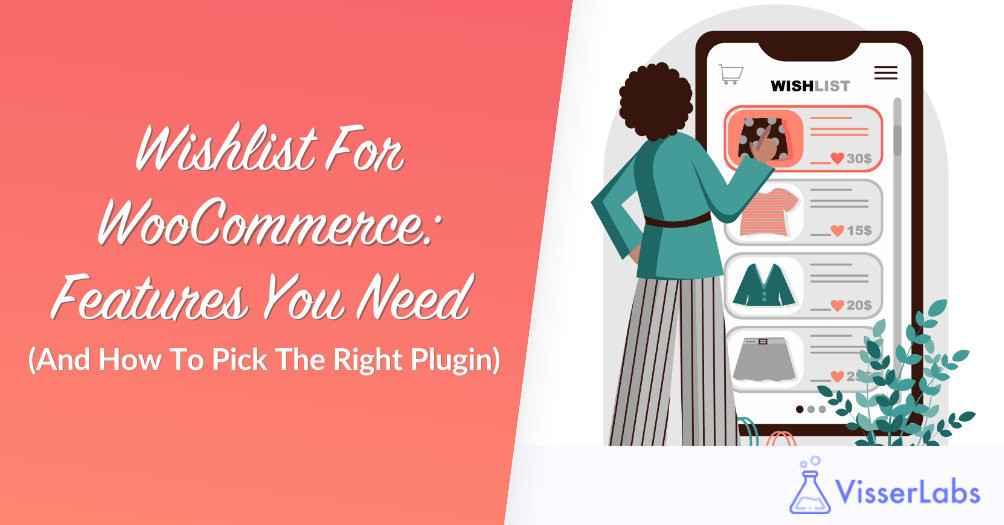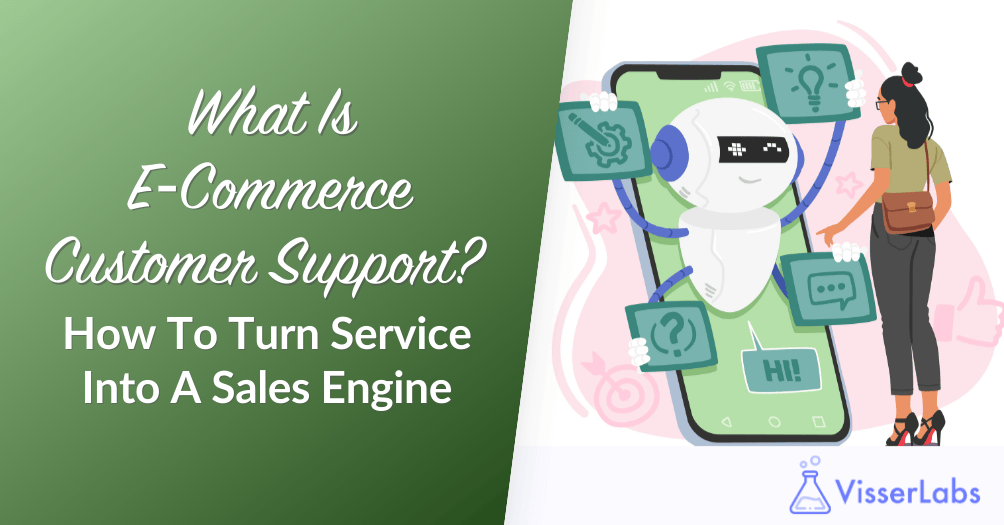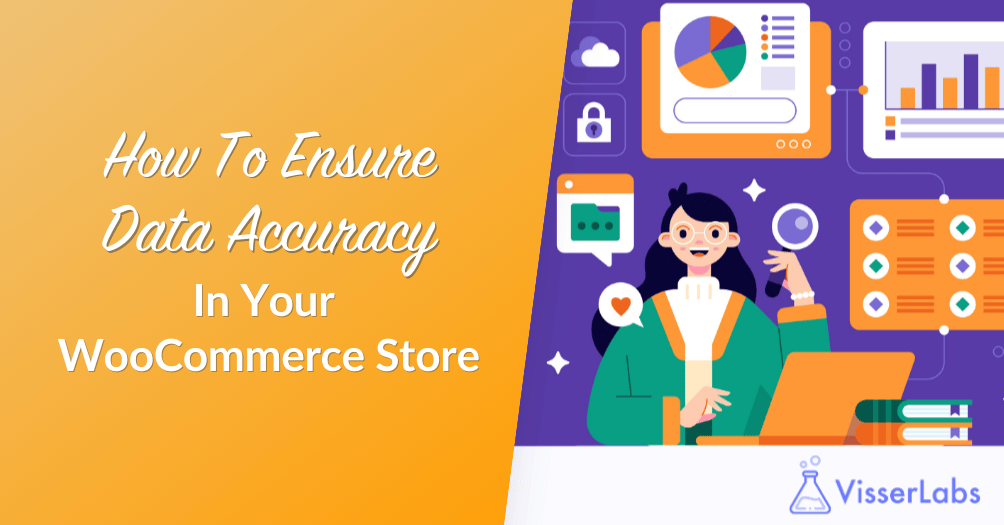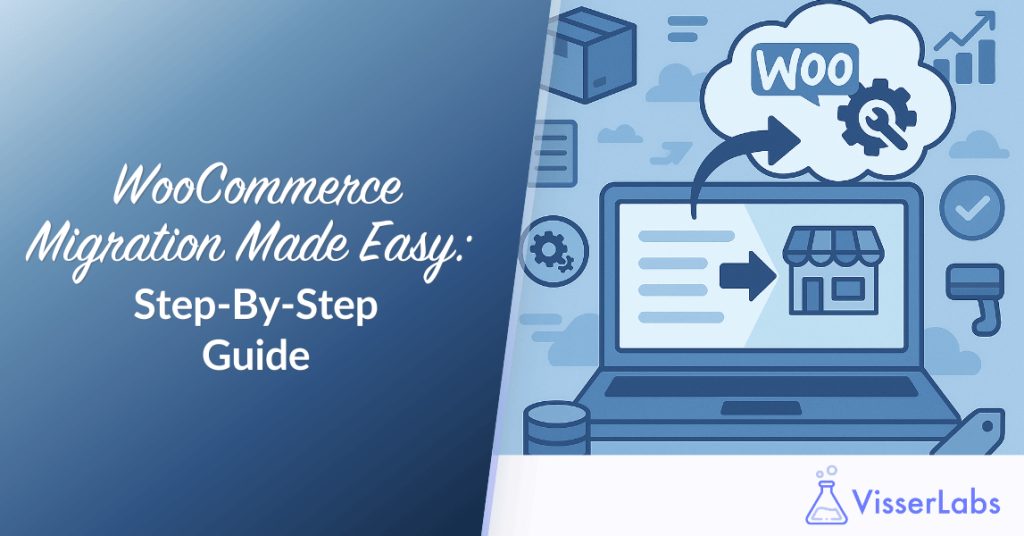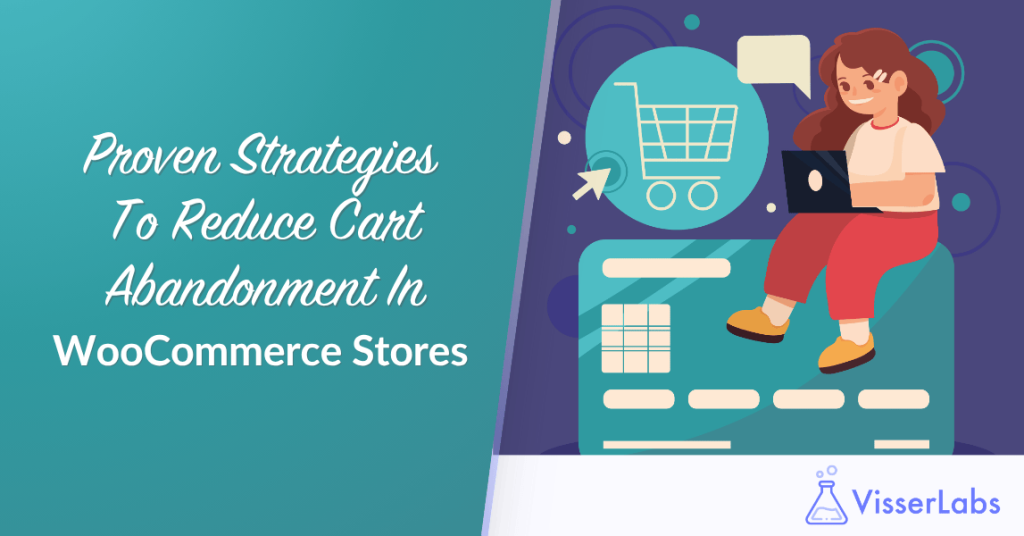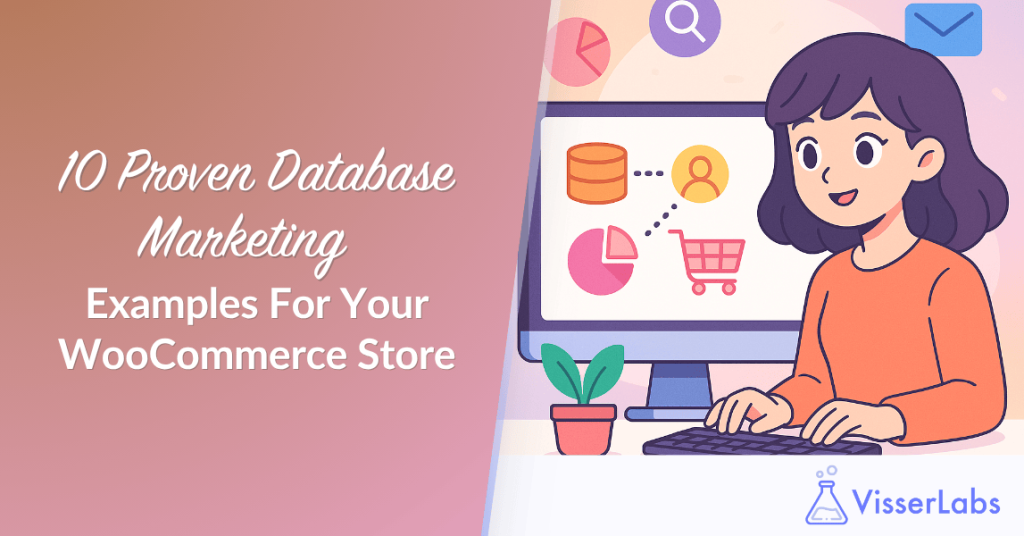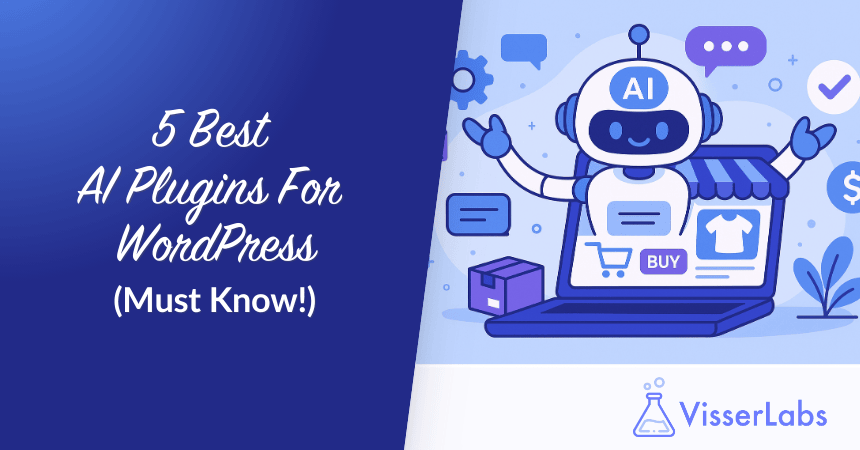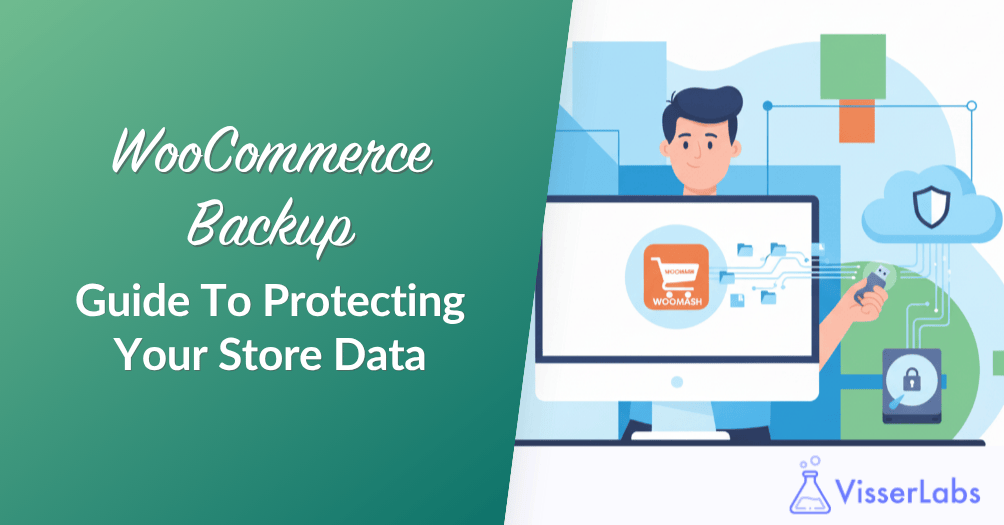
A solid WooCommerce backup plan protects your store from unexpected failures. Without reliable backups, you risk losing critical data. Downtime can cost up to $9,000 per minute for eCommerce businesses.
Moreover, having backups restores order in minutes rather than days. It also keeps customer trust intact and prevents revenue loss. By planning ahead, store owners gain peace of mind.
In this guide, you will learn three effective WooCommerce backup methods. We cover full-site plugins, granular data exports, and manual database strategies. Let’s explore how to back up your WooCommerce store like a pro.
Why You Should Perform A WooCommerce Backup
A WooCommerce backup is a complete copy of your store’s database, files, and media that you can restore after crashes, hacks, or data loss. It protects critical store data including products, orders, customers, and configurations.
Many store owners wonder why they should perform a WooCommerce backup regularly to protect against data loss, prevent downtime costs, and maintain customer trust.
A well-planned WooCommerce backup plan ensures your WooCommerce database and media are safe from accidental deletions, plugin conflicts, and server outages.
Key Benefits of a solid WooCommerce backup
- Prevent data loss from human error by restoring earlier versions instantly.
- Avoid breaking changes during WooCommerce updates by reverting to tested backups.
- Restore compromised stores quickly after hacks or malware to minimize revenue loss.
- Protect order data and customer records by automating real-time backups for all transactions.
- Maintain compliance and protect customer data under WooCommerce GDPR.
- Support migrations and reporting by exporting woocommerce database tables into CSV or XML formats.
By performing a WooCommerce backup routinely, you ensure your WooCommerce store can recover from any failure without missing a beat.
Method 1: Full-Site Backup Plugins
Full-site backup plugins snapshot your entire WooCommerce store and WordPress files. They bundle media, themes, and your WooCommerce database into one archive. A top backup plugin restores your site with one click.
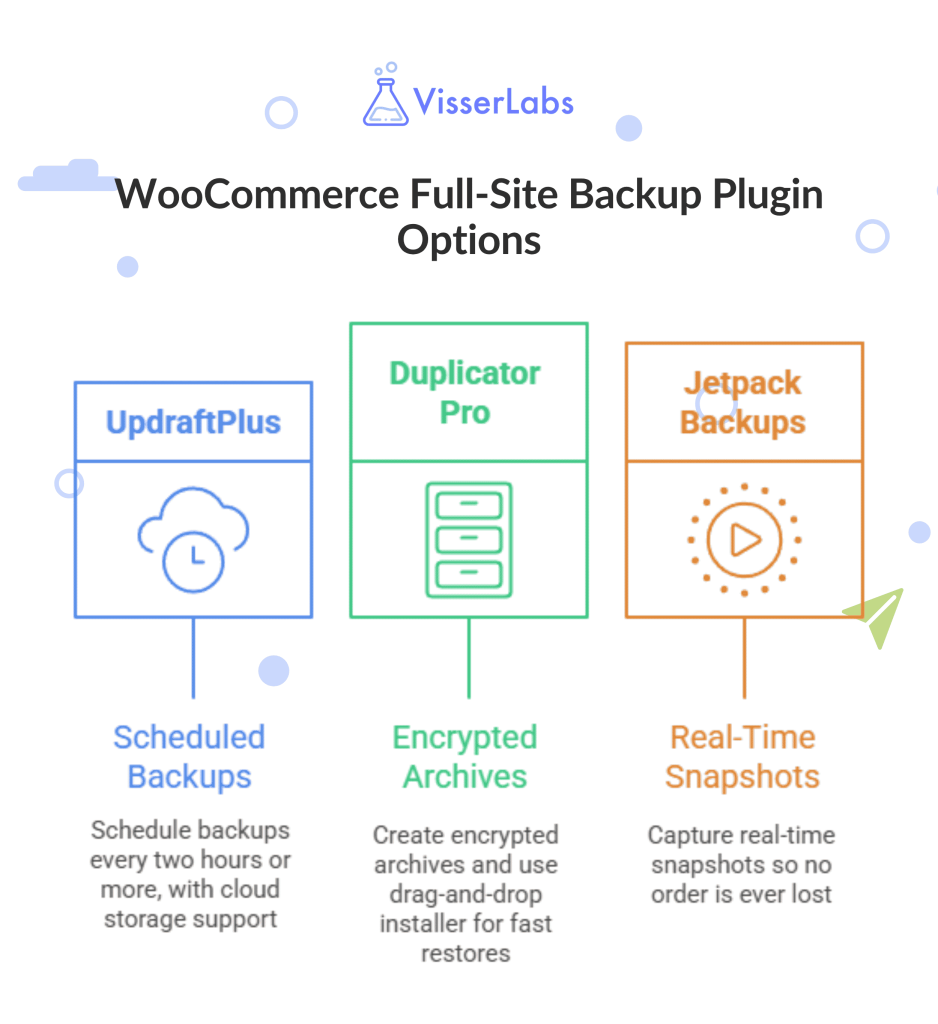
Recommended plugins:
- UpdraftPlus: schedule backups every two hours or more, with Google Drive, Dropbox, and S3 support.
- Duplicator Pro: create encrypted archives and use its drag-and-drop installer for fast restores.
- Jetpack Backups: capture real-time snapshots so no order is ever lost.
For large stores, choose incremental backups to reduce server load. Smaller shops often find free plans cover basic backup WooCommerce needs. Either way, a backup plugin is your first defense.
Method 2: WooCommerce Data Export Strategy
A data export strategy lets you back up your WooCommerce store data separately from a full-site copy. It focuses on products, orders, customers, and categories. Export WooCommerce data in CSV or XML for maximum flexibility.
Use exports to:
- Automate daily exports of orders and customer lists to cloud storage.
- Snapshot product catalogs before major updates by exporting WooCommerce products.
- Export WooCommerce subscriptions for recurring revenue backups.
In our experience, scheduling hourly exports during peak sales prevents missing orders. This method pairs well with a full-site backup plugin. Manual exports ensure you can restore WooCommerce store details quickly.
Method 3: Manual Database Backups
When plugins fail, manual backups via phpMyAdmin save the day. This method gives you full control over your WooCommerce database and tables.
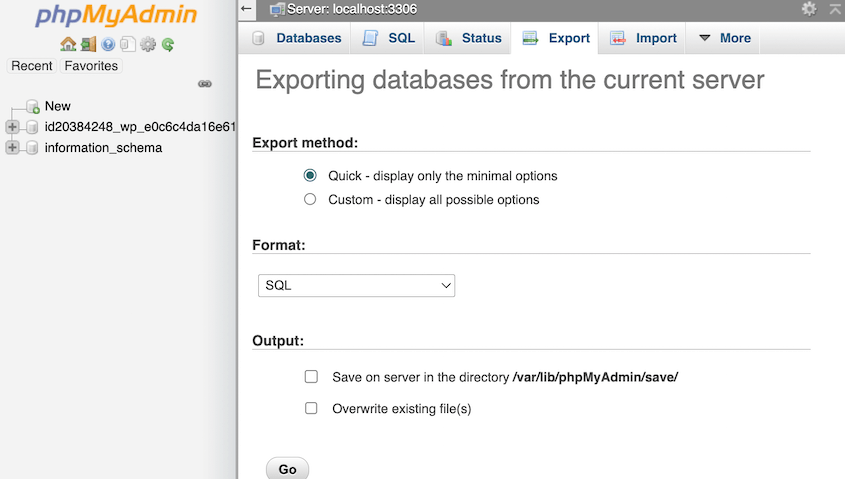
To back up your WooCommerce database:
- Log into phpMyAdmin via your hosting control panel.
- Select all
wp_woocommerce*,wp_posts, andwp_postmetatables. - Click Export → Quick → SQL, then download the
.sqlfile.
Store the SQL file offsite for extra security. You can recover a corrupt product catalog using a phpMyAdmin dump. Manual backups complement plugin backups for a complete WooCommerce backup.
WooCommerce-Specific Considerations
WooCommerce splits data across multiple tables and the media library. Your WooCommerce database houses orders, customers, and product information. A proper WooCommerce backup must protect order data and customer privacy.
For product images, select the featured image field in exports. This preserves media links when you restore. Always include SKUs, variations, and custom attributes in your exports.
Related Reads

For GDPR compliance, see WooCommerce GDPR.
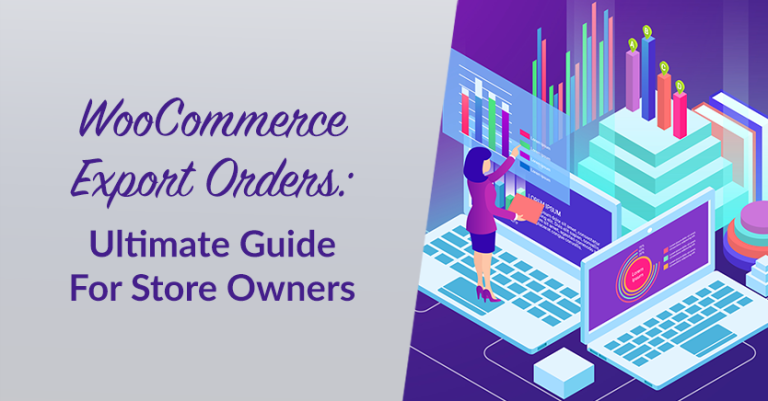
Refer to WooCommerce Export Orders for detailed tutorials.
Using Visser Labs For WooCommerce Backup
Combining a backup plugin with Visser Labs’ Store Exporter Deluxe gives you full coverage. The plugin secures your WordPress site and database. Store Exporter handles granular exports of WooCommerce store data.
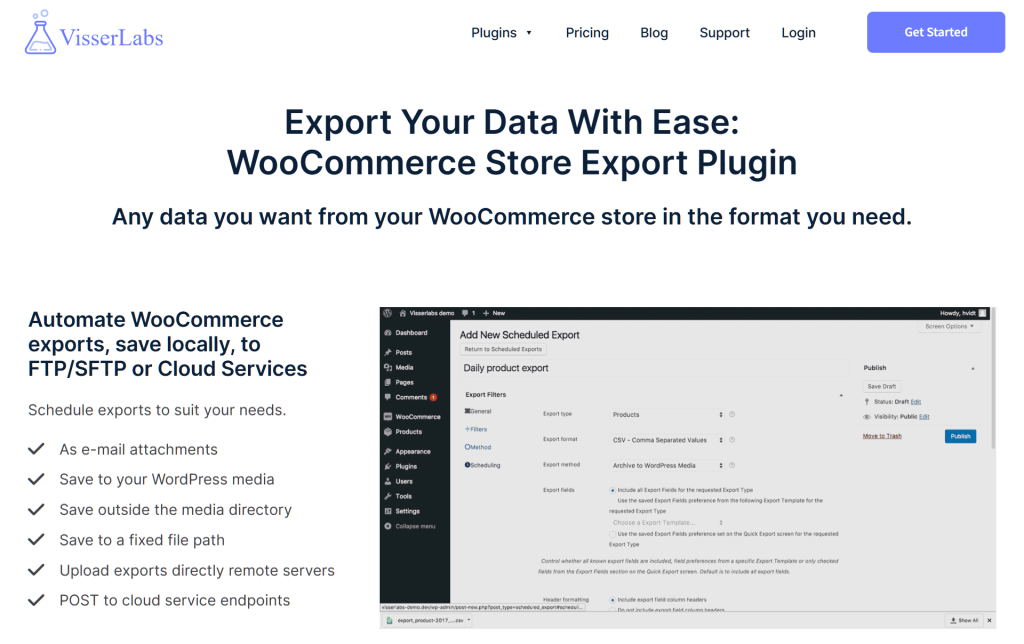
Here is how to integrate:
- Schedule daily full-site backups with UpdraftPlus.
- Automate hourly exports of orders and customers via Store Exporter.
- Run quick exports of your product catalog before bulk imports.
This belt-and-suspenders approach ensures you can restore WooCommerce backup files rapidly. It’s my go-to solution for total peace of mind.
Conclusion
A reliable WooCommerce backup protects your store from crashes, hacks, and data loss. By combining full-site backup plugins, data exports, and manual database dumps, you create a resilient backup WooCommerce plan. This guide covered everything you need to back up your WooCommerce store effectively.
Key takeaways:
- Why Perform a WooCommerce Backup
- Full-Site Backup Plugins
- WooCommerce Data Export Strategy
- Manual Database Backups
- WooCommerce-Specific Considerations
This belt-and-suspenders approach ensures you can restore WooCommerce store data rapidly without revenue loss or customer frustration. Whether you run a small shop or a large enterprise, implementing these methods guarantees your backup plan is bulletproof.
Ready to automate your WooCommerce exports and secure your store data? Explore Visser Labs’ plans and protect your business today.
Frequently Asked Questions
How often should I backup my WooCommerce store?
Backup frequency depends on your store’s activity level. High-volume stores with daily orders should use real-time backups or daily snapshots. Lower-traffic stores can backup WooCommerce weekly. Always back up before major updates, plugin installations, or promotional events.
Where should I store my WooCommerce backups?
Store backups offsite using cloud services like Amazon S3, Google Drive, or Dropbox. Cloud storage provides global accessibility and protects your data if your server fails. Avoid storing backups only on your web host’s server. Using multiple storage locations adds extra security.
Can I backup WooCommerce without a plugin?
Yes. You can back up WooCommerce manually using phpMyAdmin for database exports and FTP for file downloads. However, manual backups are time-consuming and prone to errors during restores. For advanced users, WP-CLI offers command-line backup options. Most store owners prefer automated backup plugins for reliability.
What data does a WooCommerce backup include?
A complete WooCommerce backup includes your database tables, WordPress files, media uploads, and plugin configurations. The WooCommerce database stores orders, products, customers, and transaction records. Files include themes, plugins, and uploaded product images. Both are required to restore WooCommerce store functionality fully.
How long should I keep WooCommerce backups?
Retention periods depend on transaction volume and compliance requirements. Small stores should keep backups for two to four weeks. Growing businesses may need three to six months of retention. For GDPR compliance, consult WooCommerce GDPR guidelines before deleting customer data backups.