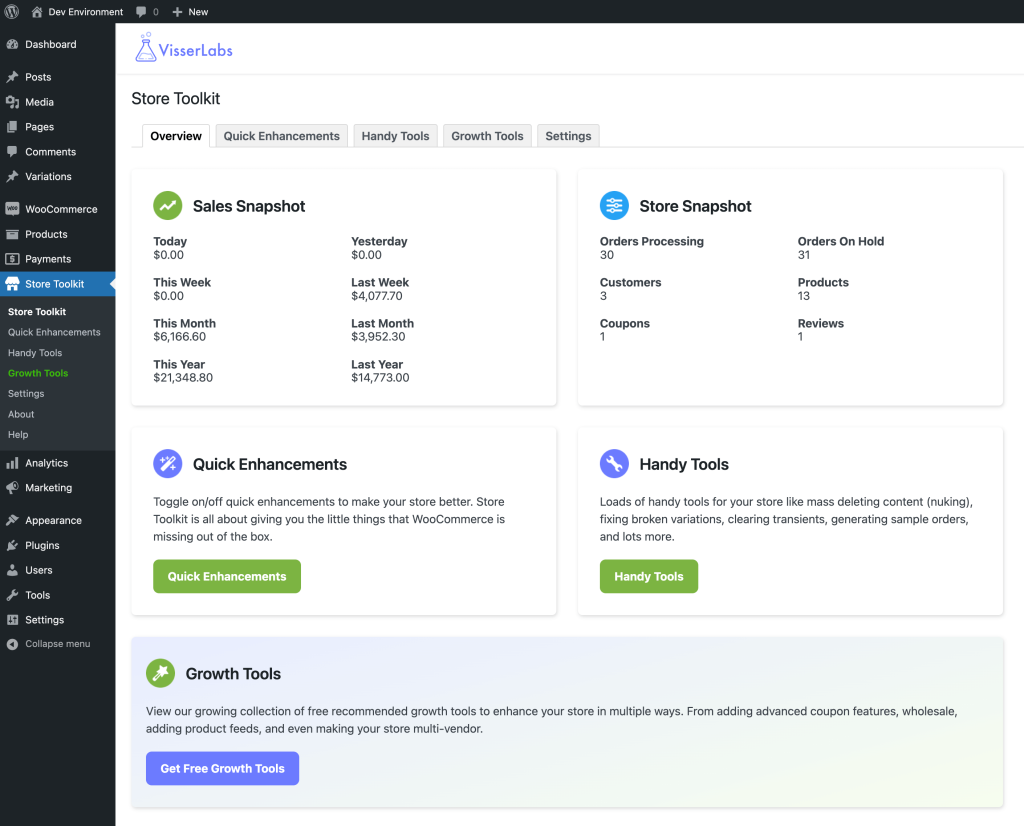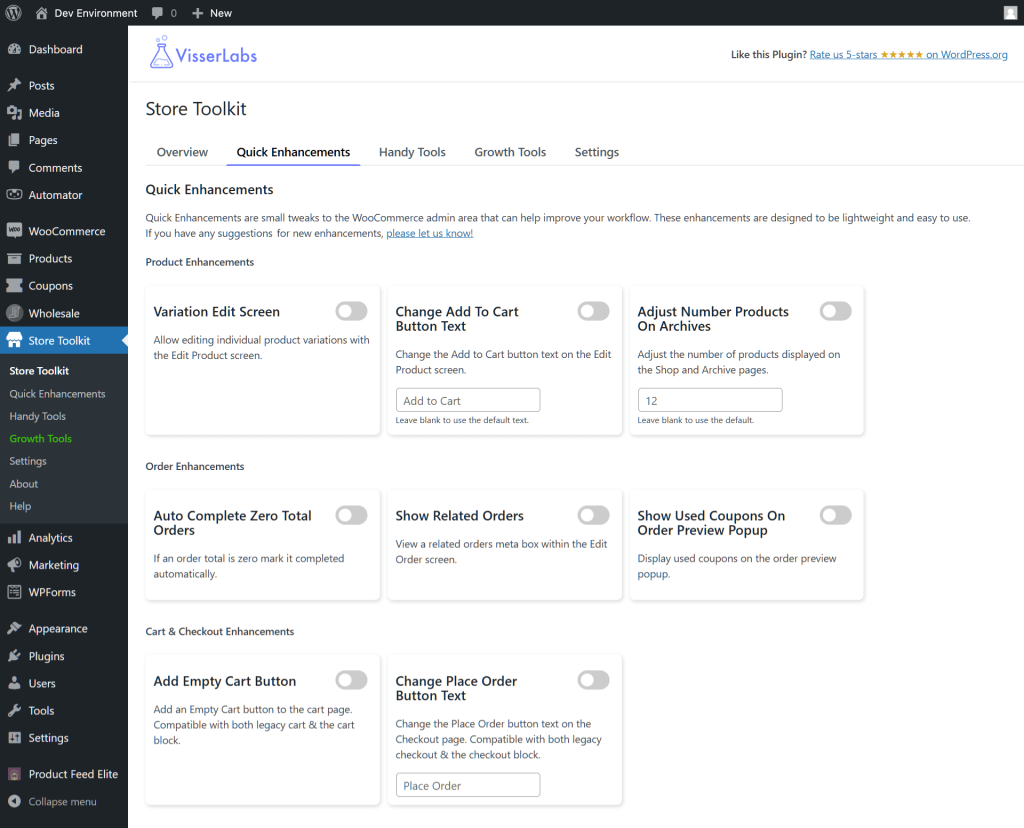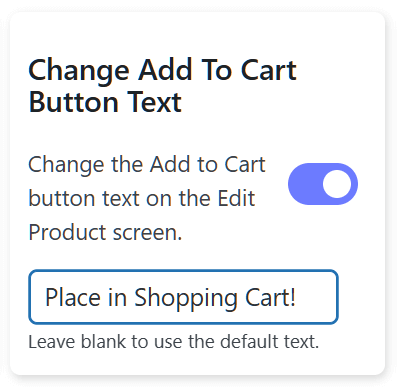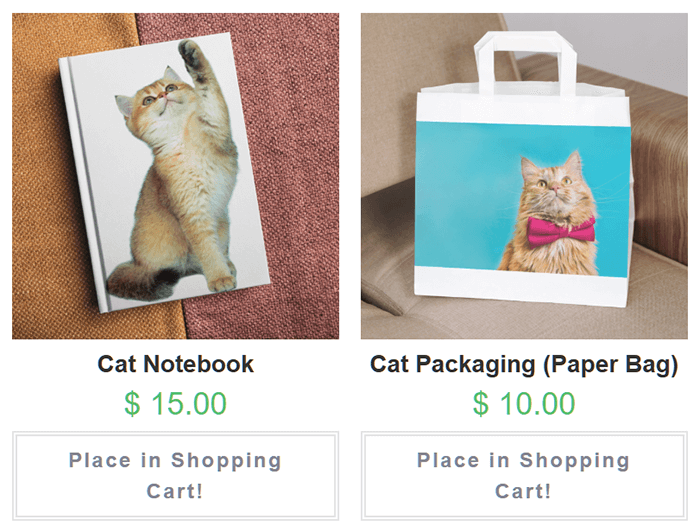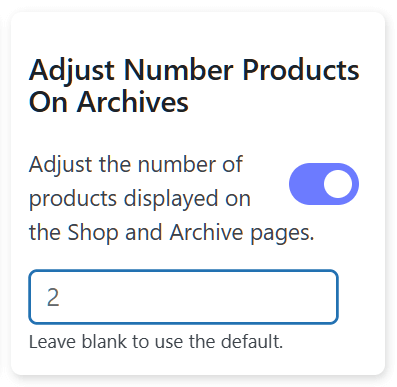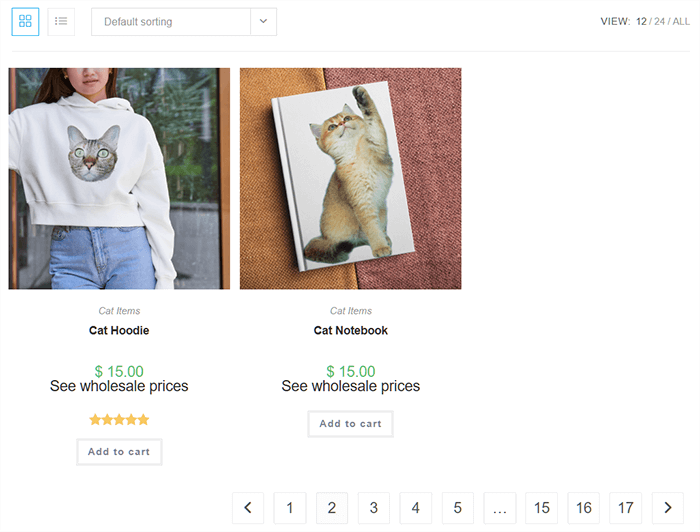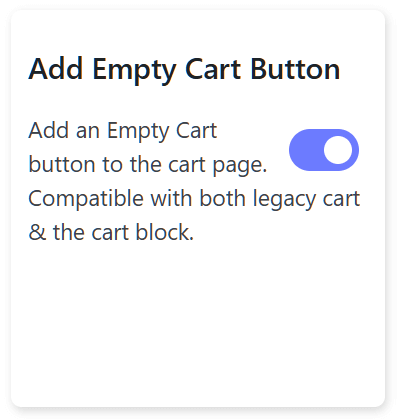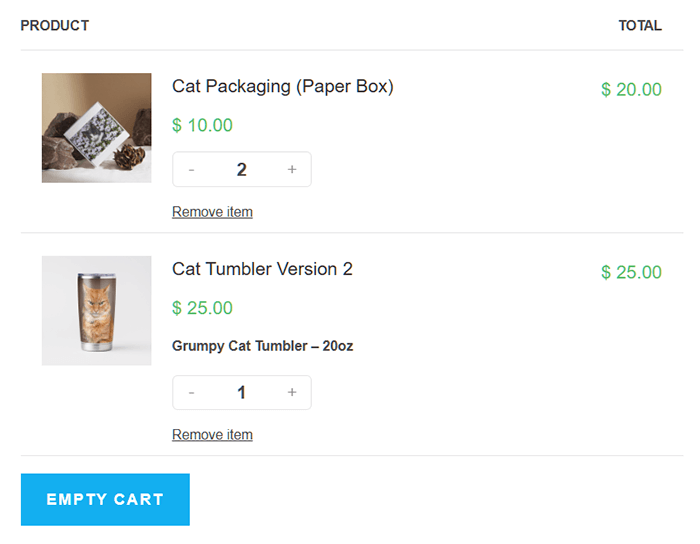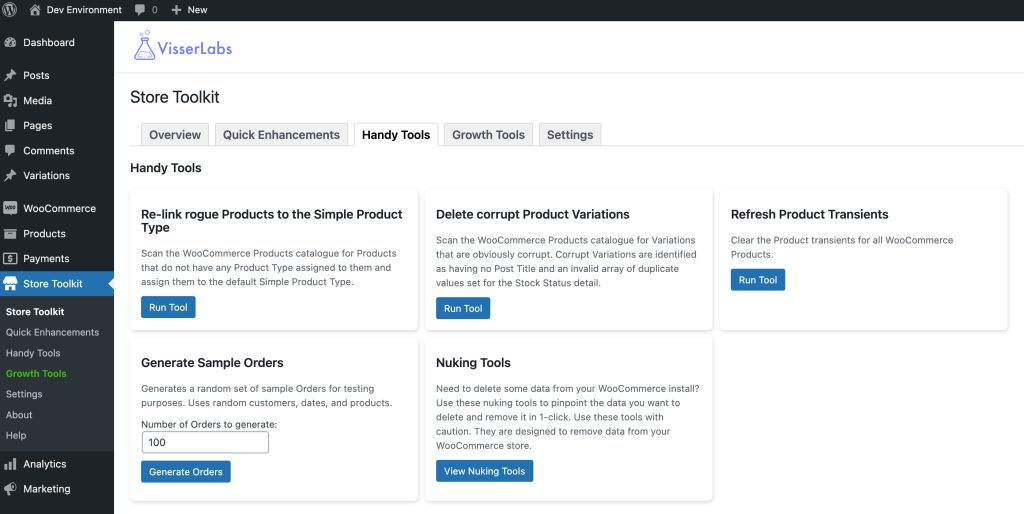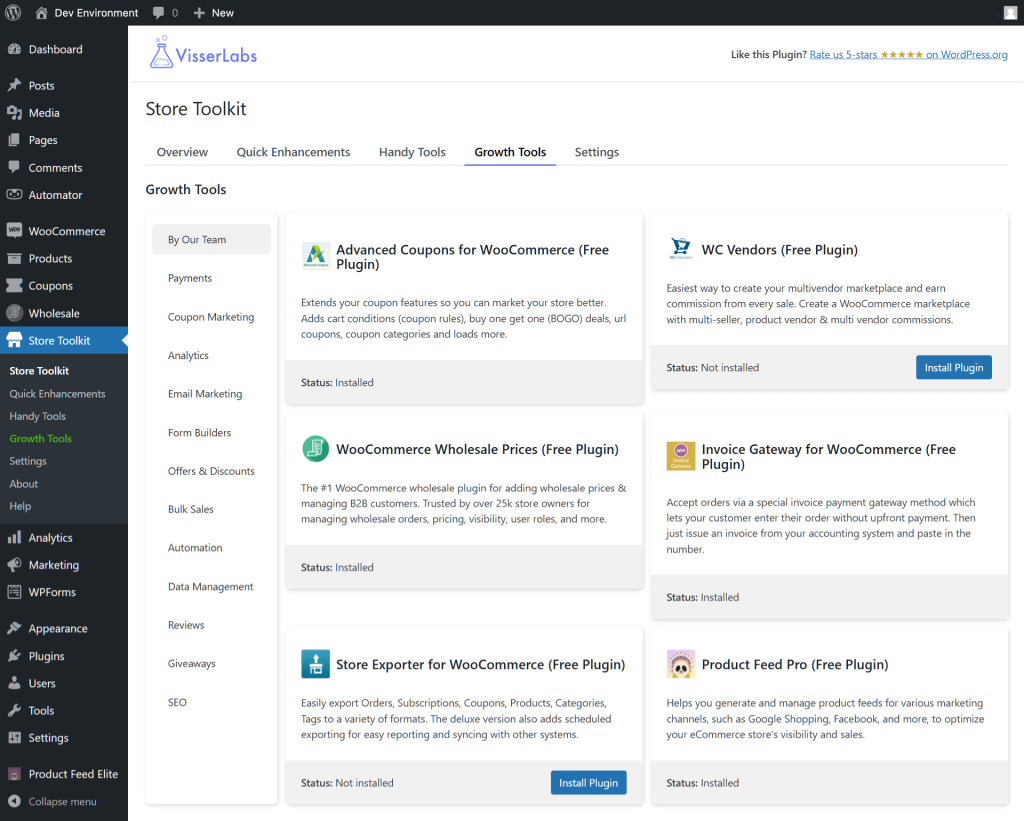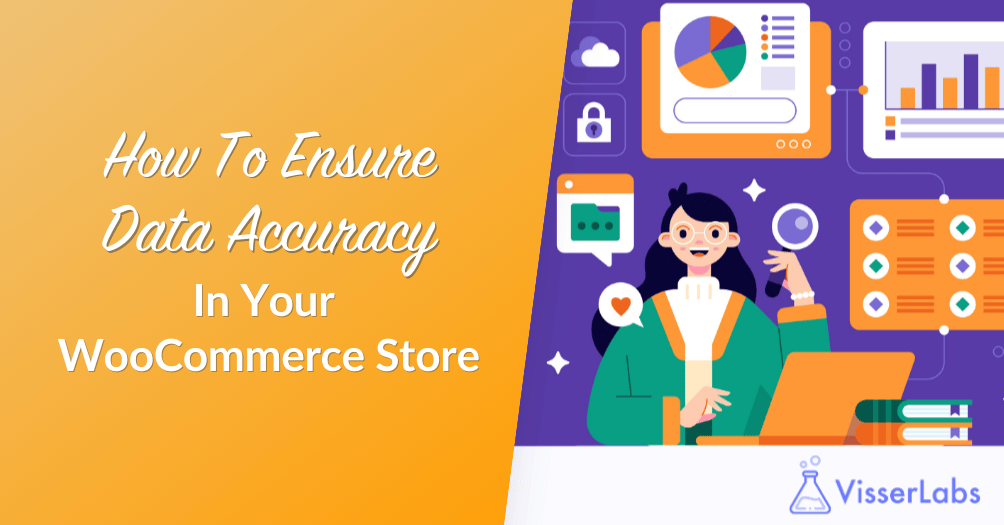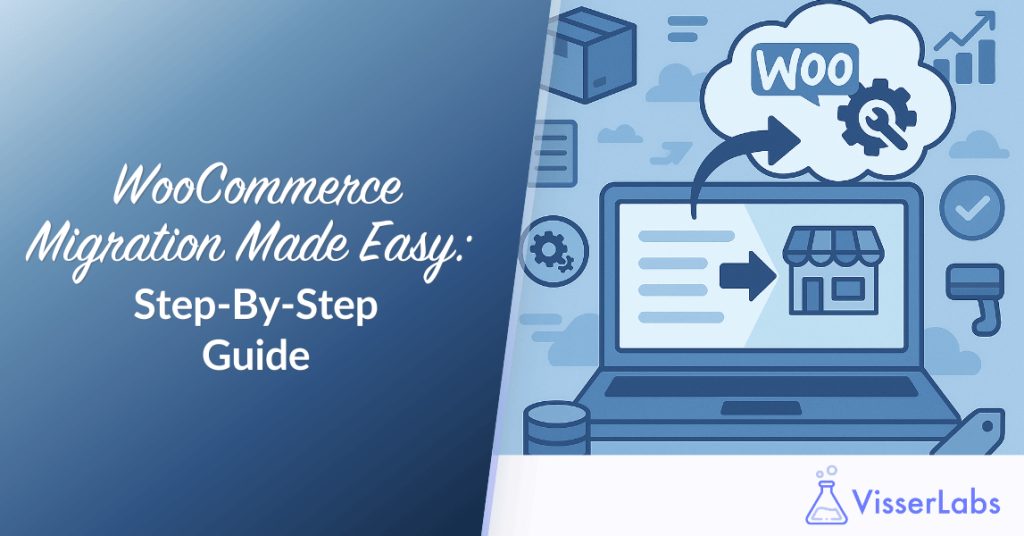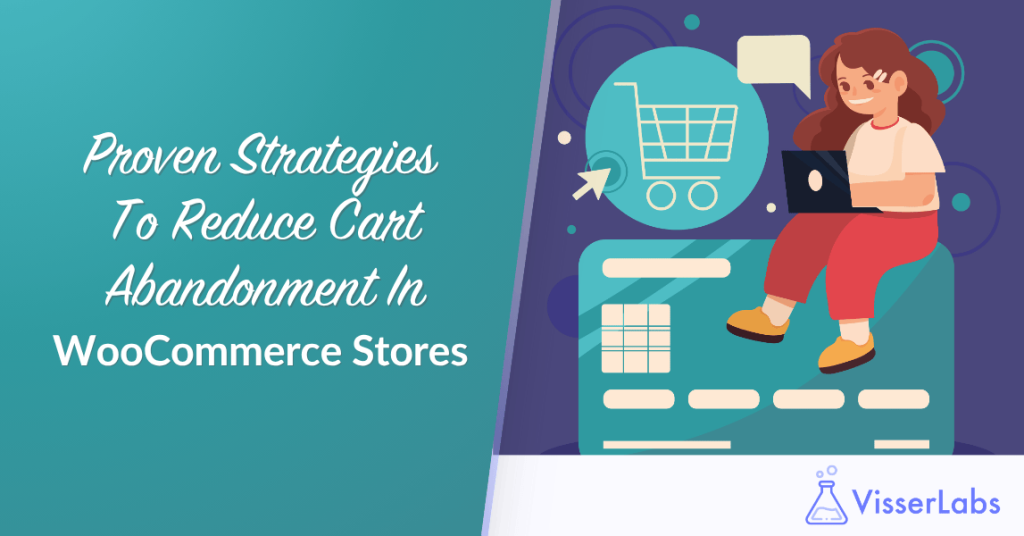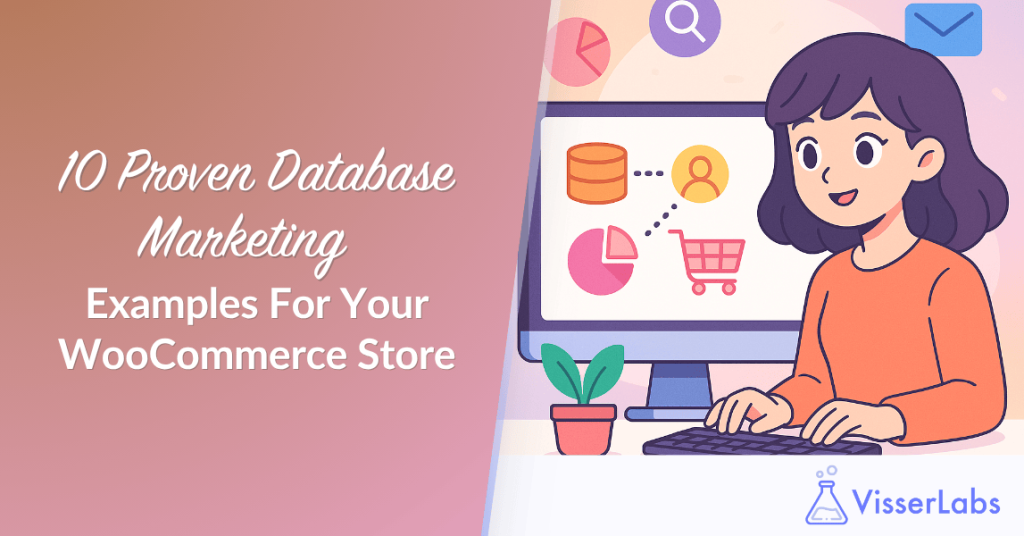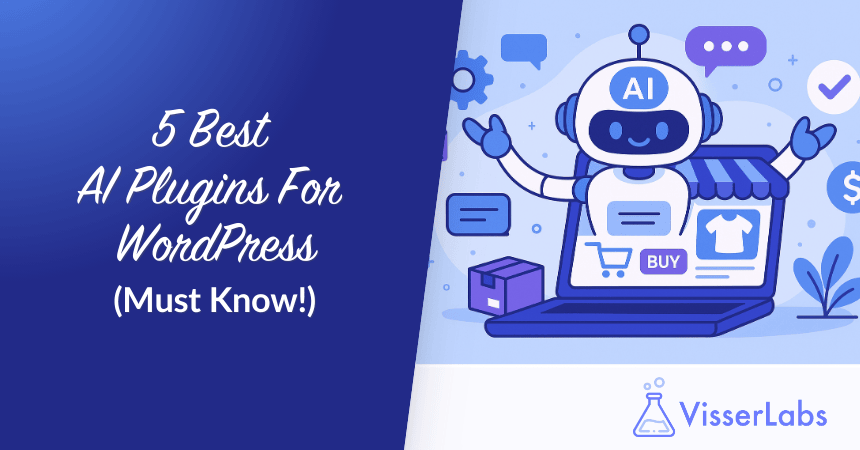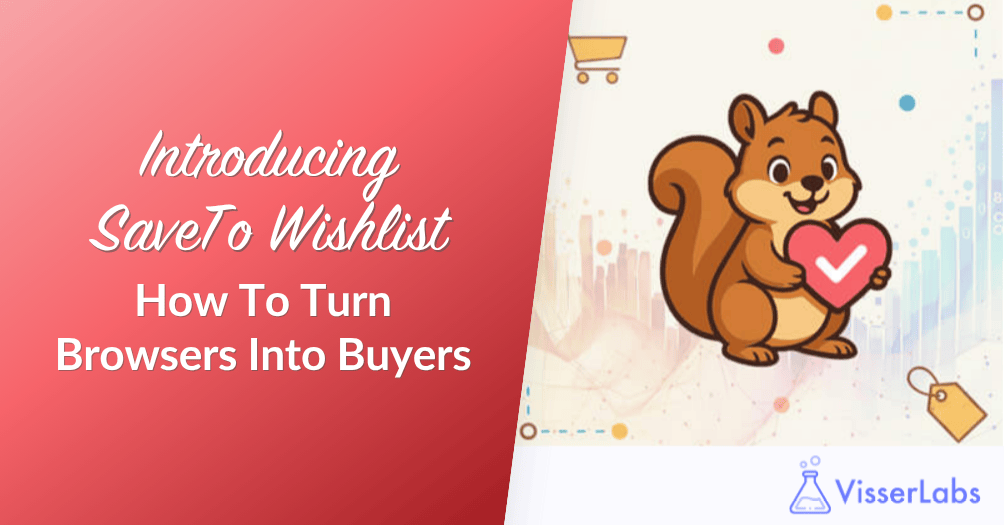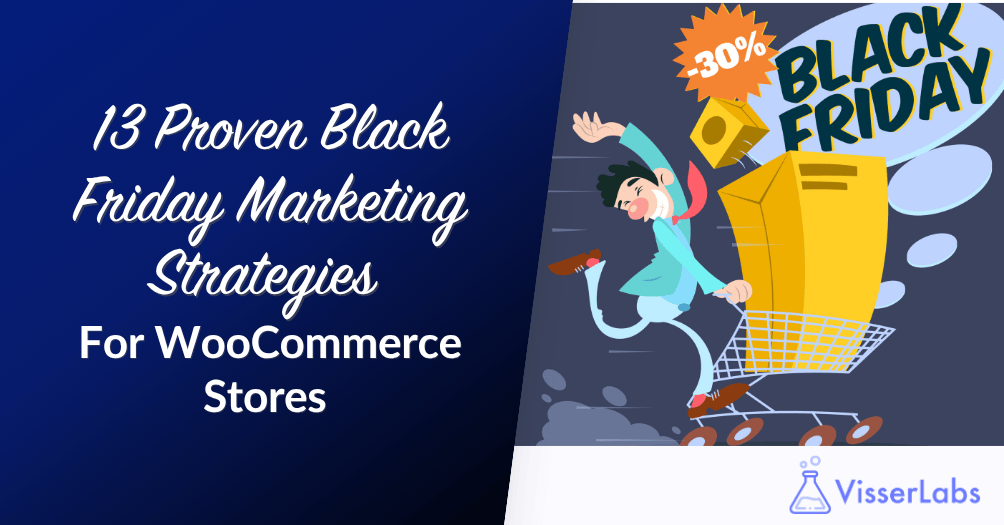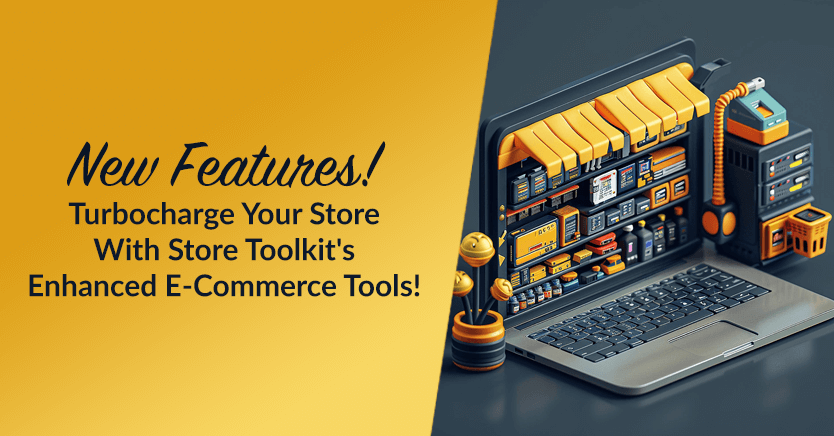
WooCommerce store administrators and developers, we’ve got some great news for you! We’ve overhauled Store Toolkit’s backend to now feature a sleeker, more intuitive layout and design. Not to mention we’ve introduced several enhanced e-commerce tools that can make quick, small, yet impactful improvements to your online store!
Read on as we discuss Store Toolkit’s visual makeover and the new WooCommerce tools that are sure to boost your store’s performance and management efficiency!
- I. Backend Redesign
- II. Quick Enhancements
- III. Handy Tools
- IV. Growth Tools
- Conclusion: Accelerate Your Store's Growth With Store Toolkits' Enhanced E-Commerce Tools!
I. Backend Redesign
Our refreshed Store Toolkit now boasts an elegant aesthetic. Just head to your WordPress dashboard and click the Store Toolkit panel to see for yourself!
As shown above, the new Overview screen not only looks great but also provides a quick glance at crucial store data, including sales, orders, customers, products, coupons, and reviews.
Furthermore, the user-friendly interface enables you to conveniently and swiftly access three new sections:
But what are these new sections? You see, the redesign isn’t just about polishing the plugin’s aesthetics; we’ve also reorganized many of its enhanced e-commerce tools into new sections. This way, you’ll know exactly where to click when searching for specific features.
Let’s explore each of these sections!
II. Quick Enhancements
The new Quick Enhancements section now houses various toggle-type settings, including both new additions and updated existing ones. You can toggle these settings on and off to adjust specific behaviors of your online store.
As illustrated below, these settings concern product, order, and cart & checkout enhancements.
The latest features include:
1. Change Add To Cart Button Text
Unhappy with the text on your store’s Add to Cart buttons? Then use the Change Add To Cart Button Text setting to replace it with something else! Simply toggle this setting on, then enter the new text you’d like these buttons to say.
For example, in the image below, we changed the default “Add to Cart” text to “Place in Shopping Cart!”
Now, when you visit your store, you’ll notice that the buttons no longer say “Add to Cart” but instead read “Place in Shopping Cart!”
Simply delete the new text if you want the buttons to display the default “Add to Cart” text.
2. Adjust Number Products On Archives
Do you want to control how many products your store displays to customers per page? Then use the Adjust Number Products On Archives setting. When toggled on, you can enter the number of products to be displayed in the entry field.
For instance, in the image below, we reduced the number from 12 to 2.
Now, when you visit your store, only 2 products appear per page instead of 12.
You can increase or decrease the quantity of products your store displays per page. Of course, this number will affect pagination—fewer products displayed will result in more pages.
To return the number to the default of 12, simply delete the new entry.
3. Add Empty Cart Button
Let’s say a customer, Lisa, adds items to her cart but then decides she doesn’t want them anymore. To remove these products, she would need to go to your store’s Cart page and remove each product individually by clicking its Remove item button.
If Lisa has 20 products in her cart, she’ll have to click the Remove item button 20 times, which is extremely inconvenient!
But what if you could give customers like Lisa the option to click a single button to remove all the items in their cart?
This is where the Add Empty Cart Button setting comes in.
When you toggle this setting on, an Empty Cart button appears on the Cart page. Clicking this button removes all products from the customer’s cart.
The convenience this creates can enhance the customer’s shopping experience and encourage them to return to your store in the future!
III. Handy Tools
Previously known as Tools, the Handy Tools section still offers a range of useful WooCommerce tools to enhance store management efficiency. However, it now sports a cleaner look thanks to the new layout. Additionally, we’ve moved Store Toolkit’s powerful Nuking Tools into this section.
IV. Growth Tools
Every store owner aspires to grow their e-commerce business into one that generates substantial profits. Unfortunately, you won’t be able to achieve this feat without the right tools.
But don’t fret! Store Toolkit’s Growth Tools section offers a wealth of WooCommerce tools to help transform your online store into a thriving success. The best part? All these tools are absolutely free. Thus, you can download and use any or all of them without breaking the bank!
As shown in the image above, these enhanced e-commerce tools are organized into various subsections, each subsection offering distinct functionalities.
For example, if you’re looking for WooCommerce tools to manage your data, click on the Data Management panel. On the other hand, explore the Coupon Marketing subsection if you’re interested in using coupons for your marketing campaigns.
You can even download Rymera’s other powerful plugins, including:
- Advanced Coupons Free Plugin: Create a wide range of discount promotions and strategies capable of drawing hordes of customers to your e-commerce platform.
- WooCommerce Wholesale Prices: Easily build and launch your own wholesale store and start selling in bulk.
- WC Vendors Marketplace: Effortlessly build and manage your own multi-vendor marketplace to assemble a team of vendors selling their products through your platform.
- AdTribes Product Feed Pro: Create effective product feeds to showcase your products through various sales channels, such as Google Shopping, PriceGrabber, and more.
Conclusion: Accelerate Your Store’s Growth With Store Toolkits’ Enhanced E-Commerce Tools!
With Store Toolkit’s recent upgrades, including a streamlined backend redesign and a range of enhanced e-commerce tools, managing and growing your WooCommerce store is more straightforward than ever. The revamped sections—Quick Enhancements, Handy Tools, and Growth Tools—offer intuitive features to improve your store’s functionality and customer experience.
From customizing button text to adding convenient features like the Empty Cart button, these updates aim to simplify your operations and enhance your store’s performance.
To recap, we’ve covered the following new and improved features of Store Toolkit:
Check out these tools to discover how they can make your WooCommerce platform more efficient and successful!
Do you have any questions about Store Toolkits’s enhanced e-commerce tools? Let us know in the comments!